This screen allows the configuration of the Ethernet LAN interface of your Ewon device.
Updating the LAN IP address on this screen saves the new IP address in your Ewon device’s configuration, but you must reboot your Ewon device to apply your change.
LAN IP Address
The LAN IP address of your Ewon device can be assigned three different ways: as a Static address, using BootP or using DHCP.
Select the method from the dropdown menu in the upper right corner of the Address Setup section.
If you are assigning a static IP address, enter the IP Address and Subnet mask for your Ewon device. If you are assigning the address using BootP or DHCP, these fields are not editable as those values are provided automatically by the BootP or DHCP server.
If you have local access to your Ewon device and are assigning a static IP address, you can also set the LAN IP address using eBuddy.
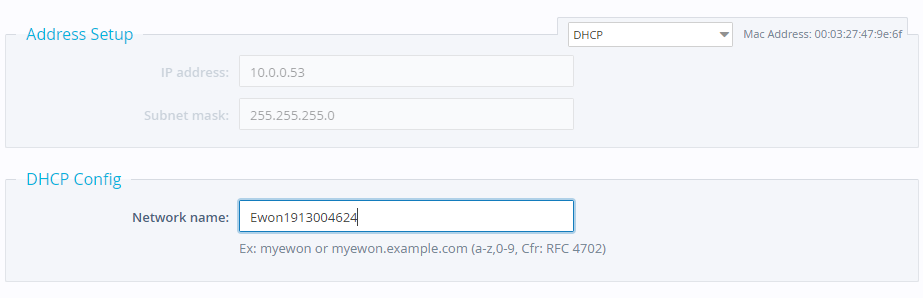
If you are using DHCP, you will also be asked to provide a Network Name. This network name or Fully Qualified Domain Name is sent to the DHCP server during the DCHP request negotiation and will trigger an update of the DNS.
The network name can only contains characters a-z,-,0-9. It is common to all network interface (LAN, WAN, Wi-Fi...).
Default Gateway and DNS
If your Ewon device does not have a WAN interface, you will also be able to set default gateway and DNS settings.
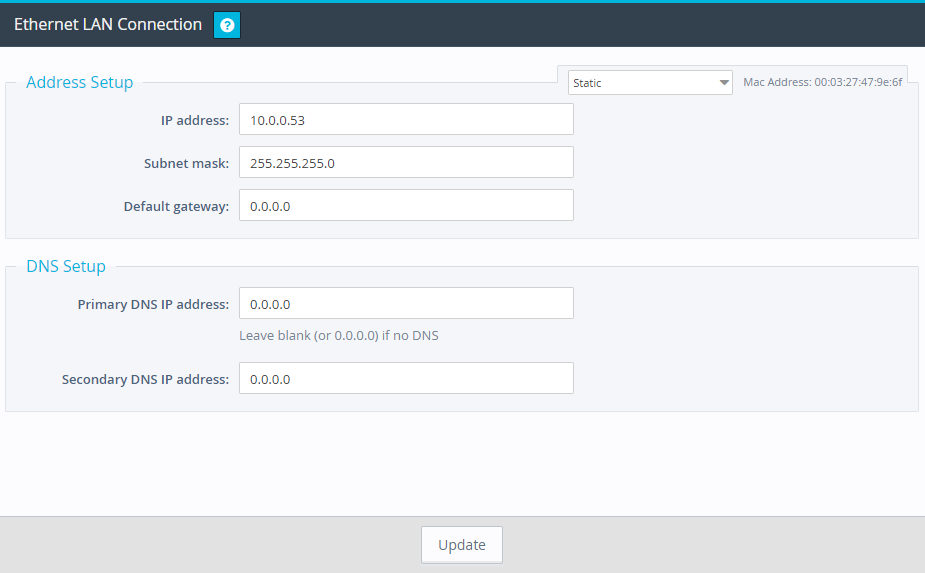
For Ewon devices with a WAN interface, those settings are configured as part of the WAN interface configuration on other screens.
In the Default Gateway field, enter the IP address of the Ethernet server gateway used to forward information to other networks. Enter the IP addresses for the primary and secondary Domain Name Servers (DNS) in the Primary DNS IP address and Secondary DNS IP address fields.

By default, if you are using DHCP, the default gateway and DNS server addresses will be configured using DHCP as well. Uncheck the Via DHCP checkbox to assign them manually.
