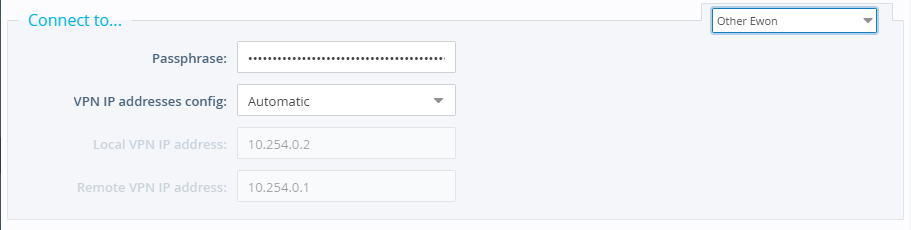Your Ewon device can act as a VPN Server. This screen allows you to configure the parameters required for the Ewon device to accept incoming VPN connections.
If your Ewon device is connected to Talk2M, it cannot be configured to act as a VPN Server.
If the Listen for Incoming VPN Connection option is checked, the Ewon device will listen for incoming VPN connections when its Internet connection is active.
In the Passphrase field, enter the passphrase that will be used as certification for the incoming connection.
Set the VPN IP Addresses Config to “Automatic” to set the IP addresses automatically. Set it to “Manual” to define the IP addresses statically based on the IP addresses entered in the Local VPN IP Address field and the Remote VPN IP Address field.

If the Talk2M Wizard has been run, the Remote VPN WAN Address or Name will be set to “Talk2M defined.” If the VPN connection is not going through the Talk2M service, select “Defined Manually” and enter the IP address or name for the Primary Server and Secondary Server.
Connect to a VPN server
If your Ewon device is connecting to a VPN Server, then enter the Private Key, Certificate (for the Ewon device), and CA Certificate required for your VPN server.
If your Ewon device is connecting to Talk2M, these fields will be populated automatically during the Talk2M Wizard.
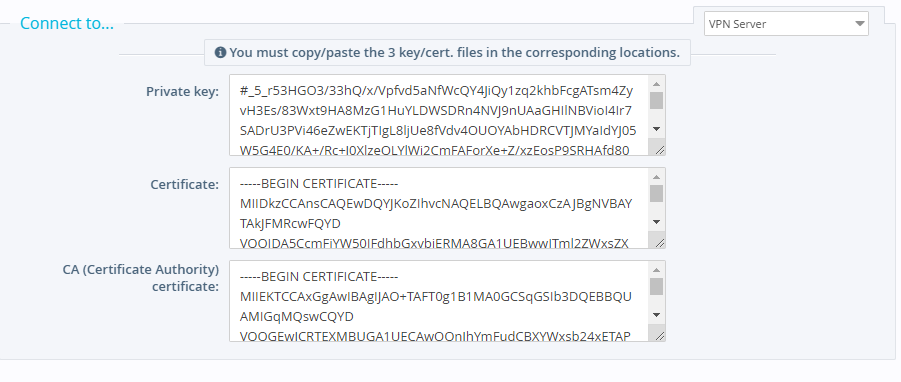
Connect to an eFive
If your Ewon device is connecting to an eFive VPN Server, then enter the Username, Password and CA Certificate required for your application.
These fields will be populated automatically during the eFive Wizard.
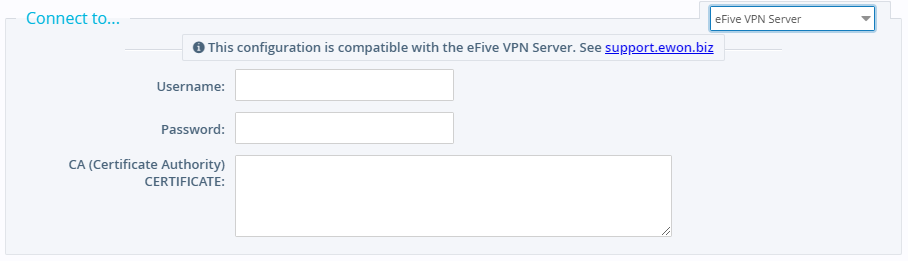
Connect to another Ewon device
If your Ewon device is connected as a VPN client to another Ewon device acting as a VPN server, enter the Passphrase and VPN IP Addresses Config that match those set on the VPN server.