The Internet Connection setup screen allows you to specify how your Ewon device will connect to the Internet.
Many of these settings are configured automatically when running the Internet Connection Wizard . For the initial configuration of your Internet connection, we strongly recommend using the Internet Connection Wizard.
Use the Connect/Disconnect button in the upper right corner of the screen to force your Ewon device to establish or end an Internet connection. If no Internet access has been defined, this button will be grayed out.
The Internet Status section displays information about your current WAN connection including its connection status, IP address, and the elapsed time since the connection was established.
In the Internet Access section, you can specify which WAN interface to for your Internet access. The options available in the dropdown menu will depend on your hardware configuration. Select “No Internet Access” to disable all Internet access.
If the Maintain Connection option is checked, the Ewon device will monitor the Internet connection and re-establish it if it is interrupted.

The Ewon device can support publishing its WAN IP by email or Dynamic DNS.
By default this functionality is disabled. While this feature can be enabled or disabled with the Publish IP Address field, it is configured on its own page.
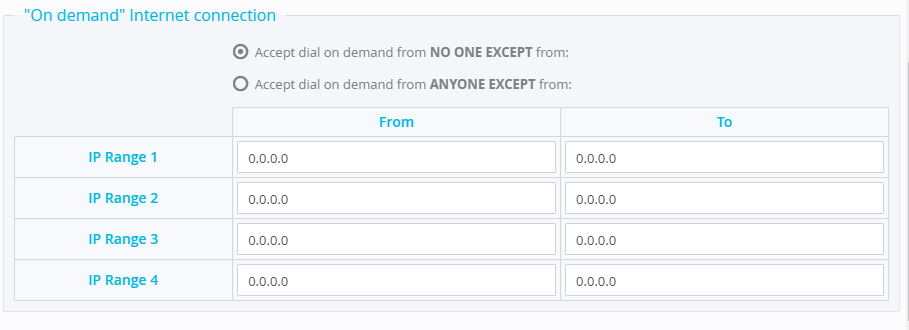
In some applications, devices on the Ewon router’s LAN need to reach the Internet through the Ewon router’s WAN connection.
The “On demand” Internet connection feature allows those devices to trigger the Ewon router to establish a WAN connection if one is not already established.
This feature is most commonly used when the Ewon device uses a modem connection for its Internet access.
In the “On Demand” Internet Connection section, you can restrict this functionality by allowing or denying dial on demand requests from specific IP ranges. The default behavior is to refuse all requests.
