Organizations Management
Are you an i4designer system administrator? Check out this article and learn how to set up your own organization and how to manage it.
The users with administrative permissions can access the left side Organizations menu in order to manage Organizations.
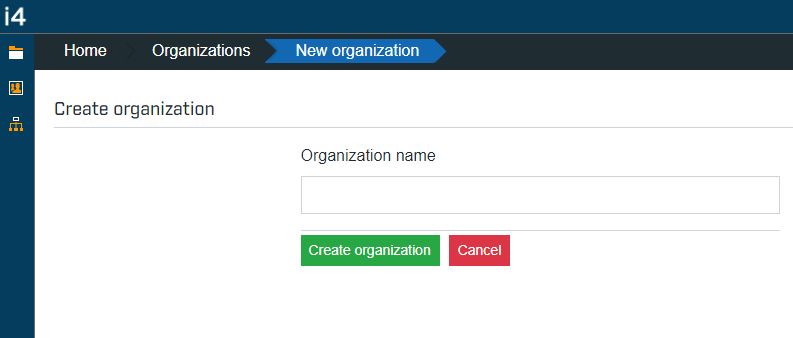
The Organizations menu
This menu is available only for users having the following roles:
Administrator (Independent)
Administrator (belonging to an Organization)
Organization Administrator
Even though both of the above roles are permitted to access the Organizations menu, they will be granted different views, concerning the list of Organizations. While the Administrators have no limited rights and will see the list of all system Organizations, the Organization Administrator will only see the Organization that they belong to. This restriction is also extended to the users' invitations area, hence the Organization Administrator will only be allowed to issue new invitations to users being part of their own Organization.
Tip
For more details on user permissions, please also visit the i4designer Security article.
When opening the i4designer Organizations menu the list of Organizations available for the currently logged-in user is displayed. Further on, the following actions are available:
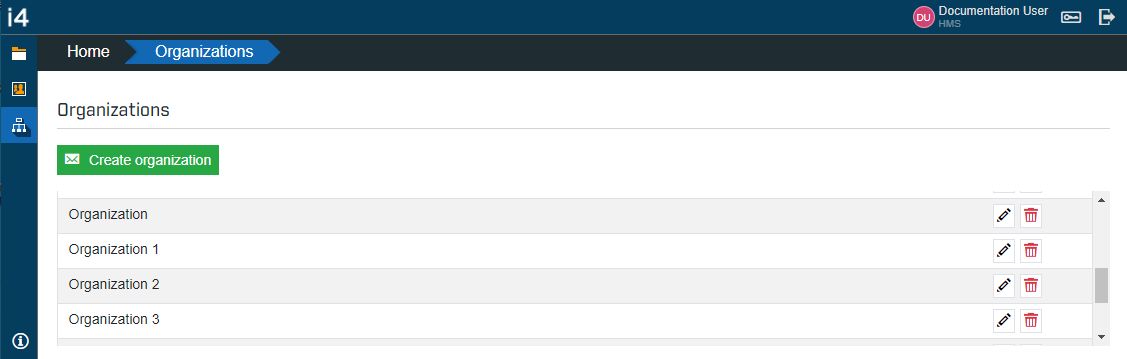
The list of Organizations
Filtering the Organizations list
The list of Organizations features a simple search mechanism, allowing system administrators to easily pinpoint Organizations.
By typing in the designated search field the Organization name or a part of its name, the list is filtered to display only the corresponding results.
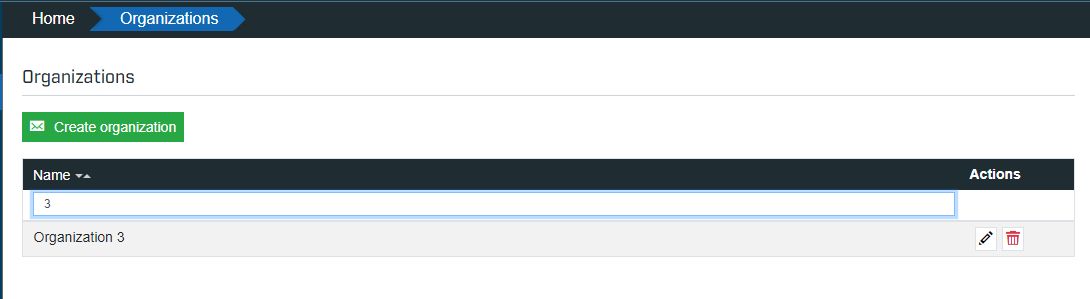
Filtering the Organizations list
Sorting the Organizations list
Besides the filtering mechanism, the list can be also sorted in alphabetical order, by using the up / down arrows in the Name column header.
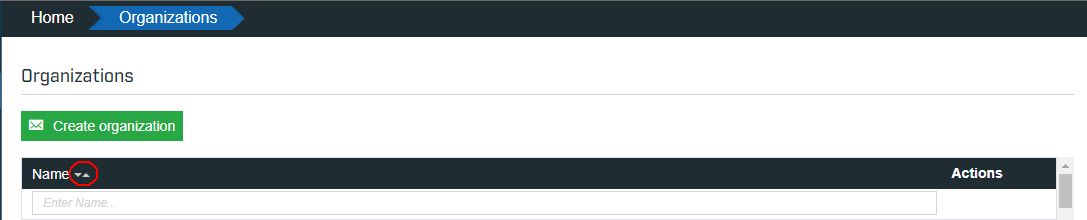
Sorting the Organizations list
Creating new Organizations
A new Organization can be added to the current i4designer session by clicking the Create organization button.
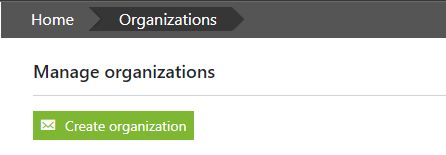
The Create organization button
On the Create organization page, the user is only required to fill in the Organization name and click the Create organization button to preserve the change.
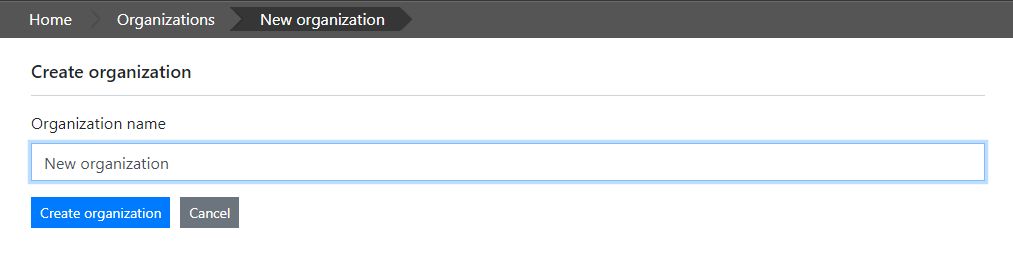
The Create organization page
Note
There can not be more organizations with the same name. The name of an Organization must be unique.
Editing listed Organizations
The listed Organizations can be updated by the user with administrative rights, by clicking the Edit button from the Actions column.
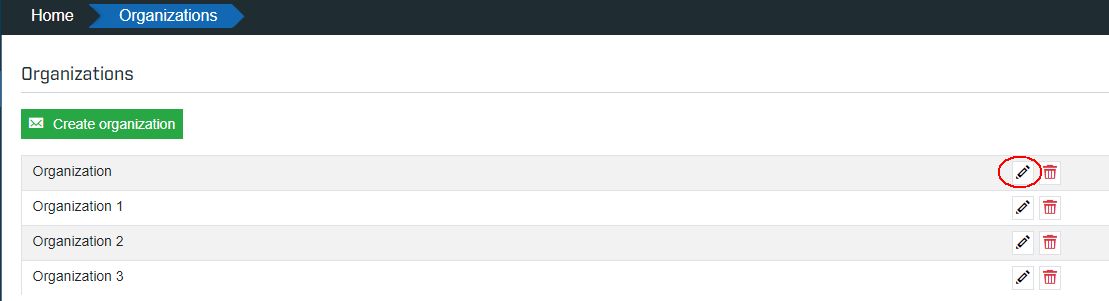
The Edit organization button
In the Edit organization page, the user can process the desired changes and press the Update organization button to proceed or the Cancel button to return to the list view without processing any changes.
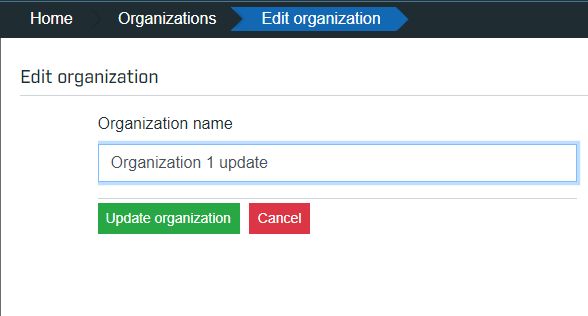
The Edit organization page
Deleting listed Organizations
The redundant Organizations can be removed by clicking the Delete button from the Actions column.
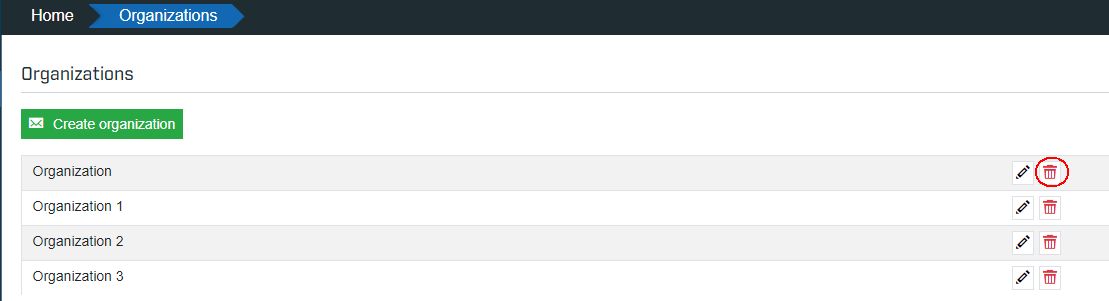
The Delete organization button
On the Delete organization page, the user is required to confirm the deletion operation, by clicking the Delete organization button. A warning message is also displayed in this view, indicating that any users belonging to the organization selected for deletion will be changed to independent users.
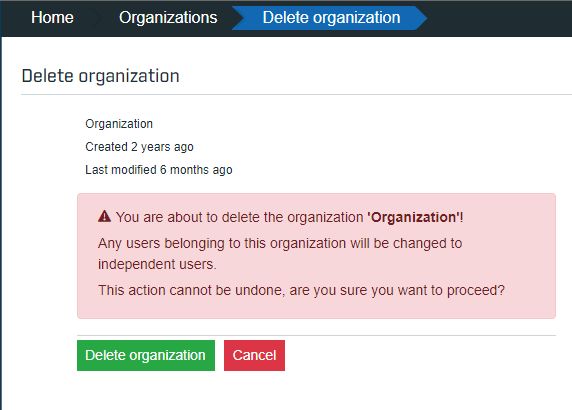
The Delete organization page