This screen lets you modify the router configuration of your Ewon device.
Changes on this screen will be applied at the next WAN connection.
Special Rules
If the rule to Route All Gateway Traffic Through VPN is enabled, then the Ewon device routes all gateway traffic except static routes through the active VPN interface.
If this rule is disabled, traffic can be routed through either the VPN interface or the WAN interface.
This option is only valid when using 3rd party VPN Server. Do not check this option when your device is connected to Talk2m.

NAT and TF (Transparent Forwarding)
This section allows you to apply Network Address Translation (NAT) and Transparent Forwarding (TF) to one of the Ewon device’s network interfaces.
This functionality is different than the Ewon device’s NAT 1:1 feature which is configured in a separate section on this screen.
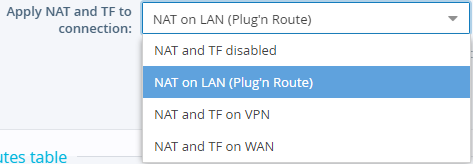
In the Apply NAT and TF to Connection dropdown menu, select the interface to use for this feature. Initially, NAT and TF are disabled. However, during the Talk2M Wizard, this setting is automatically adjusted to “NAT on LAN (Plug’n Route).”
If “NAT on LAN (Plug'n Route)” is selected, a PC connected to the VPN or WAN interface of the Ewon gateway can reach other Ethernet devices connected to the LAN interface of the Ewon gateway.
If “NAT on WAN” is selected, the Ewon gateway can act as an Internet router.
Use “NAT on VPN” to manage special routing requirements inside a VPN network.
Adjusting this setting may also require modifying the Ewon device’s Networking Security Setup.
The “NAT on LAN (Plug’n Route)” option provides access to LAN devices without setting the Ewon device as a gateway in the LAN device. If any other option is selected, you MUST set the gateway address in your LAN devices to the Ewon router’s LAN IP address in order to access the LAN devices through one of the Ewon’s network interfaces. This includes the Ewon router’s VPN interface.

If the Enable Transparent Forwarding option is checked, a new menu appears in the Home Section where you can specify which address traffic should be forwarded to.
Only a range of ports are forwarded transparently. Ports from 0 to the port specified in the Highest Transparent Forwarding Port will be forwarded. Higher ports will be directed to the Ewon device itself. The highest permitted value is 32767.
The secondary HTTP port (default: port 81) is never forwarded to allow access to the Ewon device’s web interface. This port can be adjusted on the IP Services screen.
Static Routes
Use the Static Routes table to configure special routing rules for IP addresses or ranges of addresses that must be routed through a specific gateway.
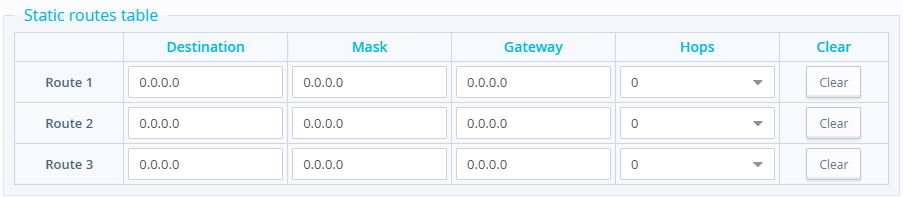
Nat 1:1
The NAT 1:1 feature maps an internal address (LAN) to an external address (WAN or VPN). For every entry inside the NAT 1:1 table, the Ewon gateway will create a new virtual IP address on its WAN or VPN interface.
The LAN device associated with that entry then becomes accessible at this new virtual IP address.
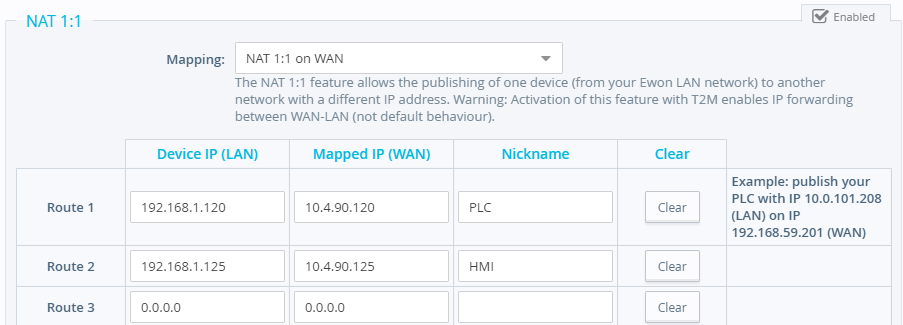
Check the Enabled checkbox to enable the NAT 1:1 feature and display its configuration.
In the Mapping field, select whether you want to enable “NAT 1:1 on WAN” or “NAT 1:1 on VPN.”
Use the table to configure the NAT 1:1 mapping. Up to 10 entries is supported.
