The Network Security Setup screen allows you to control the communication between the LAN network and the WAN and VPN networks.
Changes made here are applied on the next WAN connection.
WAN Protection
Use the WAN Protection Level to control what types of traffic you want to allow on the WAN interface of the Ewon gateway. The default setting is to “Allow all traffic on WAN connection,” but during the Talk2M wizard this is reset to “Discard all traffic except VPN and initiated traffic.”
Check the WAN IP Forwarding box to allow traffic from the Ewon device’s other interfaces to be forwarded to the WAN network. By default, WAN IP Forwarding is enabled, but during the Talk2M wizard it is disabled.
Some routing features such as NAT on WAN require modification of the WAN Protection Level and WAN IP Forwarding settings.
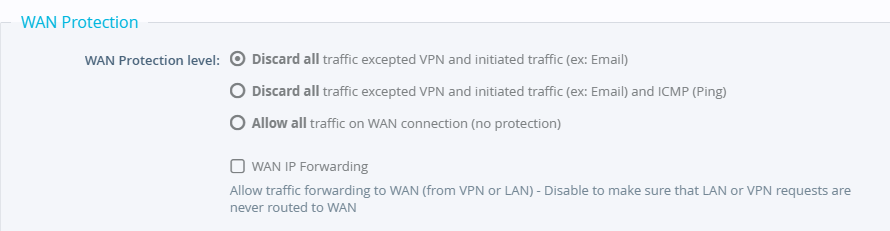
VPN Protection
If the VPN Protection feature is enabled, all packets will be filtered and only the packets satisfying one of the 3 “Allowed Rules” will be transmitted to the destination.
For Ewon devices connected to Talk2M, it is recommended to use the eCatcher build-in feature: Talk2M Firewall. This one eases the configuration of access per user.
In the Source IP address field, enter the external address which is allowed to reach the LAN. Only one address can be entered. However, entering 0.0.0.0 disables the rule and entering 255.255.255.255 allows ALL source IP addresses.
In the Destination IP Range Start field, enter the beginning of the accessible destination IP address range. Entering 0.0.0.0 means only the Ewon device itself is accessible. Entering 255.255.255.255 allows access to all destination IP addresses.
Enter the end of accessible destination IP address range in the Destination IP Range End field.
Enter the accessible ports in the Destination Port field. Multiple port values are separated by a “,” (comma). Enter 65535 to allow ALL ports.
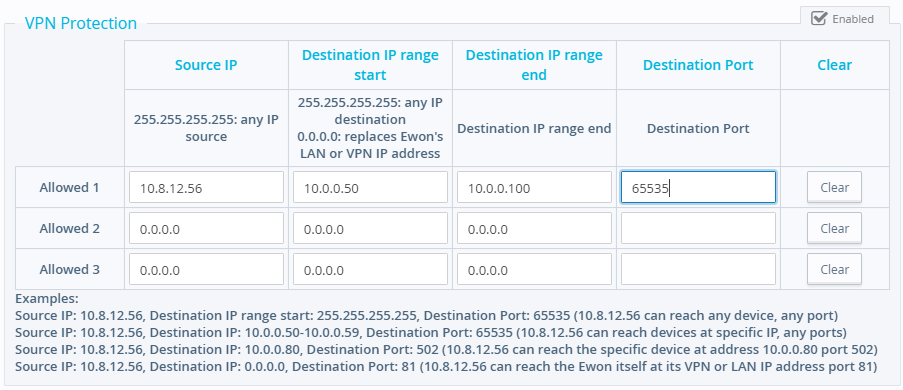
Transparent Forwarding
If Require Authentication for Transparent Forwarding is checked and transparent forwarding is enabled, the Ewon device will only forward packets coming from the user who initiated the communication.

