How to view Remote Devices on M2WEB ?
Through M2web, you can access remotely devices (e.g.: HMIs, computers, IP camera) that are plugged into the LAN of an Ewon.
We use Ecatcher to configure those devices.
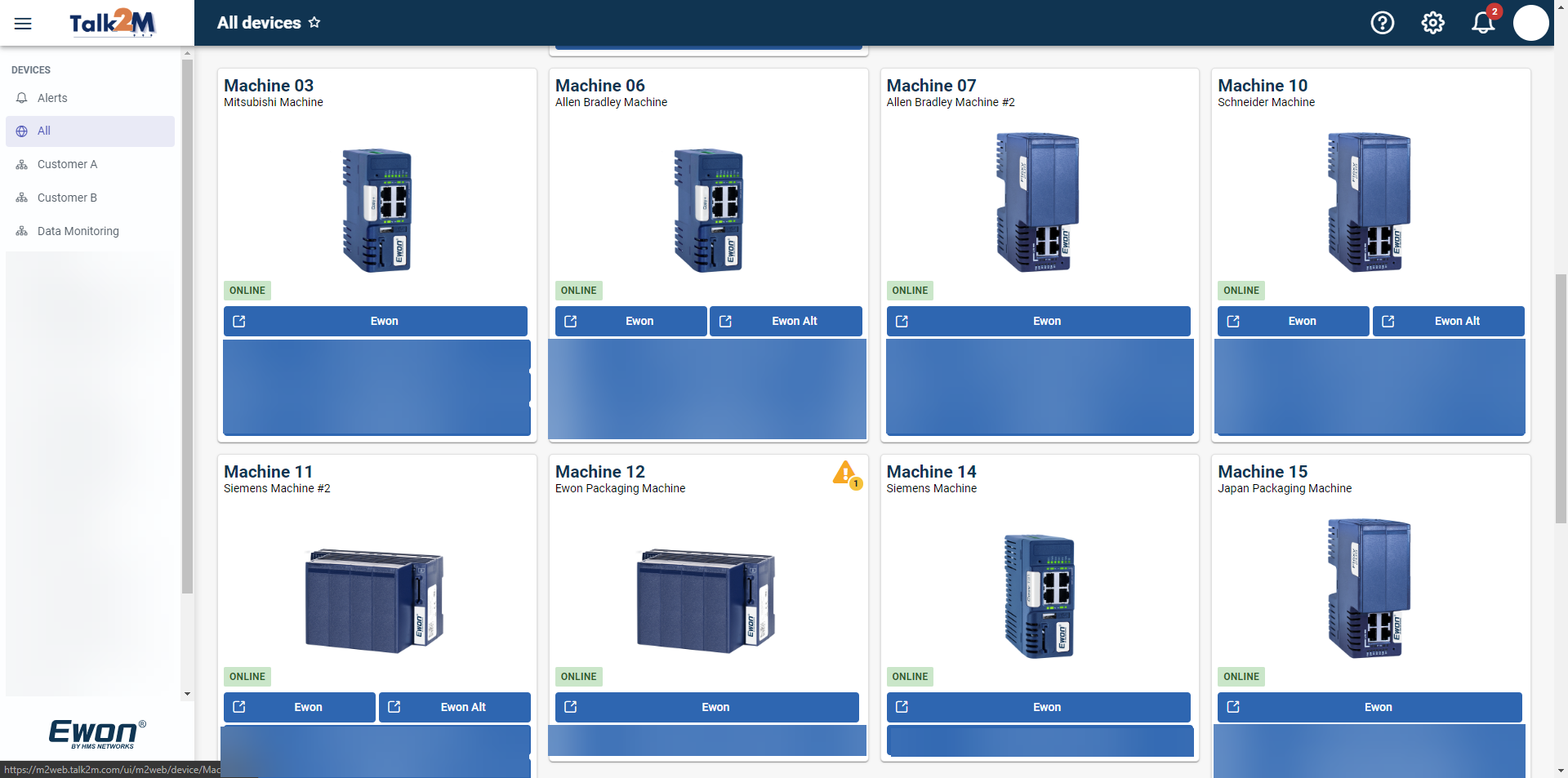
As M2web is a web-based solution, this options is only possible for devices using one of the following compatible protocols:
HTTP/HTTPS (web pages)
VNC
RDP (remote desktop)
M2web Access Configuration:
From Ecatcher, click on the Ewons menu button.
Select the Ewon where the remote devices are connected.
Then click on Properties.
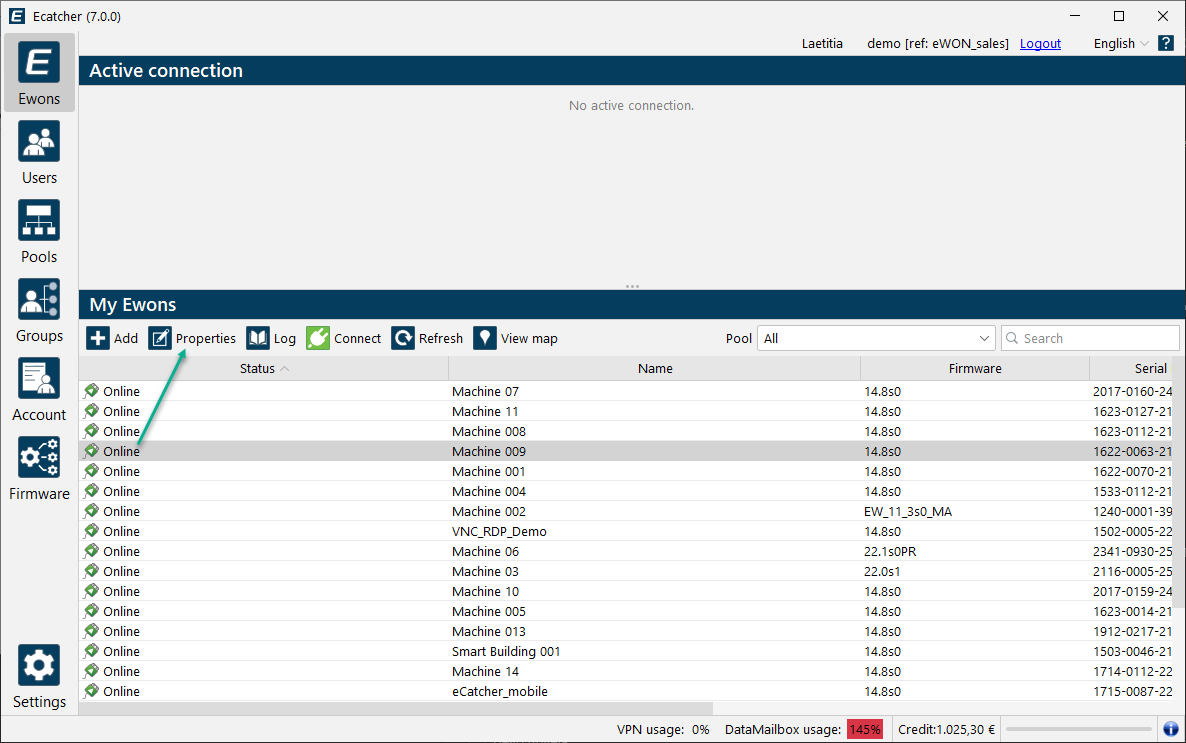
In the LAN & Firewall section, click on Configure LAN Devices & Firewall....
In the pop-up window, click on Add LAN Device if you have not defined nor add your LAN devices in this list yet.
Otherwise, select the desired LAN device.
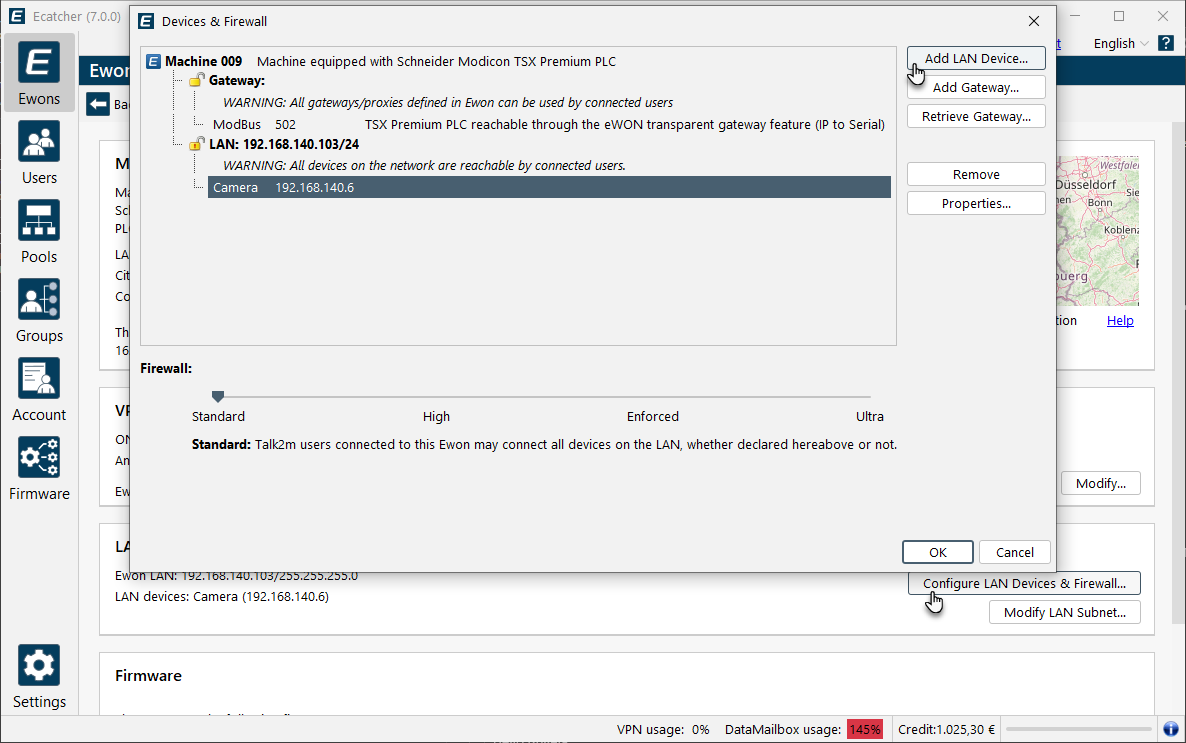
Click on the Properties button.
Check the Visible in M2web box to make the device accessible through M2web
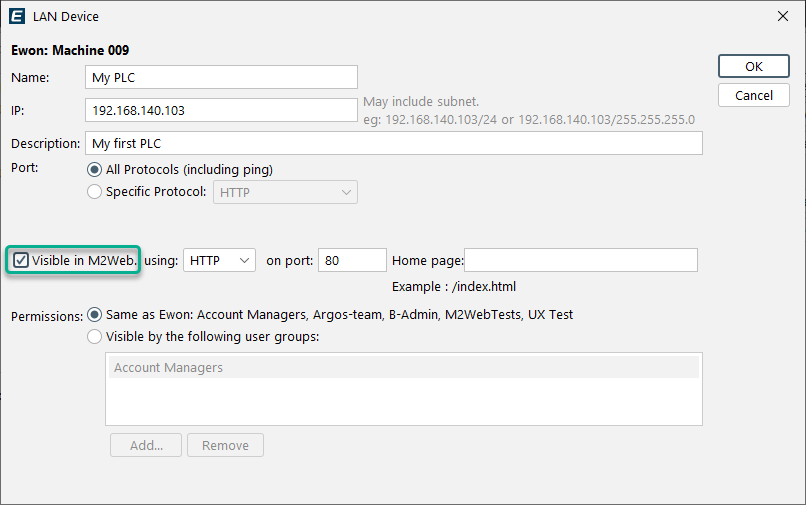
In the using: dropdown menu, select the protocol that M2web must use.

HTTP - Hypertext Transfer Protocol:
M2web can use the HTTP if the LAN device features a web server and hosts web pages (e.g.: IP camera).
HTTPS - Hypertext Transfer Protocol Secure:
M2web can use the HTTPS protocol if the LAN device features a secured web server & hosts web pages.
VNC - Virtual Network Computing:
Open source client/server desktop sharing system which uses the Remote Frame Buffer (RFB) protocol.
M2web can use the VNC protocol if the LAN device features a VNC server (e.g.: HMI,PC).
RDP - Remote Desktop Protocol:
Microsoft® client/server desktop sharing protocol. M2web can use the RDP protocol if the LAN device is RDP server.
i.e: PC running Microsoft® Windows XP,7,..
Tip
We recommend to use this method to set the protocol associated to your LAN devices as it also allows you to define a specific port (i.e.: on port: xxx).
Alternatively, a second method consists in using the port filtering dropdown near the Specific Protocol field.
In this case, you cannot modify the port. M2web uses then the default port of the selected protocol which resumes to:
HTTP: port 80
VNC: port 5900
RDP: port 3389
Click the OK button to save the configuration.
View the Remote device on M2web:
Your Remote device is now visible on M2web. No extra configuration is needed.
Reconnect to M2web from your favorite browser and and go to the card view.
Visible Remote devices are listed on the Ewon card right under the Ewon box.
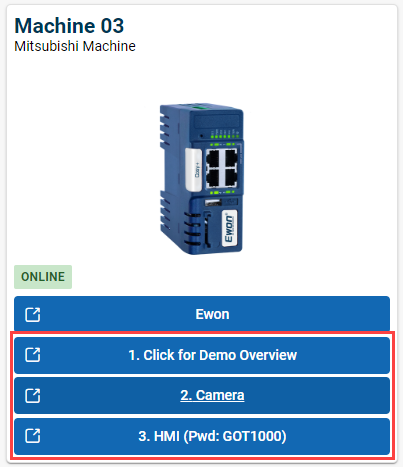
On M2web, the card view will show up to 3 Quick Remote Devices Links.
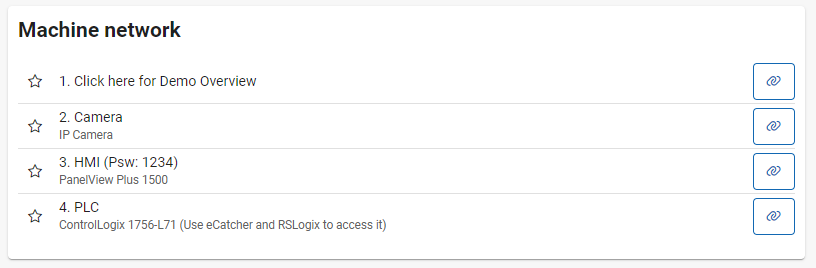
If you have more than 3 remote devices, click on the Ewon card to edit the details and re-organize the Remote Devices Links.