User Management
Manage your Users
The users of your Talk2m account are different than the users who have access to the data in the visualization extension.
This separation allows you to specifically define which users have rights to see the data from your systems and which users have remote access to your systems.
Inviting Users:
Users from your Talk2m account are not automatically given credentials in the visualization extension.
They will need to be invited. You can also invite users who do not currently have credentials on your Talk2m account.
To invite a new user, navigate to the Users menu.
Click on the Invite New User button.
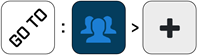
As part of the user invitation process, you will need to specify the user's role for a group.
A user can be a System Administrator, an Administrator, an Advanced User, or a User.
Notice
Once the user has been created, you can give them additional roles on additional groups.
More information can be found in The Different User Roles section.
Modifying Users:
To modify an existing user, navigate to the Users menu.
Click on the User you wish to modify. An Edit panel will appear.
Notice
From here, you can enable or disable a user, add and remove roles, edit or delete the user's profile.
The actions you can perform will be based on your user rights.
The Different User Roles
There are four different predefined roles. These are arranged in order of least to most permissions.
They include:
User
Advanced User
Administrator
System Administrator
PERMISSIONS:
Permissions | User | Advanced User | Administrator | System Administrator |
|---|---|---|---|---|
View Users | X | X | X | |
Invite Users | X | X | ||
Update Users | X | X | ||
Delete Users | X | X | ||
View Groups | X | X | X | X |
Create Groups | X | X | ||
Update Groups | X | X | ||
Delete Groups | X | |||
View Machines | X | X | X | X |
Create Machines | X | X | ||
Update Machines | X | X | ||
Delete machines | X | |||
View Alarms | X | X | X | X |
Acknowledge Alarms | X | X | X | |
View Monitoring | X | X | ||
View data transfer | X | X | ||
View Settings | X | X | ||
View Configurations | X | X | ||
Edit Mode | X | X | ||
View Report | X | X | X | X |
View Report Templates | X | X | ||
Create Comments | X | X | X | X |
Delete Comments | X | |||
Create Attachments | X | X | X | X |
Delete Attachments | X | |||
View Dashboards | X | X | X | X |
View Audit Trail | X | |||
View Machine Templates | X | |||
Create Machine Templates | X | |||
Delete Machine Templates | X | |||
Update Machine Templates | X | |||
Create Events | X | X | X |