Omron
You can use the Ewon to access remotely an Omron® PLC.
The following simplified configuration process is based on the CX-Programmer® software, provided by Omron.
Tip
You can find a more detailed version of how to remote access an Omron® PLC in the document Remote Access for Omron PLC.
Step #1
Before opening the CX-Programmer software, make sure the VPN tunnel between your computer and the Ewon is established (i.e.: via Ecatcher) Now that the software is open,open your PLC project, right-click on the main entry and select Change.
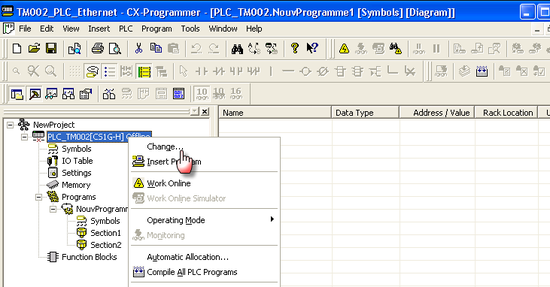
Step #2
The Network Type can be either Ethernet (FINS/TCP) or Ethernet.
Click on Settings to configure the parameters of the network type.
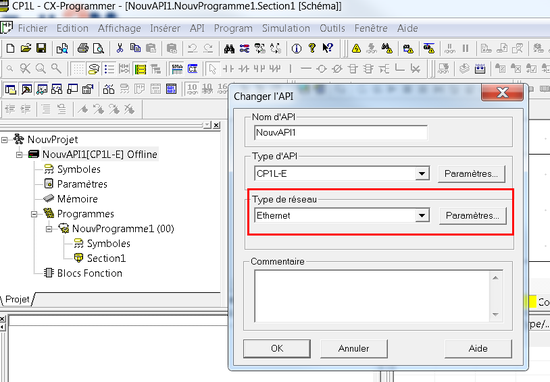
Step #3
As the the Network tab is selected, keep the default value for the Network and Node fields of the FINS Destination address section.
You should however increase the Response timeout.
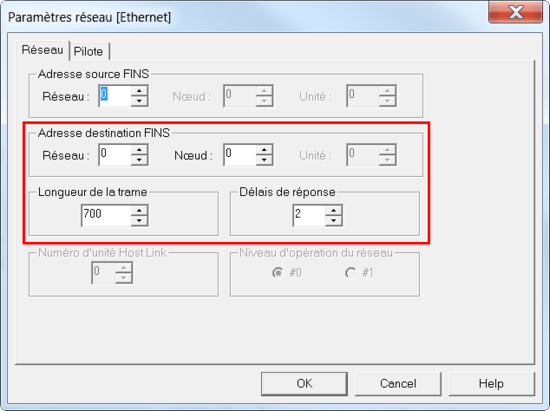
Step #4
Switch to the Driver tab. Insert a proper IP address for the PLC.
This one needs to be in the same IP range than the Ewon device.
Set the TCP server port to 9600 and check the Auto-negotiation box.
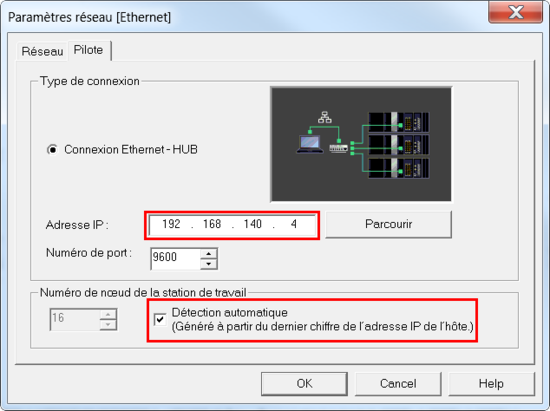
Step #5
You are done with the configuration of the software.
Perform a test connection to make sure everything is working as it should.