Siemens® or VIPA®
You can use your Ewon device to access remotely a Siemens® or a Yaskawa VIPA® PLC.
The following simplified configuration processes are based on two different software: STEP 7® and TIA Portal®, provided by Siemens®.
You can find a more detailed explanation of how to remote access a Siemens® or Yaskawa VIPA® PLC in the section below.
STEP 7 software
This configuration applies if you are running your Siemens PLC with an Ethernet card under STEP 7 (TIA Portal older version) software:
Step 1
Go to the properties of your Ethernet card inside the STEP 7 software and click the Properties button from the Interface section to set up the PG/PC interface.
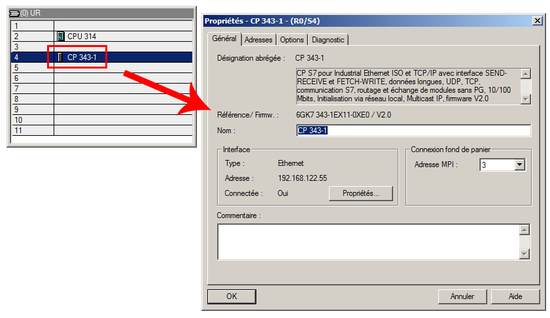
Step 2
Select the TCP/IP(Auto) interface parameter and click the Properties button.
Alternatively: You could select the TAP-Win32 interface parameter, created by eWON Ecatcher software (VPN service), instead of the TCP/IP(Auto).
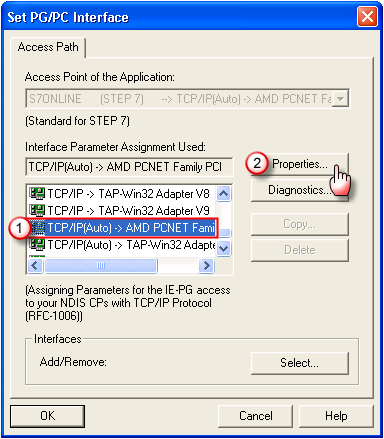
Step 3
Once the new window appears:
- Go in the "IE-PG Access" tab.
- Check the "Do not assign the IP automatically" box.
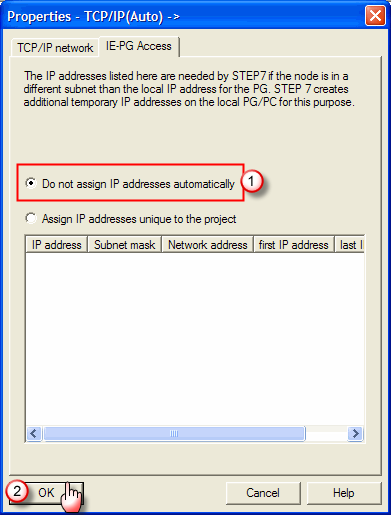
Step 4
The STEP 7 software is now configured and your Siemens PLC is ready to be used.Perform a test connection to make sure everything is working as it should be.
TIA Portal
This configuration applies if you are running your Siemens PLC under TIA Portal software (newer version than STEP 7):
Step 1
In the Project tree viewport, click on the Device configuration under the PLC you would like to configure.
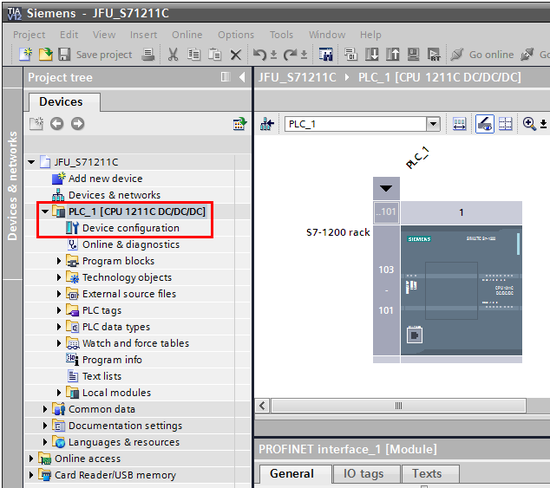
Step 2
In the Online access section, choose your Ethernet card for the PG/PC interface field. Then click Go online.
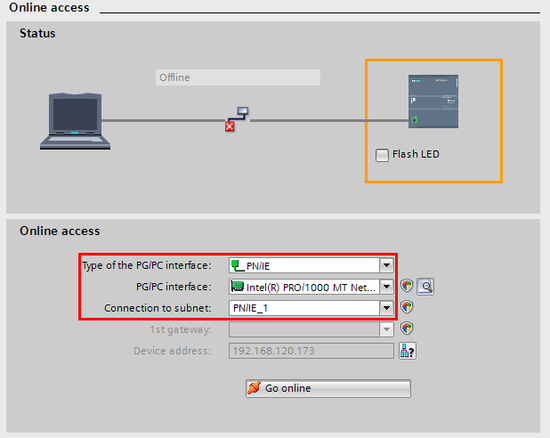
Step 3
A new window appears. TIA Portal should automatically display a list of possible PLC(s) available in your subnet.
Select the desired PLC and click Go online.
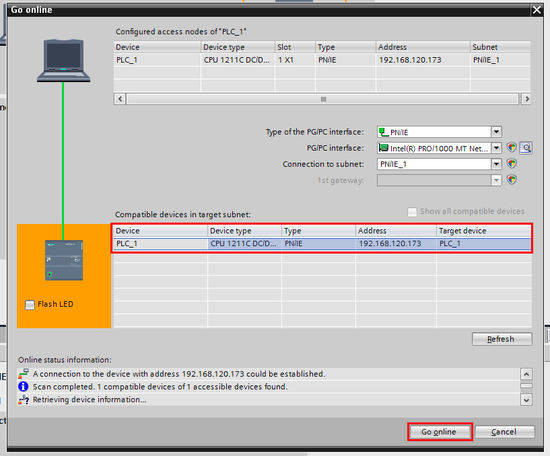
Step 4
TIA Portal is now correctly configured and the Siemens or VIPA PLC can now be accessed.
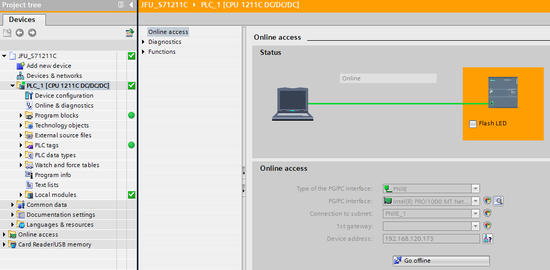
More documents, configuration files and ressources can be found in the "Support and Download section" of our products.