i4BACnet extension "bacnet-object-browser"
The bacnet-object-browser extension provides you with an overview of the BACnet devices and objects, which can be automatically detected.
The bacnet-object-browser extension provides an overview of the BACnet devices and their objects. In this regard, when placed on the page, the bacnet-object-browser will represent the table of BACnet devices and their objects.
To configure the BACnet devices visualization, open the Object Properties panel, which may be accessed either in the Properties panel (bottom right side of the page) or via right-click on the extension, within the page.
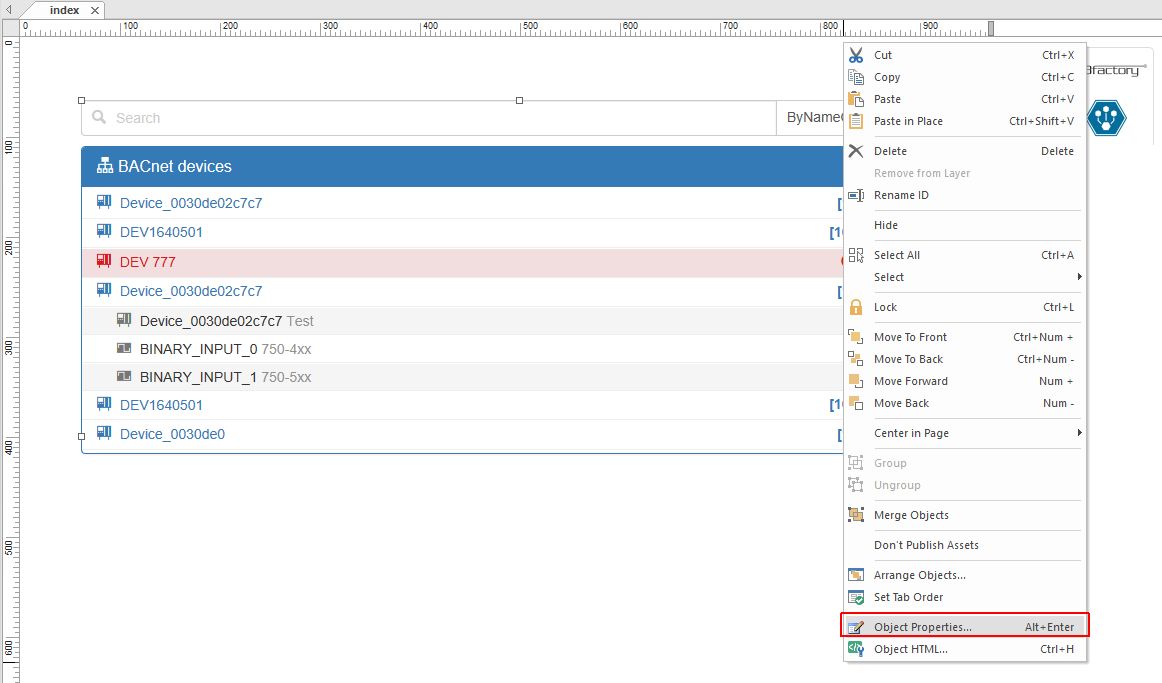
bacnet-object-browser Properties
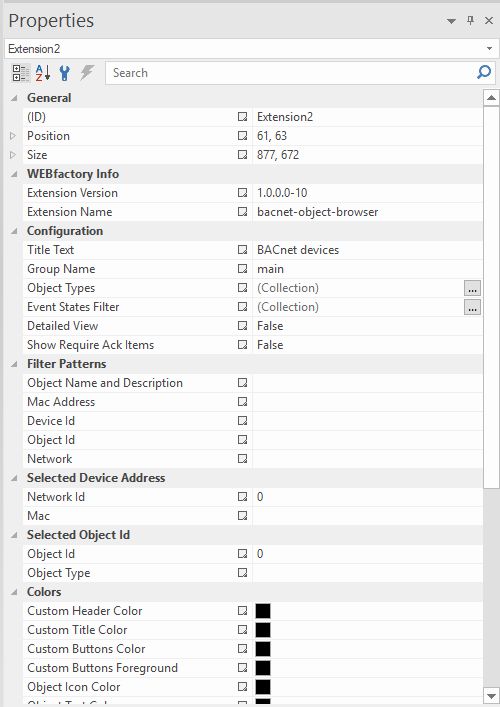
Object Properties panel
The bacnet-object-browser provides the following Object Properties:
WEBfactory Info properties | Data Type | Description |
|---|---|---|
Extension Version | Int | The extension's version number. |
Extension Name | String | The default name of the extension. |
Configuration properties | Data Type | Description |
|---|---|---|
Title Text | String | The title displayed on the extension's header. |
Group Name | String | Specifies the name of the object group. |
Object Types | Dataset | BACnet object types should be pre-selected at runtime. The available options are: All, AnalogInput, AnalogOutput, AnalogValue, BinaryInput, BinaryValue, Calendar, Command, Device, EventEnrollment, File, Group, Loop, MultiStateInput, MultiStateOutput, NotificationClass, Program, Schedule, Averaging, MultiStateValue, TrendLog, LifeSafetyPoint, LifeSafetyZone, Accumulator, PulseConverter, EventLog, GlobalGroup, TrendLogMultiple, LoadControl, Structured View, AccessDoor, AccessCredential, AccessPoint, AccessRights, AccessUser, AccessZone, CredentialDataInput, NetworkSecurity, BitStringValue, CharStringValue, DatePatternValue, DateValue, DatetimePatternValue, DateValue, IntegerValue, LargeAnalogValue, OctetStringValue, PositiveIntegerValue, TimePatternValue, TimeValue, TimeValue, NotificationForwarder, AlertEnrollment, Channel, LightingOutput, PrivateValue, MaxValue. |
Detailed View | Bool | If this flag is set, additional information like MAC address, Network Id will be shown on the objects tree at runtime. |
Event States Filter | Dataset | The event state filter is applied to the objects inside the object tree. Multiple states can be used as a filter and objects will be displayed in any of the states that match the object's state. |
Event State | Options | Multiple states can be used as a filter and objects will be displayed in any of the states that match the object's state. The states are Normal, Fault, High Limit, Life Safety Alarm, Low Limit, Max Value, OffNormal, Private Value. |
Show Require Ack Items | Bool | If set to `true` it will filter only the items that require acknowledgment. |
Filter Patterns properties | Data Type | Description |
|---|---|---|
Object Name and Description | String | Object name and description filter pattern. |
Mac Address | String | Mac Address Filter Pattern. |
Device Id | String | Device Id Filter PatternDevice Id Filter Pattern. |
Object Id | String | Object Id Filter Pattern. |
Network | String | Network Filter Pattern. |
Selected Device Address properties | Data Type | Description |
|---|---|---|
Network Id | Numeric | Network Id of the pre-selected device. Works only in conjunction with Selected Object Id. |
Mac | String | Mac of the pre-selected device. Works only in conjunction with Selected Object Id. |
Selected Object Id properties | Data Type | Description |
|---|---|---|
Object Id | Numeric | Object id of the pre-selected device object. Works only in conjunction with Selected Device Address. |
Object Type | Options | Object type of pre-selected device object. Works only in conjunction with Selected Device Address. The options are: AnalogInput, AnalogOutput, AnalogValue, BinaryInput, BinaryOutput, BinaryValue, Calendar, Command, Device, EventEnrollment, File, Group, Loop, MultiStateInput, MultiStateOutput, NotificationClass, Program, Schedule, Averaging, MultiStateValue, TrendLog, LifeSafetyPoint, LifeSafetyZone, Accumulator, PulseConverter, EventLog, GlobalGroup, TrendLogMultiple, LoadControl, StructuredView, AccessDoor, AccessCredential, AccessPoint, AccessRights, AccessUser, AccessZone, CredentialDataInput, NetworkSecurity, BitStringValue, CharStringValue, DatePatternValue, DateValue, DatetimePatternValue, DatetimeValue, IntegerValue, LargeAnalogValue, OctetStringValue, PositiveIntegerValue, TimePatternValue, TimeValue, NotificationForwarder, AlertEnrollment, Channel, LightingOutput, PrivateValue and MaxValue. |
Color properties | Data Type | Description |
|---|---|---|
Custom Header Color | Color | Sets a custom color for the header bar. For the changes to be applied, the "panel-custom" panel style must be selected. |
Custom Tile Color | Color | Sets a custom color for the panel title text. For the changes to be applied, the "panel-custom" panel style must be selected. |
Custom Buttons Color | Color | Sets the custom background color for the buttons. For the changes to be applied, "btn-custom" from the button bar style must be selected. |
Custom Buttons Foreground | Color | Sets the custom foreground color for the button's icon. For the changes to be applied, "btn-custom" from the button bar style must be applied. |
Object Icon Color | Color | Sets the color for the Object Icon. |
Object Text Color | Color | Sets the color for the Object text. |
Checked Icon Color | Color | Sets the color for the active icon displayed by a checked object. |
Object Badge Color | Color | Sets the color for the number badge displayed by each object. |
Object Badge Foreground | Color | Sets the color for the number badge foreground displayed by each object. |
Layout properties | Data Type | Description |
|---|---|---|
Padding | String | Inner padding for the extension. All valid CSS notation are allowed - e.g. 15px 10px, 0 5%. |
Active Item Icon Class | String | Sets the CSS class name of the icon displayed by the active object. |
Show Control Bar | String | Toggles the visibility of the control bar. |
Appearance properties | Data Type | Description |
|---|---|---|
Button Style | Options | The predefined style of the top button bar of the extension. Can be danger, default, info, primary, success, warning. |
Custom CSS | String | Custom CSS code that can be used to add additional styling to the extension. |
Font Family | String | Allows the selection of the font face. |
Panel Style | Options | The style of the panel encapsulating the extension. Can be panel-danger, panel-default, panel-info, panel-primary, panel-success, panel-warning. |
As soon as Object Properties have been defined the extension is ready to be published.
Important
Prior to publishing the i4BACnet Project, make sure that the bacnet-core extension is also set up on the page. For more details upon bacnet-core, please also visit i4BACnet SmartEditor Extensions chapter.
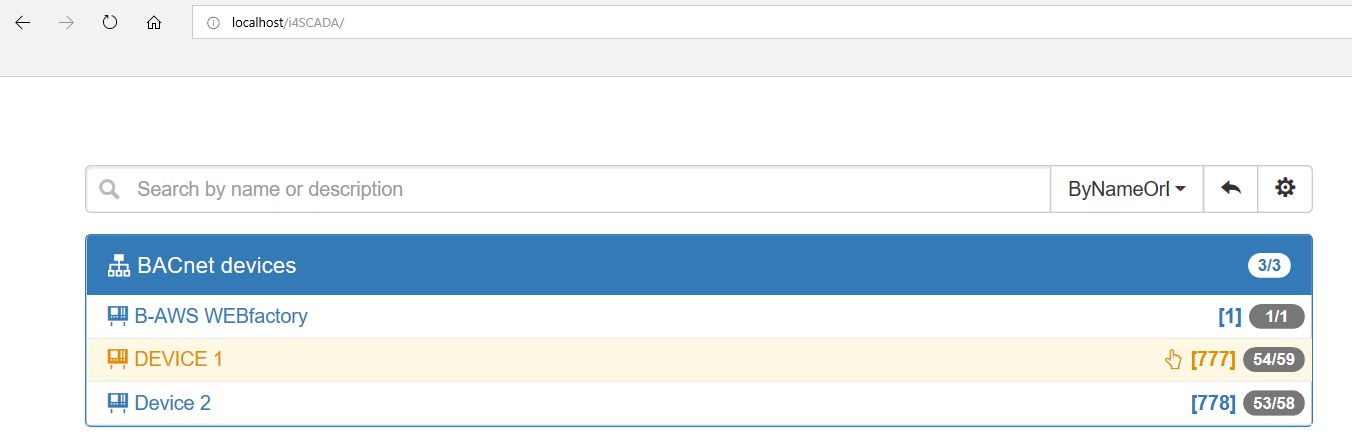
bacnet-object-browser at runtime
As visible in the above screenshot, at runtime, the bacnet-object-browser renders the list of devices of the BACnet Broker. In this view, the user can search, apply filters, apply advanced filters and reset filters.
The control bar of bacnet-object-browser is by default set as visible. However, within the Object Properties, the control bar visibility may be set to False.
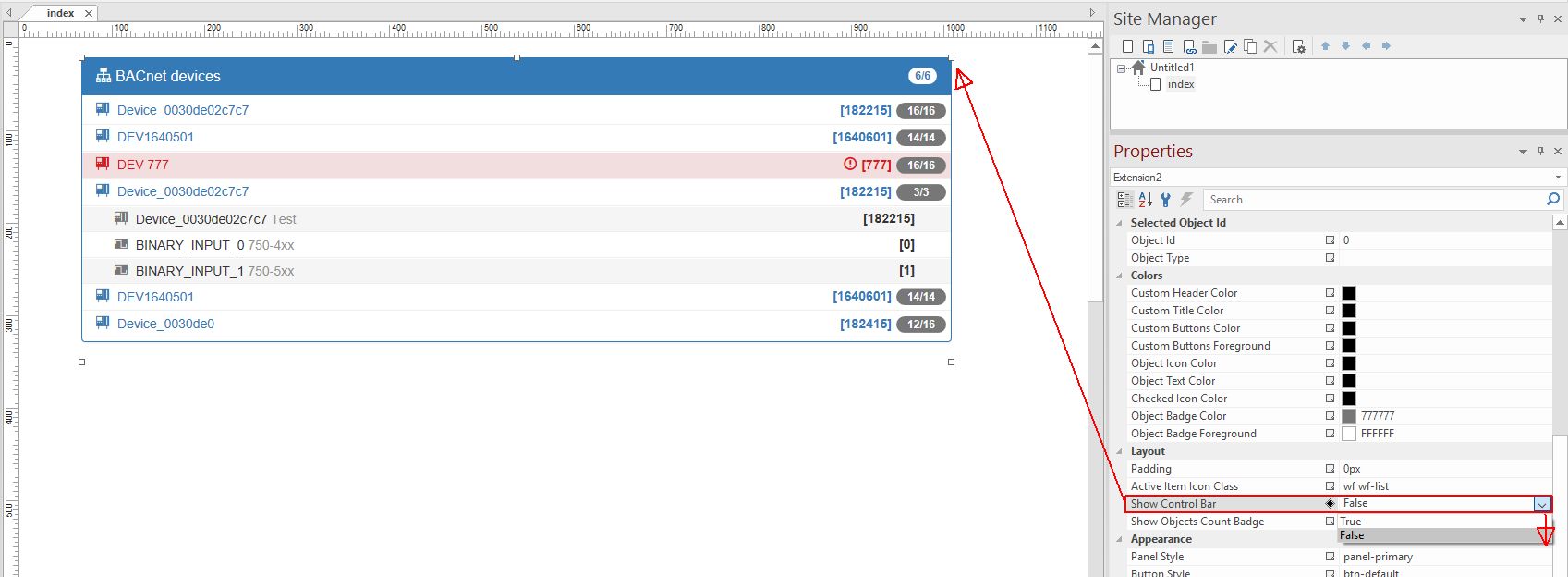
Hide Control Bar of bacnet-object-browser extension
When publishing the project the bacnet-object-browser simply displays the list of Devices and Objects without any further search or filtering options allowed.

bacnet-object-browser - Control Bar hidden
As you will recognize in the upcoming chapter the bacnet-object-browser may be used in several combinations with other bacnet specific extensions.
"bacnet-object-browser" at run-time
Within the BACnet Devices Control bar, the search field is displayed.
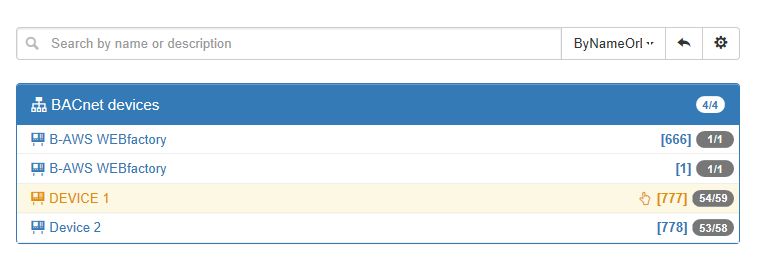
Search Devices
The available search criteria are displayed in the drop-down list near the search field as follows:
ByNameOrDescriptions (Device name or description)
ByMac (Device Mac Address)
ByNetwork (Device Network Id)
ByDeviceId (Device Identification number)
ByObjectId (Object Identification number)
To clear the previous search criteria and to refresh the table results click the Reset filters option in the toolbar.

Reset filter option
Besides the direct search based on specific search criteria, the bacnet-object-browser provides an advanced filters dialog which is opened by clicking on the gear option in the toolbar.

Open the advanced search filter dialog
The Set Advanced filters dialog is split up into the following main areas:
Settings - provides the possibility to set the view mode (Simple view / Detailed view),
Object types - List of all available types of Objects,
Filter objects by event state - List of all available objects, by their event state,
Filter by Acknowledgement - one may set the option "Show only objects that require acknowledgment" as true or leave it unmarked, conform needs.
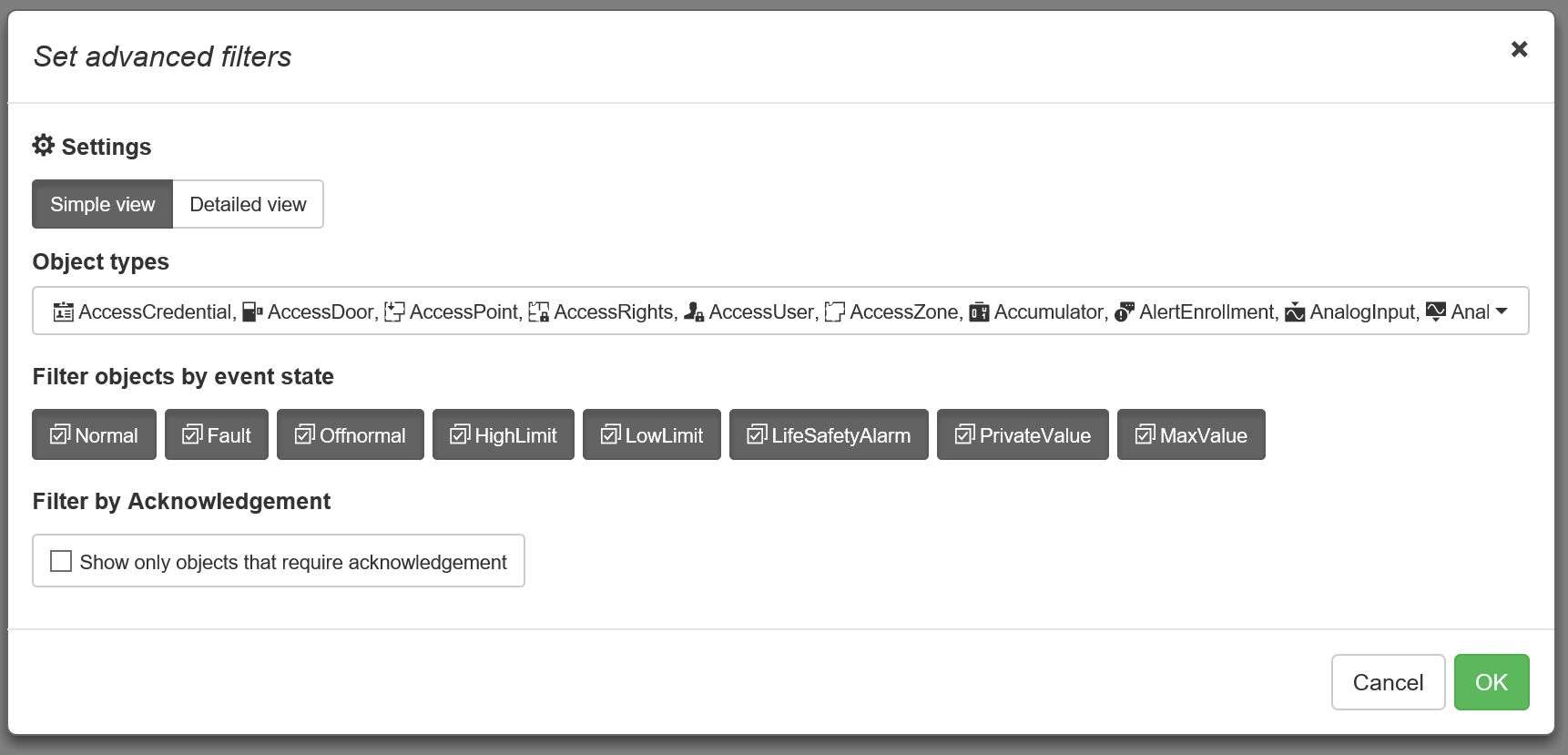
Set Advanced filters dialog
After setting the advanced filters press the OK button. The filters are taken over and the list of devices is updated to display the corresponding results.