i4BACnet extension "bacnet-object-loader"
The bacnet-object-loader extension offers a wide range of visualization options, which include BACnet Trends, Loops, and Schedules.
The bacnet-object-loader offers a wide range of visualization options. Based on the object properties settings the bacnet-object-loader can be used to display the following BACnet objects:
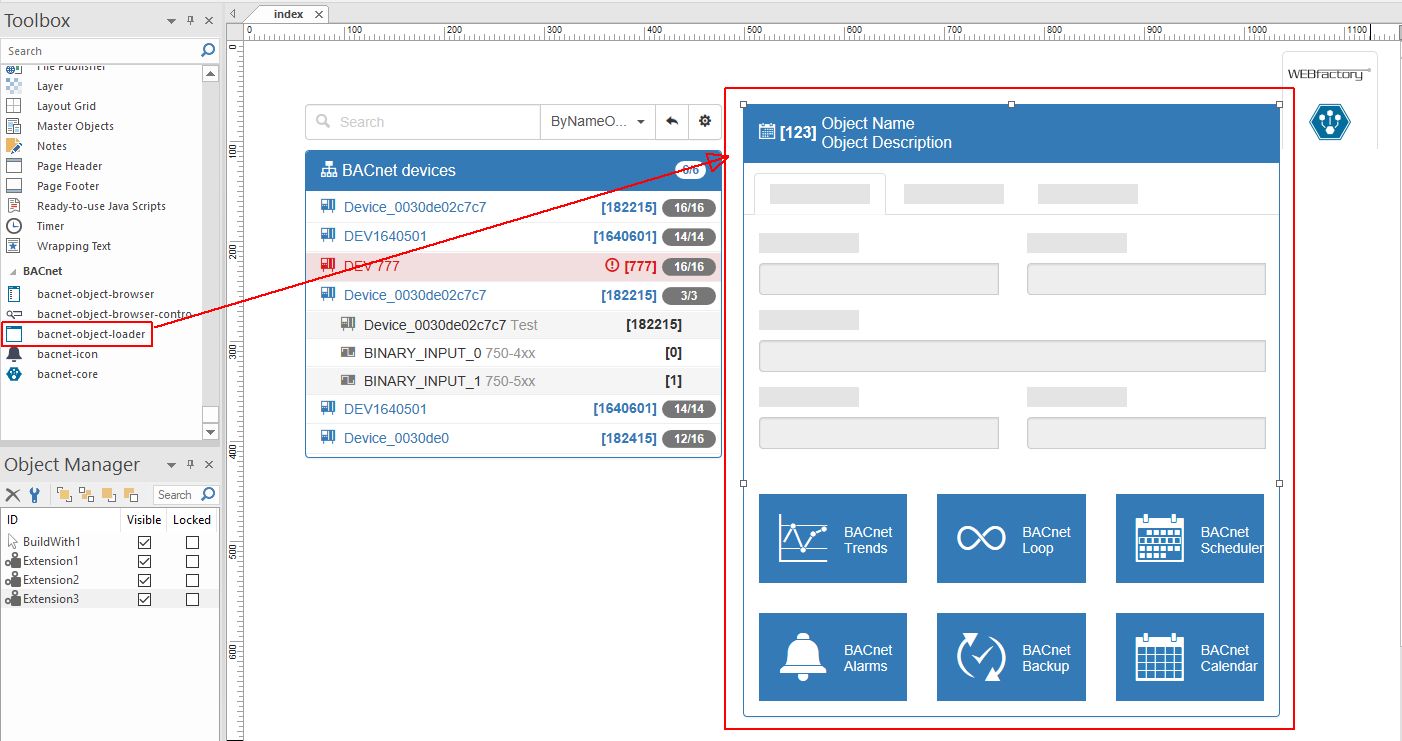
bacnet-object-loader - SmartEditor view
Combined with the i4BACnet Extension "bacnet-object- browser" the bacnet-object-loader will display at run-time multiple sets of data.
The bacnet-object-loader offers the possibility to set the Object Properties listed below by means of right-clicking on the SmartEditor extension or directly in the Properties panel:
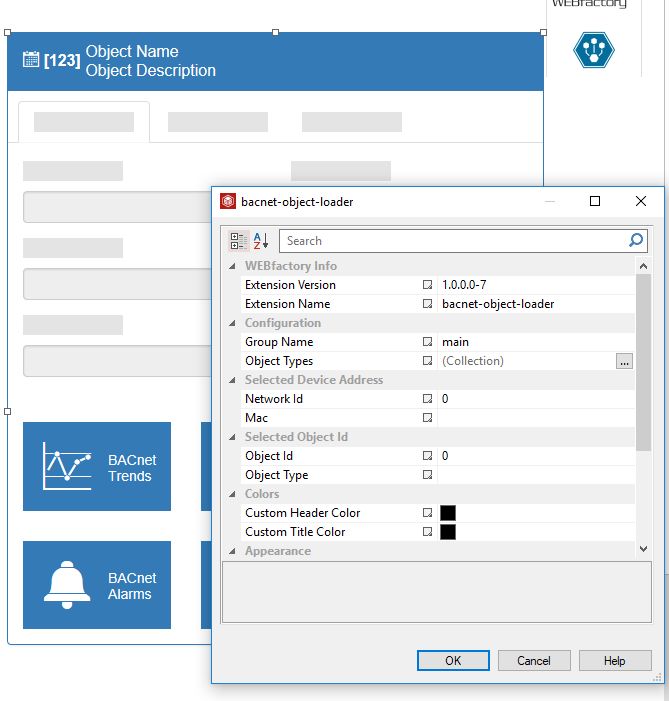
bacnet-object-loader - Properties
WEBfactory Info properties | Data Type | Description |
|---|---|---|
Extension Version | Int | The extension's version number. |
Extension Name | String | The default name of the extension. |
Configuration properties | Data Type | Description |
|---|---|---|
Group Name | String | Name of respective Group. |
Colors properties | Data Type | Description |
|---|---|---|
Custom Header Color | Color | Sets a custom color for the header bar. For the changes to be applied, the "panel-custom" panel style must be selected. |
Custom Title Color | Color | Sets a custom color for the panel title text. For the changes to be applied, the "panel-custom" panel style must be selected. |
Appearance properties | Data Type | Description |
|---|---|---|
Custom CSS | String | Custom CSS code that can be used to add additional styling to the extension. |
Font Family | String | Allows the selection of the font face. |
Panel Style | Options | The style of the panel encapsulating the extension. Can be panel-danger, panel-default, panel-info, panel-primary, panel-success, panel-warning. |
As soon as the desired Object Properties have been defined the extension is ready to be published.
IMPORTANT
Prior to publishing the i4BACnet Project make sure that the bacnet-core extension is also set up on the page. For more details upon bacnet-core, please also visit i4BACnet SmartEditor Extensions chapter.
The bacnet-object-loader at run-time
Publishing the bacnet-object-loader, solely, will lead to the actual object display. However, it will not contain any data, in the absence of a Device.
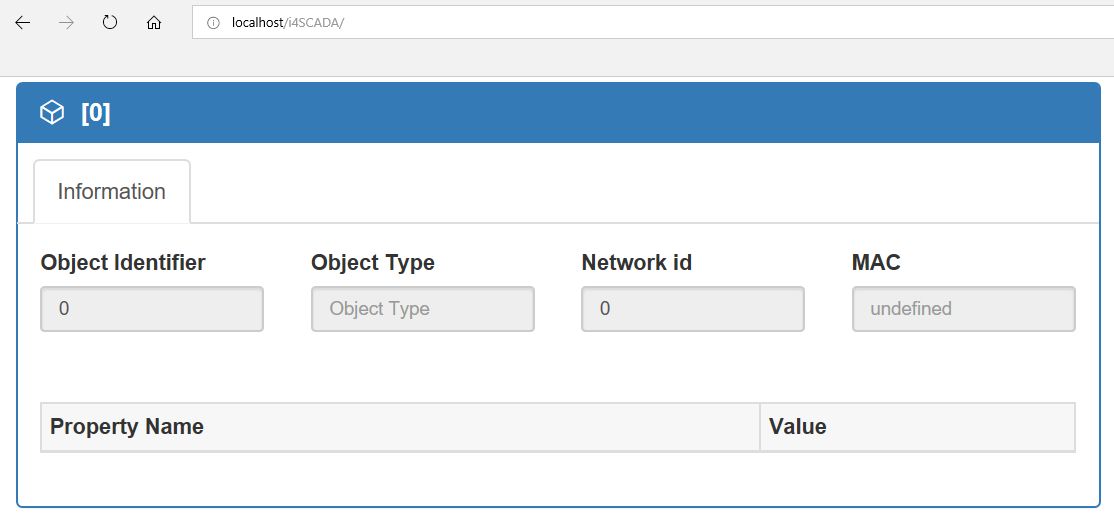
bacnet-object-loader - No Device found
With the correct SmartEditor configuration and by combining the bacnet-object-loader with the bacnet-object-browser the run-time view will populate the bacnet-object-loader with data, coming from the selected Object device.
The bacnet-object-loader provides the user with several possibilities to interact with the Object Properties at run-time:
Save Object Properties - The Save option is enabled after the selection of an Object of type Loop, Schedule, or TrendLog.
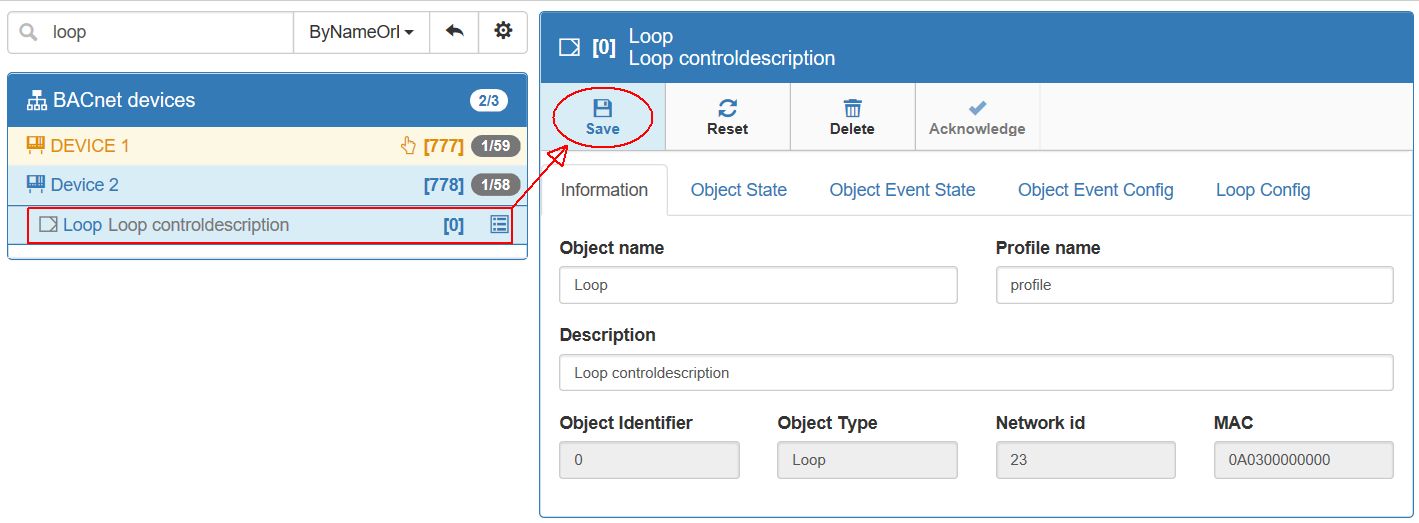
Save Object Properties
Reset Object Properties - The Reset button will clear any changes or setup filters, that were not yet saved. After Saving Object changes and filters, the Reset button will no longer have any effect. Just as the Save button, Reset will be enabled, only if an Object of type Loop, Schedule, or TrendLog is selected.
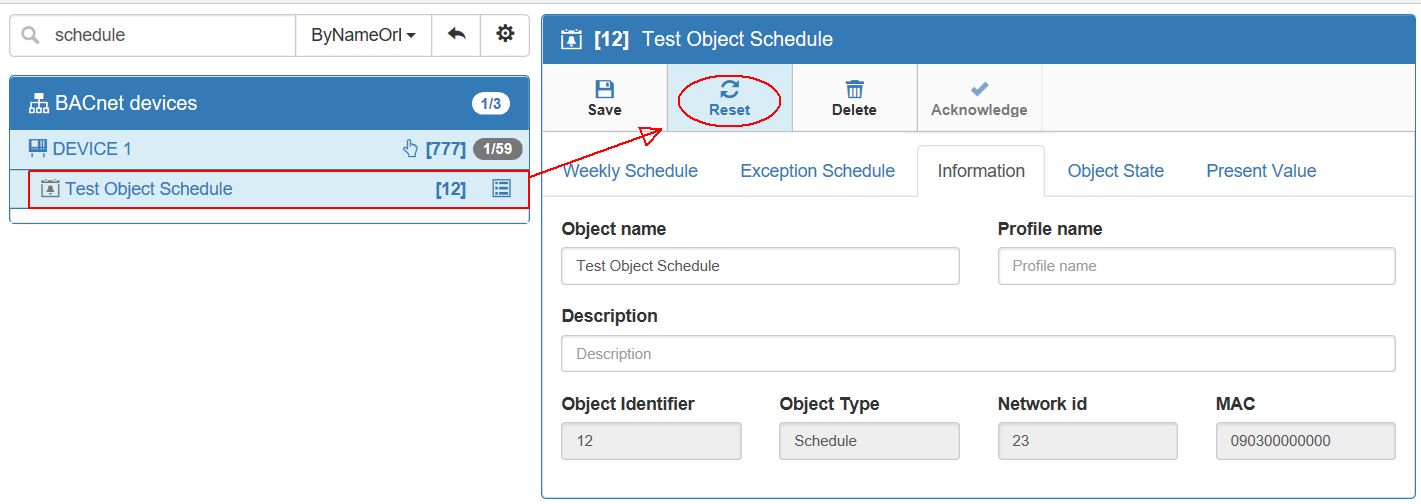
Reset Object Properties changes
Delete Object - The Delete button is enabled after the selection of an Object of type Loop, Schedule, or TrendLog. As soon as the Delete button is selected, a confirmation dialog will be opened, asking for deletion confirmation. To proceed with deletion press the button OK. To revoke deletion, press the button Cancel.
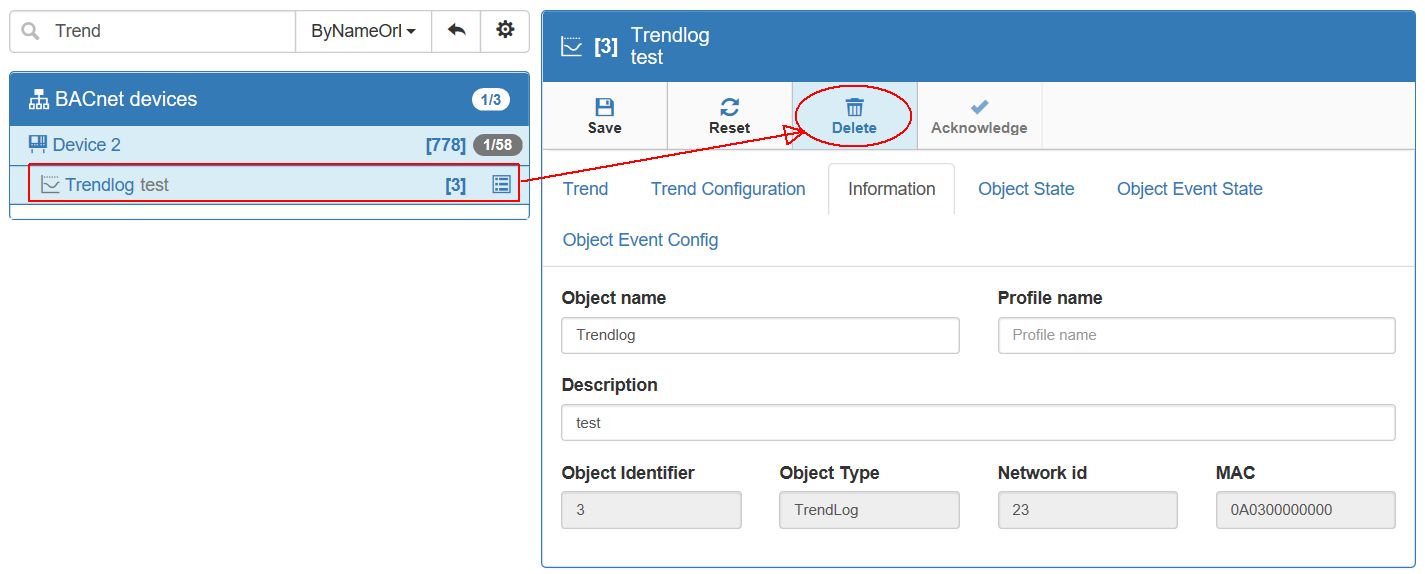
Delete Object
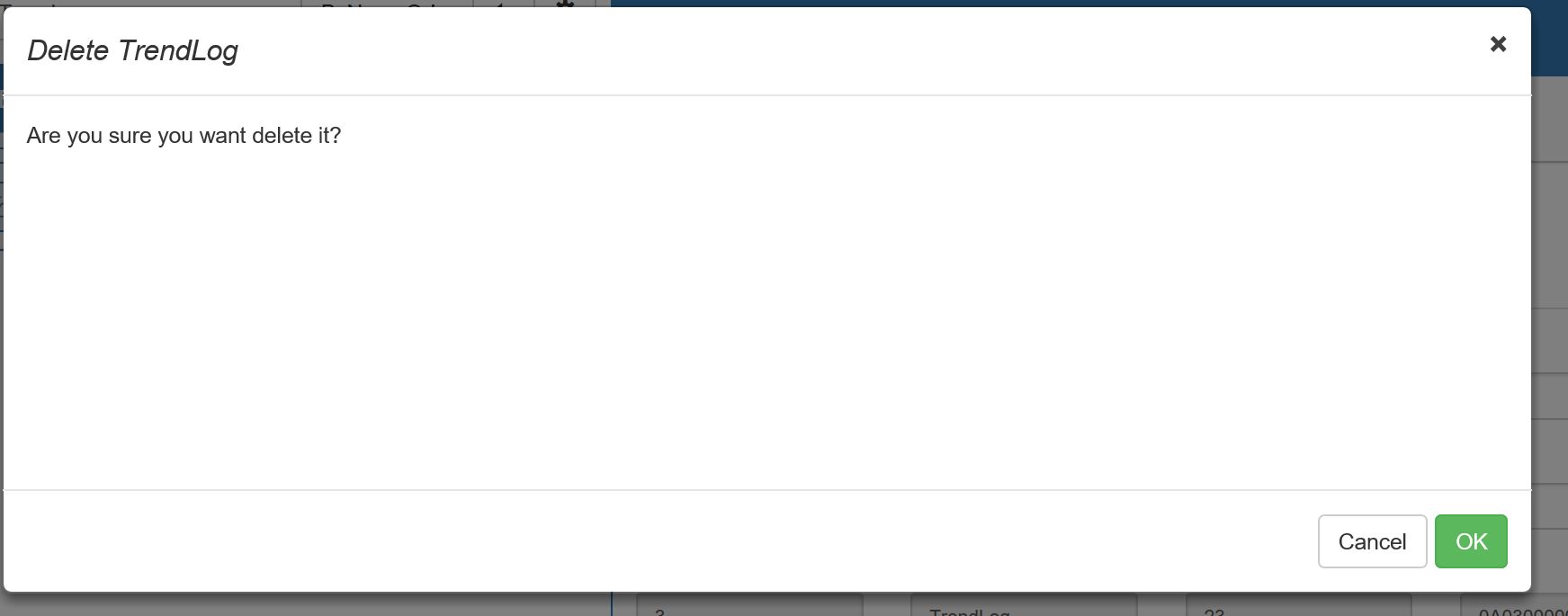
Deletion Confirmation dialog
Acknowledge Event
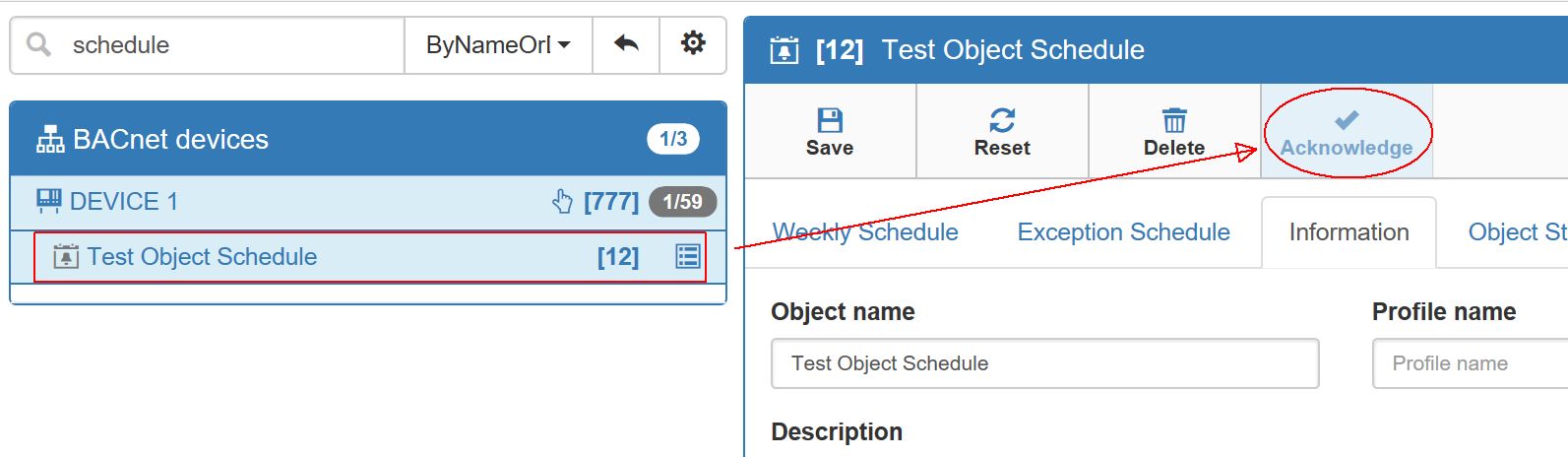
Acknowledge Event
Create Object - Option is enabled only if a Device is selected in the bacnet-object-loader list.
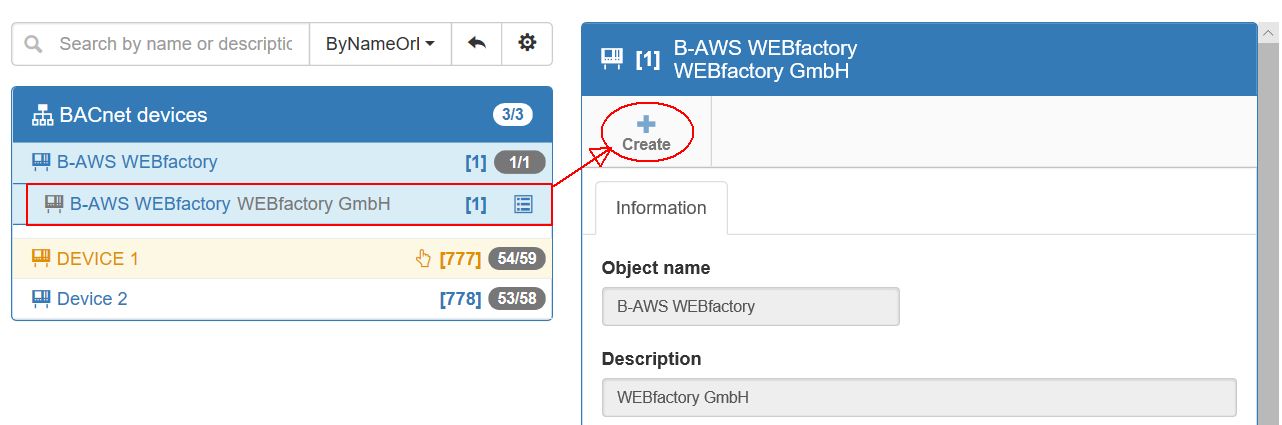
Create Object
After pressing the Create button system will open the Create Object dialog. Supported Object Types are Schedule, Trend Log, and Loop.
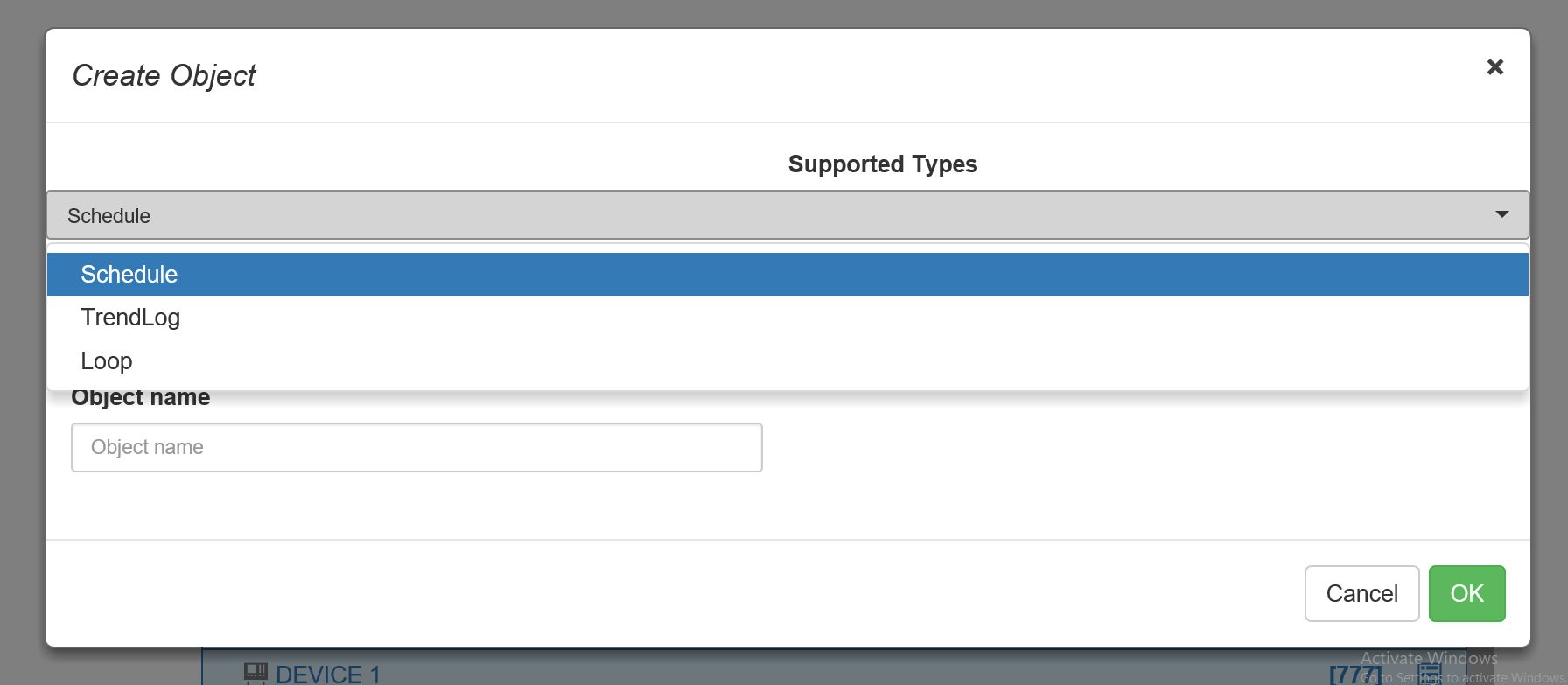
Create Object dialog - Select-Object type
Next to the selection of Object type proceed with filling in an Object id and an object name. To Save new Object press the button Ok. To abort Object creation, click the Cancel button.
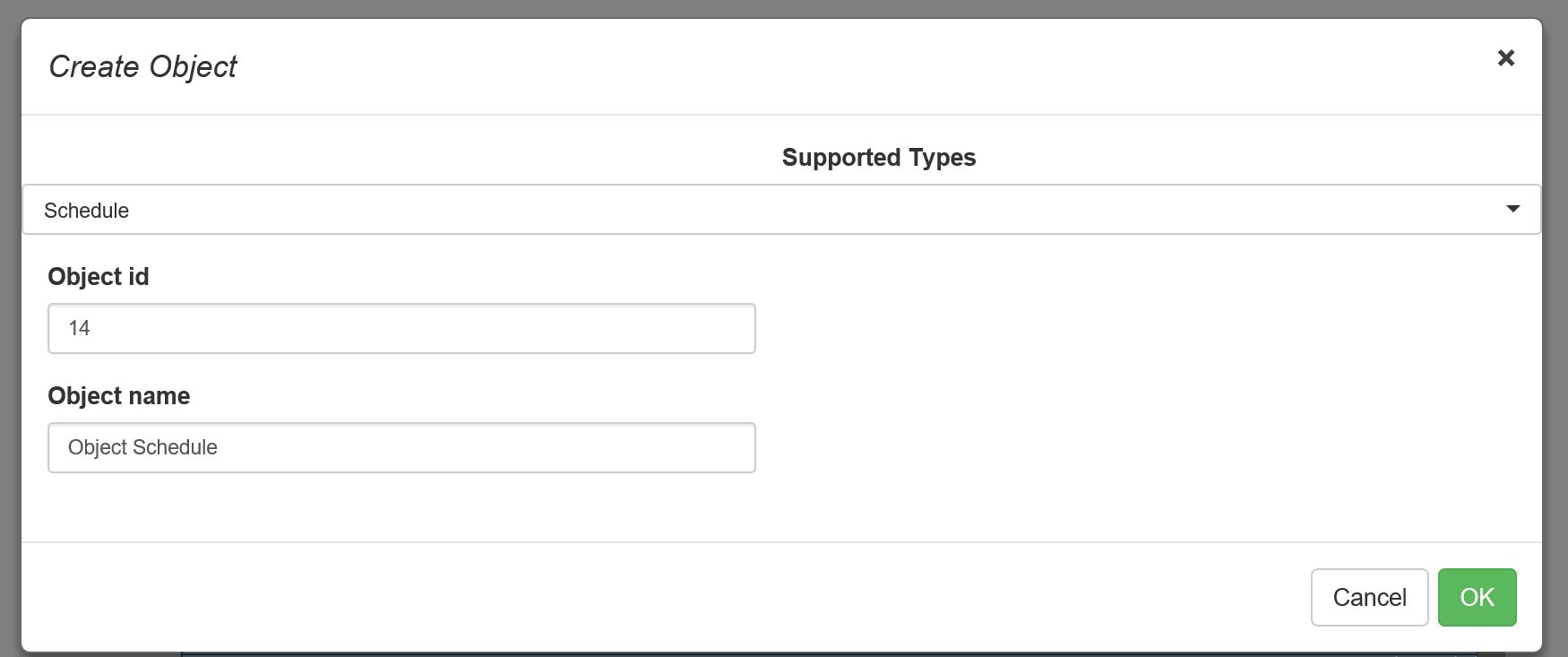
Create Object dialog - Finish Object creation
Previously created Object will be displayed in the Devices and Objects list available for further processing.
Additionally, the listed Object Properties may feature a set of highlights and/or icons, related either to the Object Event State or the Status Flag (or both).
The user can encounter the following icons:
An exclamation mark icon
 - Is in an error state
- Is in an error stateA hand with a pointing finger icon
 - Requires acknowledgment
- Requires acknowledgment
Note
The Object Properties that Require acknowledgment but have the Red highlight on, cannot be acknowledged until the faulty alarm is resolved.
More details about the Object Event States and the results for each can be found in the below table:
EventStates | returned EventStateLabel | Result |
|---|---|---|
Fault | Danger | Red highlight and Is in error state |
HighLimit | Danger | Red highlight and Is in error state |
LifeSafetyAlarm | Danger critical | Red highlight and Is in error state |
LowLimit | Warning | Red highlight and Is in error state |
MaxValue | Warning | Red highlight and Is in error state |
Offnormal | OffNormal Warning | Red highlight and Is in error state |
PrivateValue | Info | Blue highlight |
Normal | Normal | Yellow highlight and Requires acknowledgment |
More details about the Status Flags and the results for each can be found in the below table:
Status Flags | returned EventStateLabel | Result |
|---|---|---|
Fault | Danger | Red highlight only |
In Alarm | Danger | Red highlight only |
Out of Service | Default | No highlight |
Overridden | Warning | No highlight |
None | Info | No highlight |