Pools
Warning
Pools feature is not included in Talk2m light plan.
The Pools window lists the pools which exist on the Talk2m account.
A pool is a group of Ewons. Each User Group can be configured to have specific access rights to one or several Ewon pools.
Each Ewon will be part of one or more Ewon Pools.
Important
You'll only be able to see the Pools to which you were granted access rights..
With an Administrator user group, you have access rights to display all Ewon Pools this Ewon belongs to.
To add a pool into the list, use the Add button, as explained in the Add a pool section.
You can customize the way the information is displayed inside the pool list.
Click a column name to sort the pools by that column or right click to add or remove columns.
For more information, please check our AUG-0086-00 - Manage Device Access with Talk2m Pro.
Add a pool
To add a Pool:
Click on the Add button on the top of the window.

In the new pool window, enter a Pool Name. You can also enter a description.
Specify which User Group will manage this pool. This User Group will automatically receive the User can administer right on this pool.
Click on the Create button to finish the Add Pool process.
Properties
To display the Properties page of a pool, select the pool inside the list.
Click on the Properties button on the top of the window:

The Pools Properties page is composed of 3 different sections:
General Information:
Shows the name and the description of the pool. Click on the Modify... button to change these settings.
Ewons:
Here are listed the Ewons which are part of this pool.
- Use the Add... button to add other Ewons to this pool.
- Use the Remove button to remove Ewons from this pool.
Show Advanced Settings - Offline Notification:
The text displayed inside this section indicates if an offline notification has been activated for this Ewon pool.
The offline notification alerts users when an Ewon is offline for an extended period.
See Offline Notification section for further information.
Offline Notification
Your Talk2m account can be configured to send out email notifications if an Ewon stays offline for too long.
The Offline Notifications are linked to Ewon pools. A different offline notification can be configured for every Ewon pool.
To configure the Offline Notification, inside the Pool properties page:
Click on the Show advanced settings... option to display the Offline notification section.
Click on the Modify... button to access the Offline Notification page. In the Offline notification window:
Enable the Send out an email notification.
Specify the offline times after which the notification will be sent out: 1 hour, 3 hours, 6 hours, 12 hours, 1 day, 2 day, 1 week.
Specify the email destination:
Click on the Add user group... button to send out the email to all users belonging to a selected user group.
Click on the Add user... button to send out the email to selected user(s).
Click on Add email... to add directly the email address itself.
Notice
You can combine these different options.
Click on OK to apply the changes.
Delete
On the top of the Pools Properties page, the following menu is displayed:
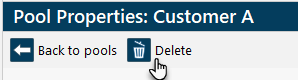
Click on the Delete button to delete this pool of your Talk2m account.
A pop-up will ask you to confirm the suppression of this pool.
Notice
You can only delete pools that do not contain any Ewons.
If the pool still contains Ewons, then the delete operation will be refused.
Refresh
The Refresh button on the top of the pool window allows to retrieve the latest configuration concerning the pool list of your account.

For example, if another user of your Talk2m account adds a new Ewon pool while you are in the Ewon pools window, you'll need to push the refresh button to retrieve this new information.