Troubleshooting
You can find below a list of different error messages and the corresponding tips that should help solve the problem.
No connection available. Should we connect through a proxy?
Meaning: Ecatcher could not connect to the Talk2m server.
Tip
Check the Internet connection of your PC.
If you connect to the Internet using a Proxy, then click on the Settings button on the EcatcherLogin page to encode the Proxy settings.
VPN tunnel error: CreateFile failed on Tap device:\\.\Global\.... ... : The system cannot find the file specified. (errno=2)
Meaning: Ecatcher uses a Tap-Win32 adapter called Talk2m-Ecatcher Connection for the VPN connection.
Tip
Check your Network Connections in your Windows Settings.
Select the Talk2m connection and click Enable or Connect.
If the network adapter is completely missing, run the addtap.bat utility followed by the renametap.vbs utility.
These utilities can be found in the root folder of Ecatcher > Talk2mVpnService/drivers.
Check if the name of the TAP is Talk2m-Ecatcher.
VPN tunnel error: Cannot assign IP address to TAP-Win32 adapter using NETSH.
Meaning: You need to change the method how Talk2m is setting the IP from NETSH to DHCP
Tip
Change it by clicking on the Settings button in the lower left corner.
Configure this setting in the VPN Driver Settings.
VPN Tunnel error: Unable to find TAP-Win32 adapter named : Talk2m-Ecatcher Connection
Meaning: The Talk2m network adapter is disabled or not connected.
Tip
Check your Network Connections in your Windows Settings.
Select the Talk2m connection and click Enable or Connect.
If the network adapter is completely missing, run the addtap.bat utility followed by the renametap.vbs utility.
These utilities can be found in the root folder of Ecatcher> Talk2mVpnService/drivers.
Check if the name of the TAP is Talk2m-Ecatcher.
System Logs
The system logs are useful when you need technical support. Ecatcher offers the possibility to zip and download your Ecatcher configuration and error logs.
To retrieve the System logs
From the Login screen: click the Settings link
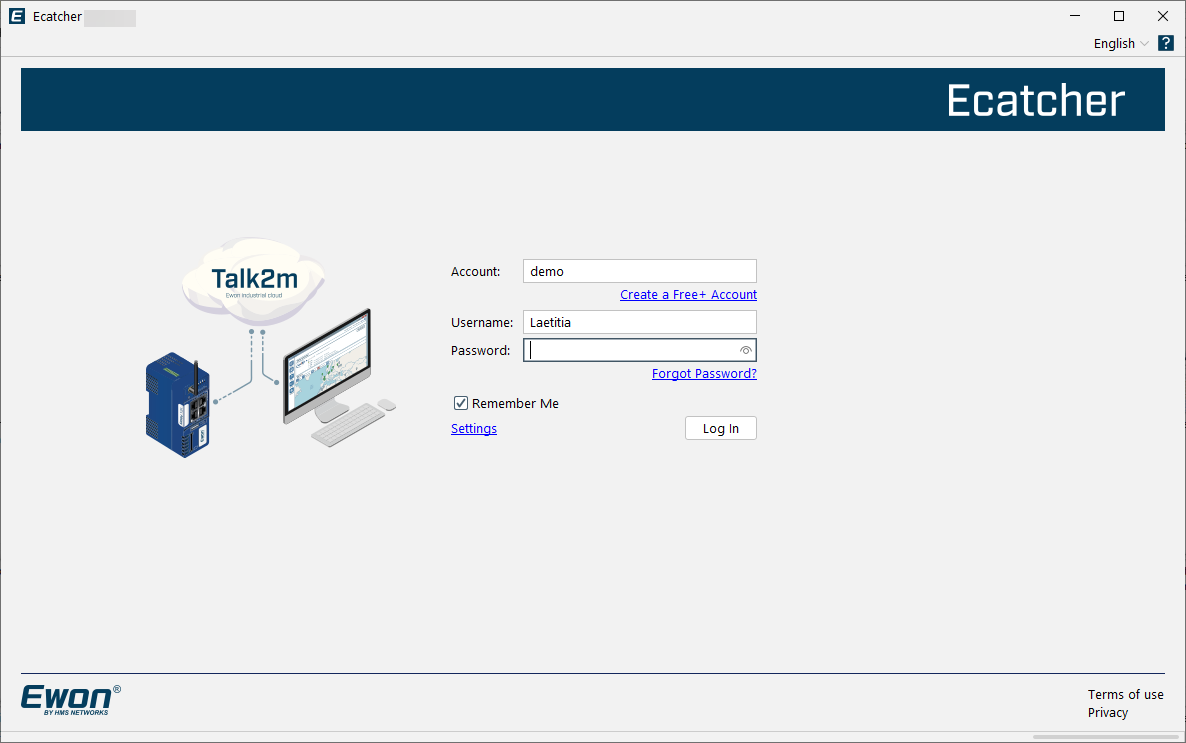
From the main interface: select the Settings menu from the lower left corner of Ecatcher.

Click on the System Logs button in the top menu bar.
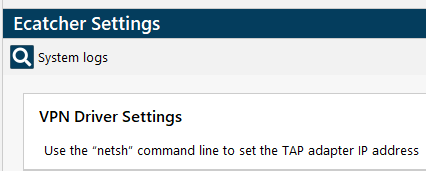
In the pop-up window, you can confirm the collection and packaging of the System logs.
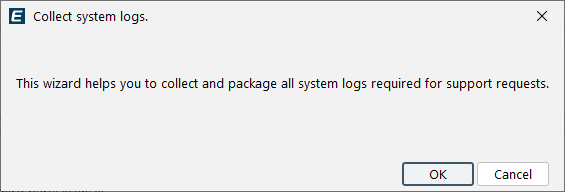
Click on OK to launch the process.
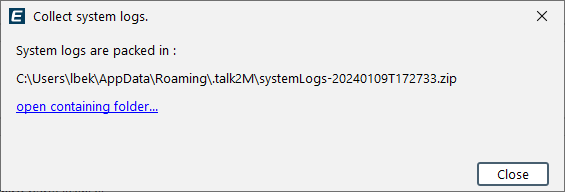
When the process is complete, the wizard will present a link to your system log package.
Missing Columns
In Ecatcher, if your Ewon list is empty or missing columns, right-click in the header line of the Ewon list and select Choose columns.
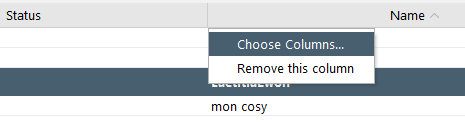
Then add the columns you wish to display and click Apply.
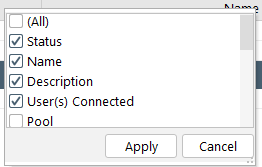
Network Overlap
Ideally your local network (network of your PC with Ecatcher) and the remote network (network behind the Ewon LAN) should be different to remote access the network behind the Ewon.
However, this is not always possible.
If you have conflicting networks, Ecatcher still allows you to connect to your remote devices, but first you will have to declare the Ethernet devices you want to reach.
In this case, Ecatcher displays the following warning message:
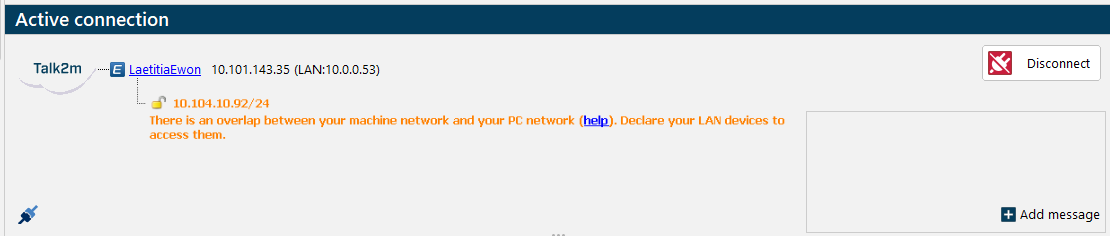
ADD LAN DEVICES:
To add LAN devices:
Important
To apply these changes, you need to disconnect and reconnect to your Ewon.
Select the Ewon inside the “My Ewons” list.
Open the Properties window.
Click on the Configure LAN Devices & Firewall... to declare the LAN devices you want to reach remotely.
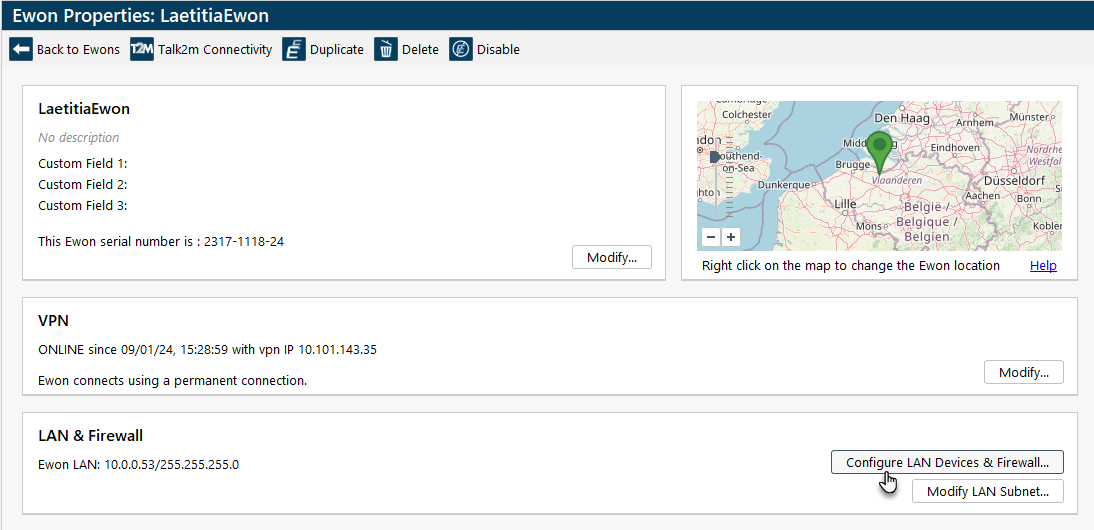
Click on Add LAN Device....
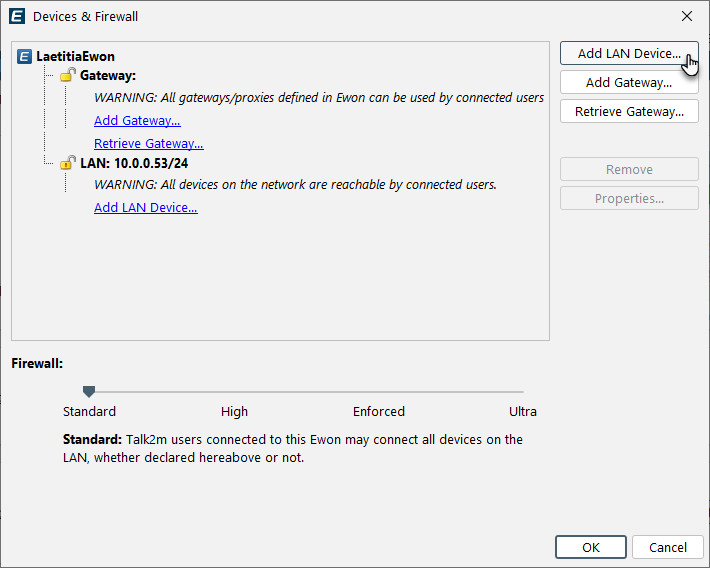
Give a name to your remote LAN device and specify its IP address.
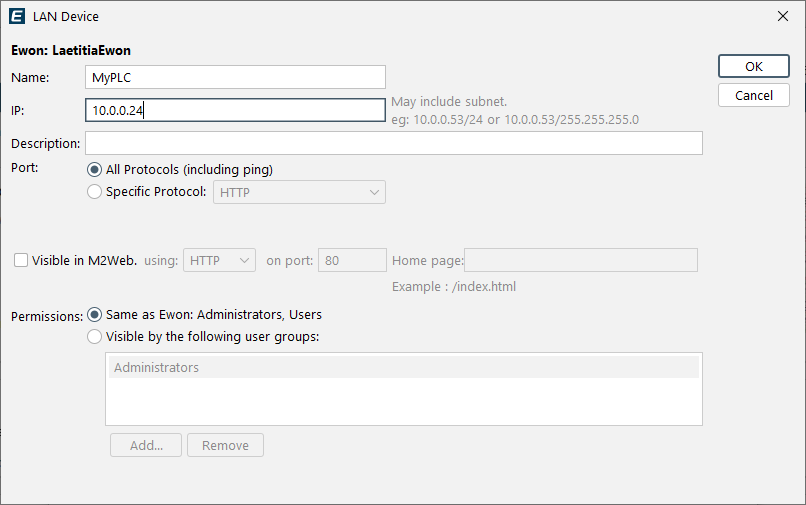
This should allow you to reach the remote devices through your Talk2m connection.
CONNECT TO A LAN DEVICE:
When your local network (network of your PC) and the remote network (network behind the Ewon LAN) are overlapping, a warning message appears inside Ecatcher, but still allows you to connect to the LAN devices that have been declared inside Ecatcher.
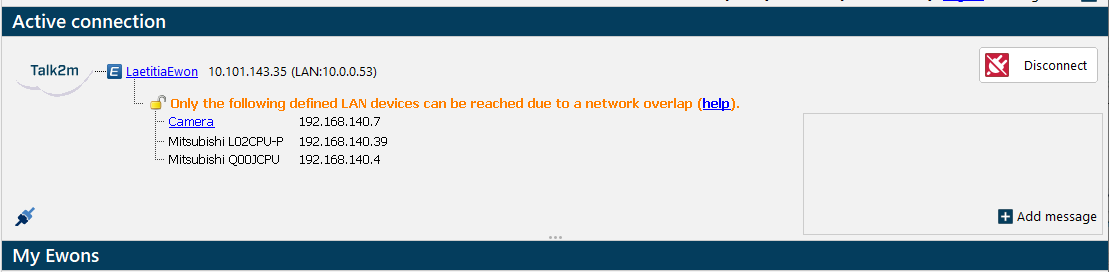
The reachable devices are displayed inside the list. If you cannot find your device there, please Add the LAN device first.
SOME LAN DEVICES CANNOT BE REACHED:
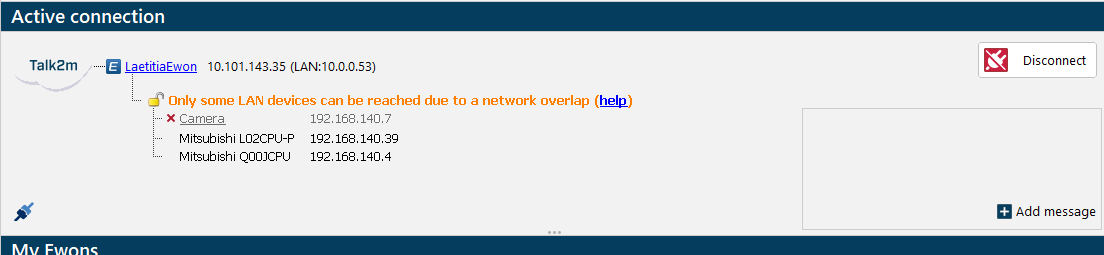
Ecatcher still allows you to connect to the LAN devices that have been declared inside Ecatcher.
The reachable devices are displayed inside the list. However the device marked with a red cross cannot be reached.
This is because the IP address of the remote device is identical to a strategic IP address of your PC: the IP address of the computer itself, its gateway, or its DNS.
To solve this problem, either try to connect your PC to the Internet using a different network access, or - if possible - change the IP address of the remote LAN device.
NO LAN DEVICES CAN BE REACHED:
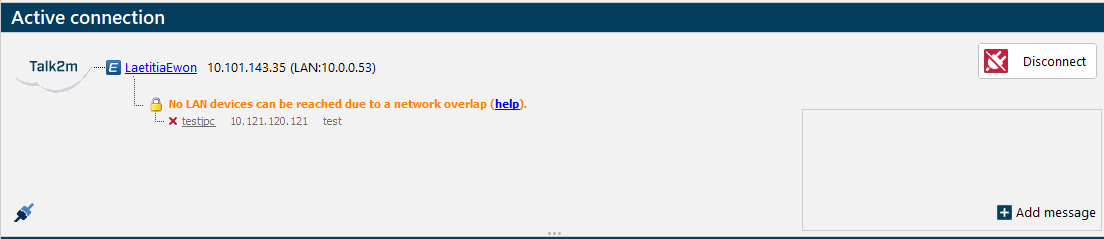
Ecatcher still allows you to connect to the LAN devices which have been declared inside Ecatcher.
The reachable devices are displayed inside the list, however the device marked with a red cross cannot be reached.
This is because the IP address of the remote device is identical to a strategic IP address of your PC: the ip address of the computer itself, or its gateway, or its DNS.
To solve this problem, either try to connect your PC to the Internet using a different network access, or - if possible - change the IP address of the remote LAN device.
Note
To add another LAN device (with another IP address), follow the steps declared here Add LAN device.
Talk2m Network Requirements
We recommend that all customers allow the entire Talk2m domain for outbound connections to ensure that in the event of maintenance or load balancing, services remain uninterrupted.
The host name to allow is as follows: *.talk2m.com, on port TCP 443 (and, but not mandatory, UDP 1194).
For more information and configuration details, we recommend you read the following document: KB-0209-00 - Addresses and ports used by Talk2m.
However, in some few cases, allowing an entire domain, or wild-card, is not possible.
We have created a list with all host names and IP addresses used by Talk2m. To select which IP address(es) you wish to authorize in your firewall, you can read our article about Talk2m VPN servers.
Talk2m Server Status
The list and status of our Talk2m servers can be found on our support website Talk2m Server Status.
If our Talk2m services are up and running but you still experience troubles, the Talk2m Connection Checker will help you to investigate the local issue.
Talk2m Connection Checker
The Talk2m connection checker is a useful tool to identify potential Talk2m connection issues when using Ecatcher or installing an Ewon device on a network.
The Talk2m Connection Checker is available as a software download, and will begin by checking basic network connectivity.
When you run the Talk2m Connection Checker, be sure your PC is connected to the network you want to evaluate.
When the Talk2m Connection Checker has completed all its tests, its results will be displayed.
If the Talk2m Connection Checker identifies problems connecting to Talk2m, the error message will include additional information to help troubleshoot the issues. Learn how to use it and interpret the result.
Learn more ...
You will find below some useful links to continue your self-learning journey about our products and solutions.
Talk2m Plans & Features
Ewon's remote connectivity solution is made possible by a seamless integration between its gateways (Cosy, Flexy) and Talk2m.
Explore our range of tailored Talk2m plans designed to meet diverse connectivity needs.
Ewon e-Learning
The Ewon e-Learning proposes a library of how-to videos covering topics such as Talk2m, wizard configuration and security.
Ewon TechForum
The Ewon TechForum is a place where the Ewon community exchanges ideas, questions and solutions on projects involving development through Basic scripting, Java or Talk2m API.