i4connected Platform
Check out this article in order to learn more details about the particularities provided to you by the i4connected platform available on i4designer.
The i4connected platform enables the possibility to design and visualize projects, by easily connecting to an Industrial Internet of Things (IIoT) i4connected platform.
The following particularities can be used to describe the differences between an i4connected platform project and the other platform projects:
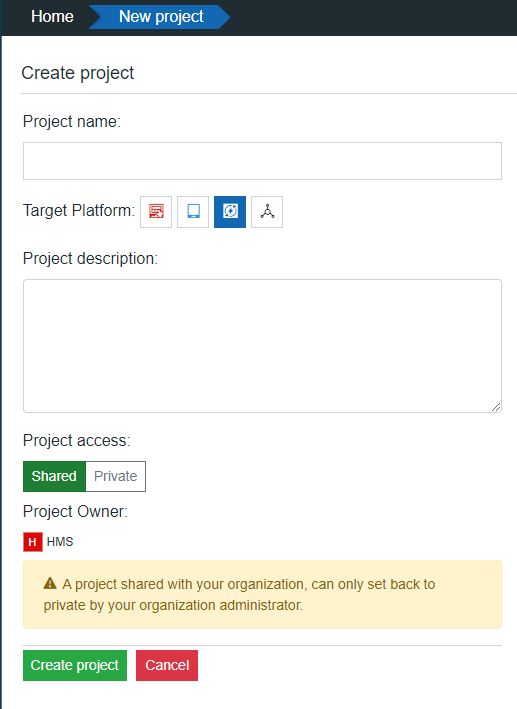
i4designer project for the i4connected platform
possibility to switch between active synchronization and passive synchronization;
Active versus Passive synchronization mode
The Synchronization mode settings section allows the user to toggle between Active and Passive synchronization mode.
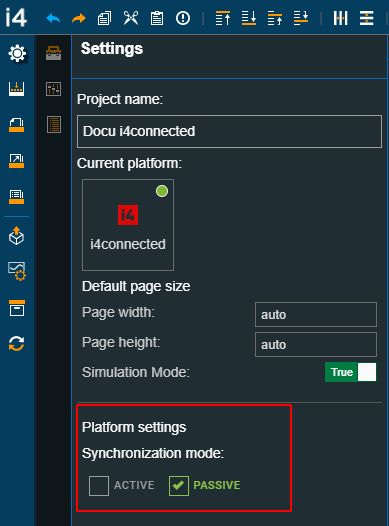
Synchronization mode settings
Tip
The i4designer user, needs to establish the type of synchronization enabled on i4connected side, if i4connected runs on version 5.6.11, 5.6.12, 5.6.13, and 5.6.14.
For versions 5.6.11, 5.6.12, 5.6.13 , and 5.6.14 of i4connected, the system administrator can establish the publishing mode, by setting the "applications.active.publishing.enabled" to FALSE or TRUE.
Since version 5.6.15 of i4connected, this setting has been removed, and the publishing mode can be exclusively established at the level of i4designer.
For more details, please also visit our i4connected online knowledge base.
The upcoming articles describe the particularities of each synchronization mode.
i4connected Active synchronization mode
The Active synchronization mode features the following particularities:
the user is required to manually input the i4connected Platform settings, in order to enable the connection to an i4connected database:
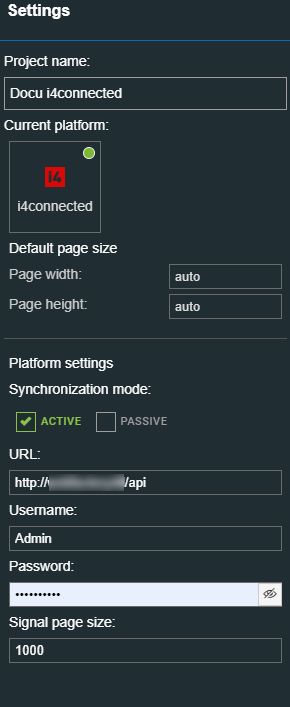
The i4connected Project settings panel
URL - sets the URL pointing to the i4connected server built on basis of the following syntax: i4connected base URL + i4connected API path.
Username - sets a valid and active i4connected user;
Password - sets a valid password of an active i4connected user;
Signal page size - sets the size of the signal page;
the Signals management functionalities, allowing the user to synchronize signals from the configured i4connected database.
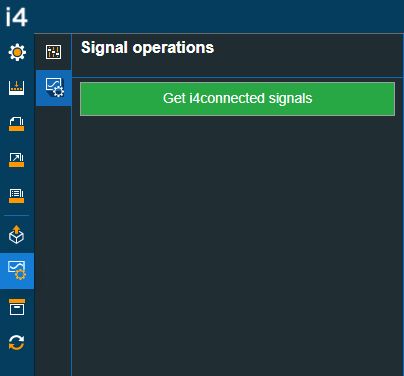
Get i4connected signals
By clicking the Get i4connected signals button the Signal Configuration page is populated with all the Signals available on the preconfigured i4connected database.

i4connected Signals
the Automatic publish method, which enables a direct connection between the i4designer environment and the i4connected database, hence, allowing the direct publishing of a project. The connection between these two environments is established on the basis of the i4connected platform settings (URL, Username, and Password) and the Build profile (API URL and Authority URL).
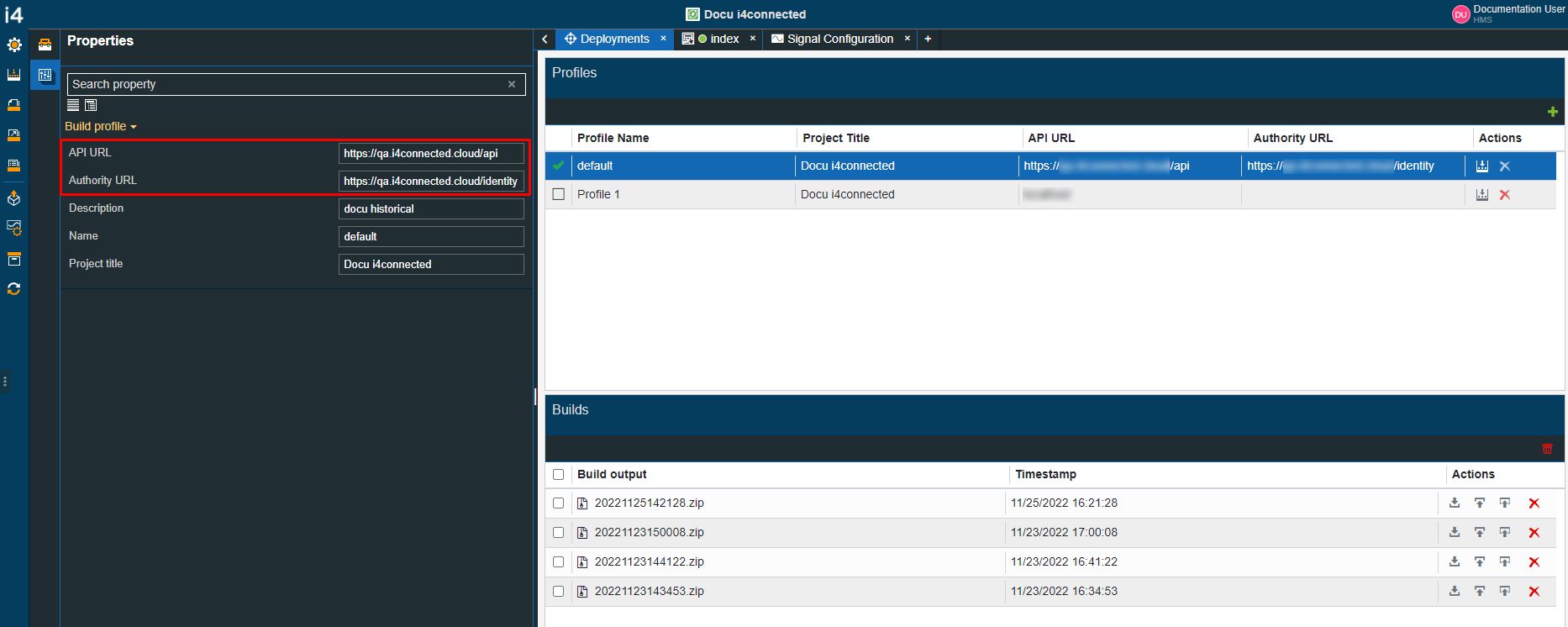
Build profile and Automatic publish option
Tip
More details concerning the Automatic publish method can be found in the dedicated article.
i4connected Passive synchronization mode
Note
The Passive synchronization mode has been enabled since i4designer 1.18 version and i4connected 5.6.11 version.
The Passive synchronization mode features the following particularities:
the user does not need to input any Platform settings.
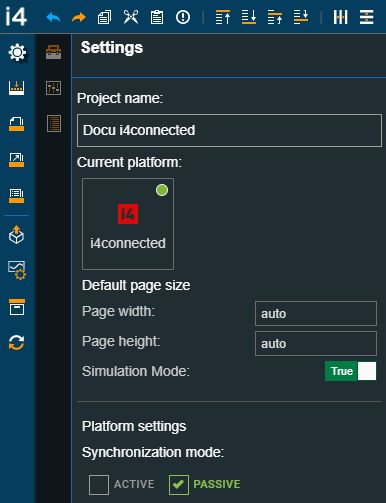
the user is provided with the possibility to synchronize i4connected entities, with the i4designer project, using the i4connected application mappings interfaces.
The following entities can be parsed from the i4connected database, directly into the i4designer project:
Signals - for more details on how to synchronize i4connected signals to an i4designer project, please check the dedicated article, here.
Key Performance Indicators - for more details on how to synchronize i4connected key performance to an i4designer project, please check the dedicated article, here.
Measure Types - for more details on how to synchronize i4connected measure types to an i4designer project, please check the dedicated article, here.
Measure Groups - for more details on how to synchronize i4connected measure groups to an i4designer project, please check the dedicated article, here.
Signal Types - for more details on how to synchronize i4connected signal types to an i4designer project, please check the dedicated article, here.
Roles - for more details on how to synchronize i4connected roles to an i4designer project, please check the dedicated article, here.
Permissions - for more details on how to synchronize i4connected permissions to an i4designer project, please check the dedicated article, here.
Organization Units - for more details on how to synchronize i4connected organizational units to an i4designer project, please check the dedicated article, here.
Sites - for more details on how to synchronize i4connected sites to an i4designer project, please check the dedicated article, here.
Areas - for more details on how to synchronize i4connected areas to an i4designer project, please check the dedicated article, here.
Devices - for more details on how to synchronize i4connected devices to an i4designer project, please check the dedicated article, here.
Even though the synchronization system relies on the i4connected to perform the actions, no data is actually stored on the i4connected side. Synchronized data is parsed to i4designer by means of a JSON file and needs to be resynchronized when the data is modified.
The synchronized entities, except for Signals, are listed under the Connected entities page.
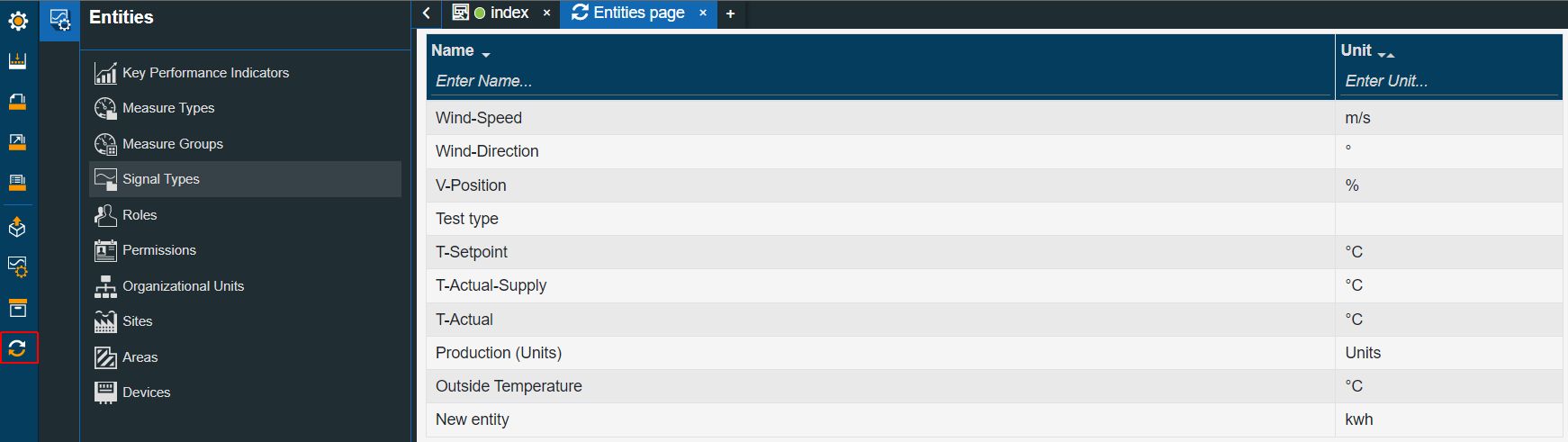
The Connected entities page
Tip
For more details about the integration between these two systems and how to proceed with entities synchronization, please also visit the dedicated article, here.
the Automatic publish method, which enables a direct connection between the i4designer environment and the i4connected database, hence, allowing the direct publishing of a project. The connection between these two environments is established on the basis of the i4designer project Connection Token and the Build profile (API URL and Authority URL).
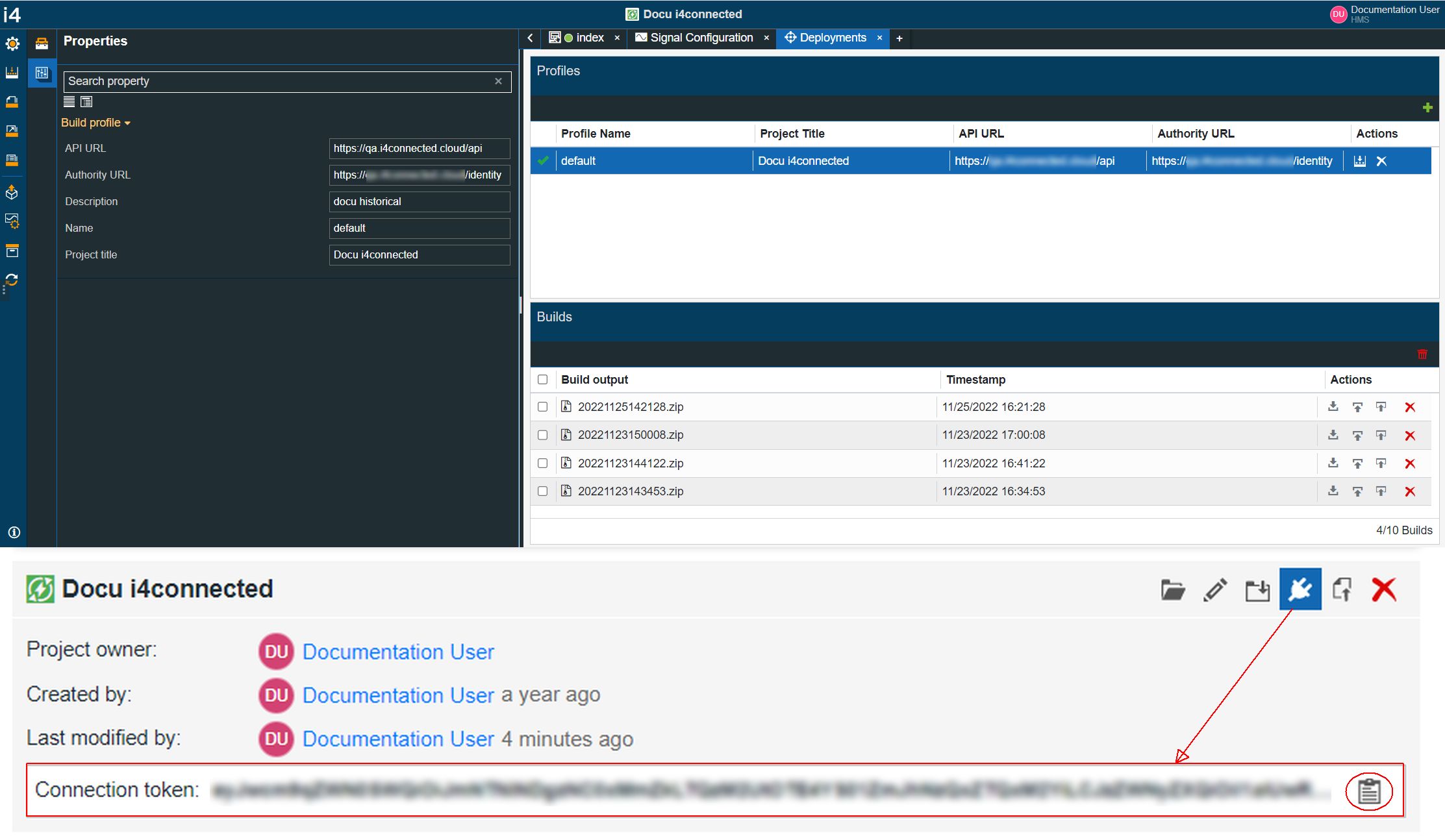
Build profile and Connection Token
Tip
For more details about the Automatic publish method, please also visit the dedicated article, here.
i4connected Components
The i4connected specific components are listed in the Toolbox panel of the Designer contextual actions area, under the Charts and Tiles categories.
Even though the i4connected platform does not feature as many specific components, the user can utilize all the i4designer components.
Warning
Components that are not compatible with the i4connected platform projects are disabled from the Toolbox.
More details about the i4connected components can be found in the dedicated article.
i4connected standard replacement parameters
When designing i4connected platform projects, a set of standard replacement parameters can be used to automatically inject various information about i4connected hierarchical entities, to the linked application mappings.
When using any of the standard parameters listed below, the i4connected application mapping detects them and automatically resolves them in the visualization.
I4C_SITE_ID - Contains the ID of the site to which the application is attached. Injected via query parameters.
Note
Available, if the application is attached to:
A site
An area
A device connected to a site
I4C_SITE_NAME - Resolved at startup, it contains the name of the site (untranslated).
Note
Available, if the application is attached to:
A site
An area
A device connected to a site
I4C_AREA_ID - Contains the ID of the area to which the application is attached. Injected via query parameters.
Note
Available, if the application is attached to:
An area
A device connected to an area
I4C_AREA_NAME - Resolved at startup, it contains the name of the area (untranslated).
Note
Available, if the application is attached to:
An area
A device connected to an area
I4C_ORG_ID - Contains the ID of the organizational unit to which the application is attached. Injected via query parameters.
Note
Available, if the application is attached to:
An organizational unit
A device connected to an organizational unit
I4C_ORG_NAME - Resolved at startup, it contains the name of the organizational unit (untranslated).
Note
Available, if the application is attached to:
An organizational unit
A device connected to an organizational unit
I4C_DEVICE_ID - Contains the ID of the device to which the application is attached. Injected via query parameters.
Note
Available, if the application is attached to:
A device
I4C_DEVICE_NAME - Resolved at startup, it contains the name of the device.
Note
Available, if the application is attached to:
A device
I4C_DEVICE_DESCRIPTION - Resolved at startup, it contains the description of the device.
Note
Available, if the application is attached to:
A device
I4C_DEVICE_ALIAS - Resolved at startup, it contains the alias of the device.
Note
Available, if the application is attached to:
A device
Tip
Check out this tutorial and learn how to set up standard parameters at design time.