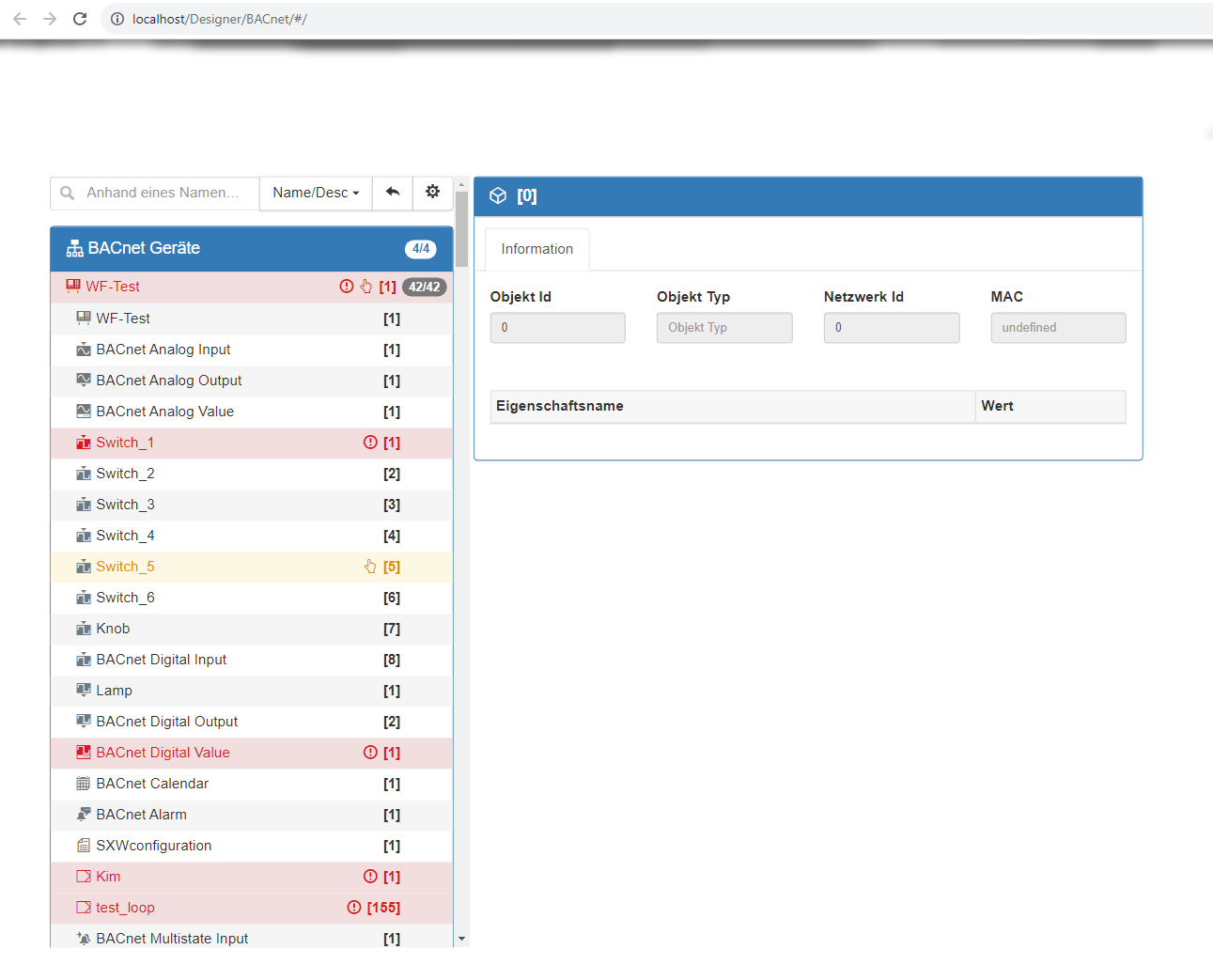i4designer Frame component tutorials
Check out these articles and learn how to use the i4designer Frame component in order to integrate various visualizations in your projects.
Using the Frame component to visualize an i4BACnet project
Check out this article and learn how to use the Frame component to visualize an i4BACnet project in just a few easy steps.
The i4designerFrame component allows the user the possibility to link an i4scada visualization page, showing an i4BACnet project, and publish it to an i4connected environment. In order to achieve this use case, please follow these steps:
Open an i4connected platform project in design mode.
Open the Toolbox panel and drag the Frame component on your project page.
Double click the Frame component in order to open the Properties panel and proceed with the following settings:
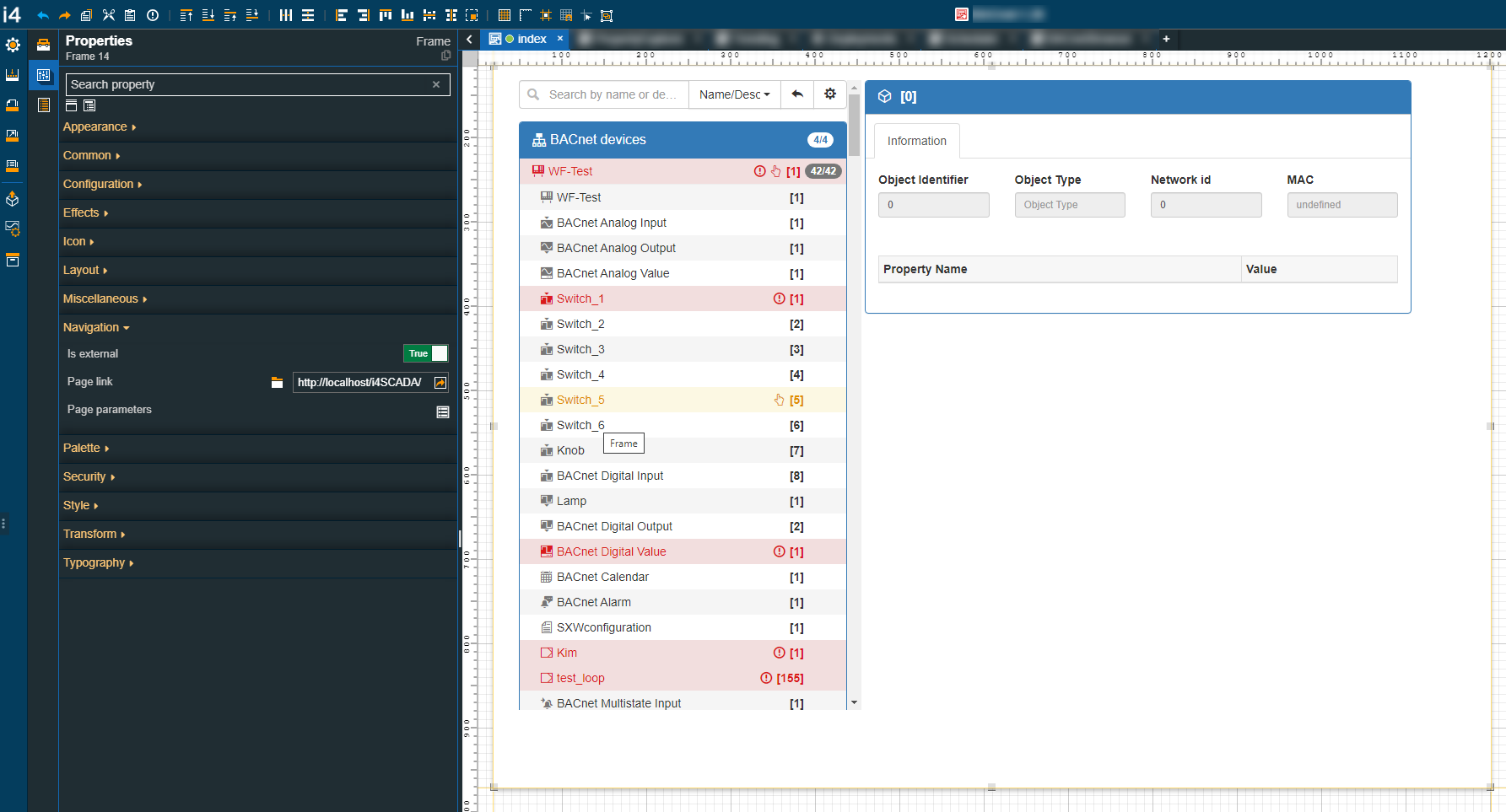
Set the Is external property to True.
Type in the Page link field the URL pointing to your i4scada BACnet project.
Make sure to save your changes.
Next, let's publish our project. As our goal is to publish the project to an i4connected environment, please make sure to fill in the appropriate project settings.
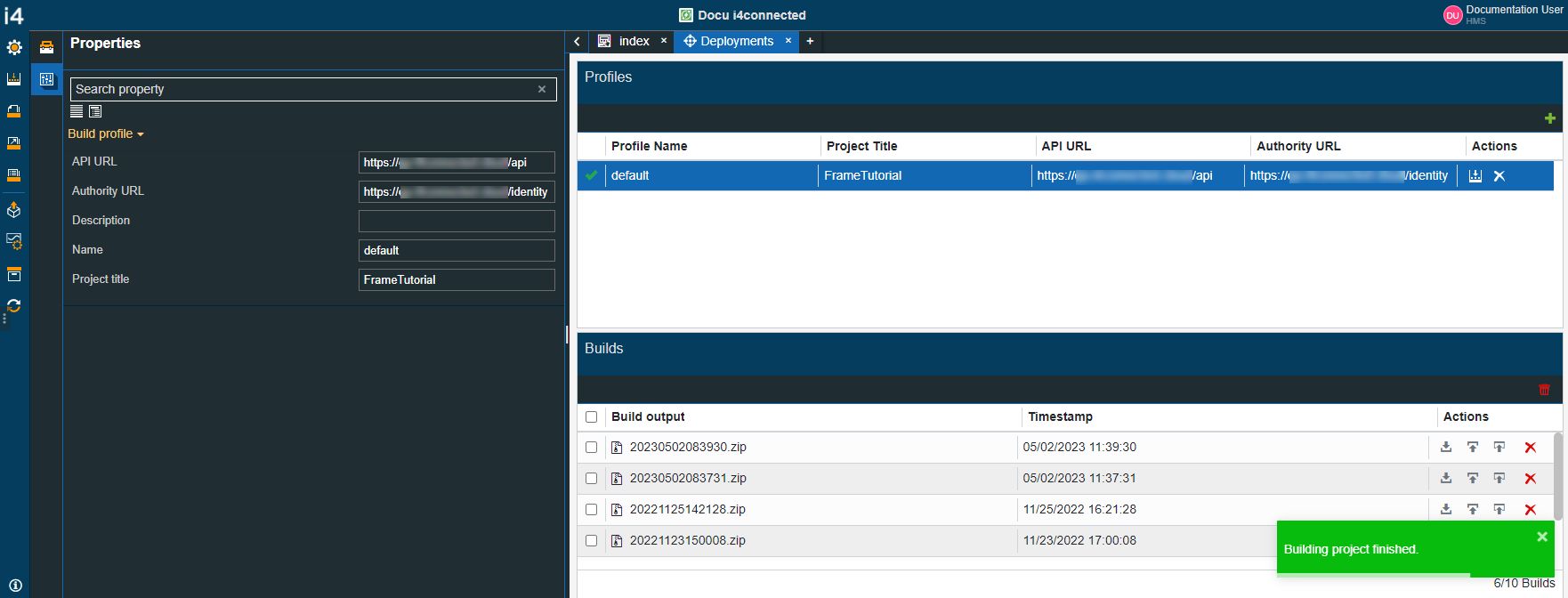
Tip
For more details on how to build and publish your i4designer projects, please also visit our tutorials section here.
When opening the visualization, at run-time, on the i4connected environment, the BACnet project was designed on an i4scada machine and reused in i4designer, is available for further use.