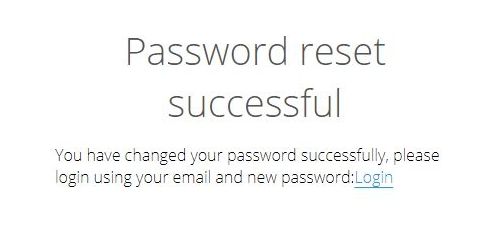Resetting your password
Have you forgotten your password? Check out this article and learn how to recover your password by following these simple instructions to request a new password.
In the event you forgot your password please follow these simple instructions to request a new password:
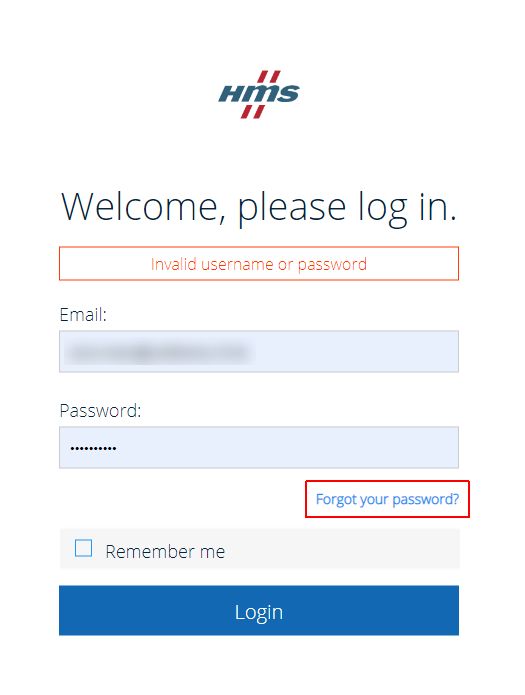
Forgot your password?
If you do no longer know your password, click the Forgot your Password option on the sign-in page.
On the Reset your password page, fill in your email address.
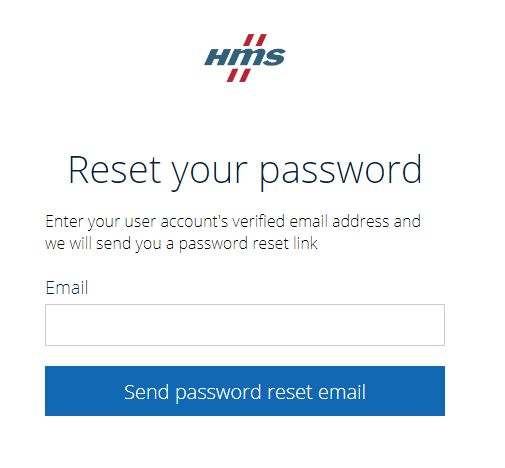
Next, click on the Send password reset email button.
A notification is displayed confirming that the reset email was delivered to your email address.
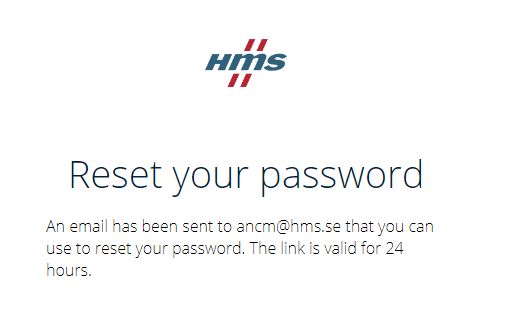
Warning
The reset password email will be valid for 24 hours.
Check your email and open the link provided in the instructions.
On the Reset your password page you will be requested to fill in the following data:
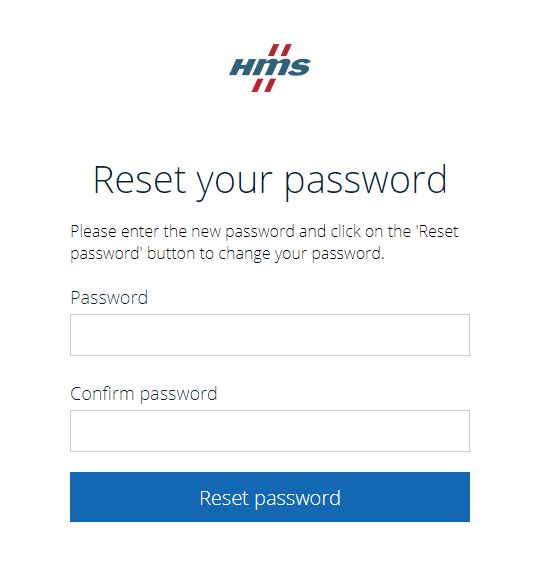
Fill in the new password keeping in mind that the password needs to be at least 10 characters long, use at least a number, an uppercase character, and a special character.
Fill in the confirmed password keeping in mind that it must match the previously typed in password.
Next, click on the Reset password button.
You will be prompted to a Password updated successfully page.