Publish project over FTP
Read this article to learn how to configure your FTP system in order to organize an i4designer project deployment.
In order to deploy and visualize i4designer projects, the user can choose to publish the project builds via a pre-configured FTP server. The FTP (File Transfer Protocol) publish project method is used for copying a project build to other computers that may be at the same location or at different sites thousands of miles apart.
The FTP configuration panel can be accessed from the Deployments menu entry.
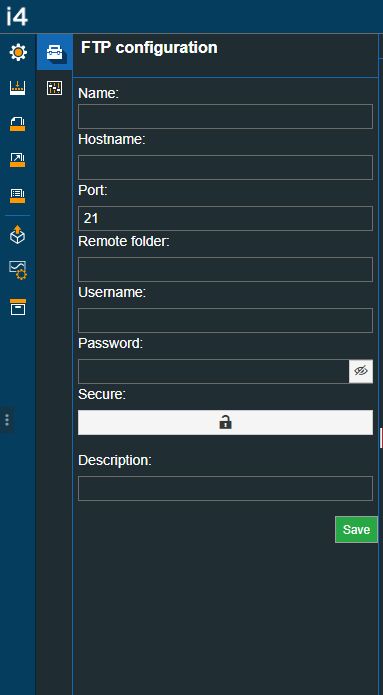
The FTP configuration panel
In order to be able to publish an i4designer project build via FTP, the user needs to organize the following settings:
Name - the generic name of the FTP server.
Hostname - the address of the FTP server, whether specified as an IP address or a URL.
Port - specifies on which port the FTP server listens for new control connections. Typically, port 21 is used for initiating non-secure and explicitly secure FTP connections. However, the port(s) that the server listens on for FTP connections can be any port not already reserved for another service
Remote folder - the name of the folder used for remotely accessing the project visualization, without providing a username or a password.
Username - the username of the account to be used when logging into the FTP server.
Password - the password of the account to be used when logging into the FTP server. By clicking the eye-slash icon the password will be hidden. If the eye icon is not slashed, the password will be visible.
Secure - allows the possibility to explicitly request security from an FTP server. If the Secure setting is disabled, the FTP server can either allow the connection or continue it in an insecure mode or refuse the connection.
Description - the generic description of the FTP server.
After making sure that the communication between the i4designer environment and the FTP server is possible, the user can click the Publish over FTP button:
Publish over FTP button from the main Builds panel
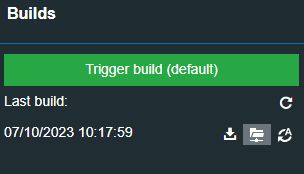
Publish over FTP button
Publish over FTP button from the Builds panel, on the Deployments page

Publish over FTP button
As soon as the Publish over FTP button has been clicked a toast message will be displayed on the page, having an integrated progress bar, where the user can follow it up in real-time.
Upon success, a second toast message will be displayed with the scope to confirm that the project publish is finished.
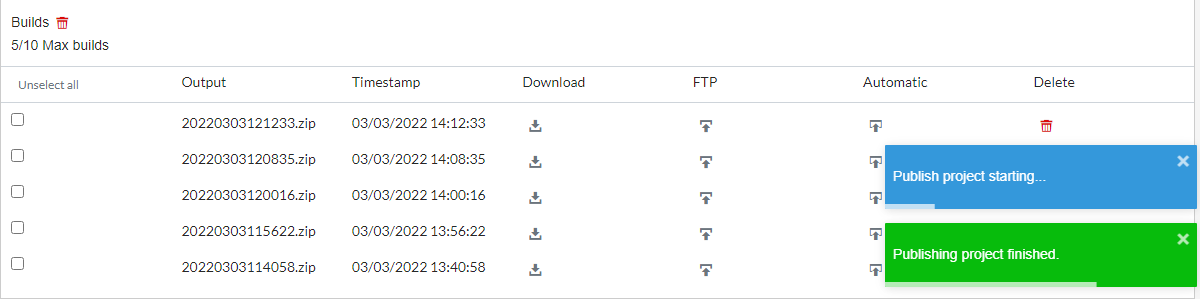
Publish project finished toast message