User Profile Management
Check out this article and learn more details on how to manage your own account in the i4designer Control Center.
While in Control Center, the logged-in user can manage the account details in the main toolbar, located at the top of the Control Center page.

The Account details options
The main Control Center toolbar allows the user to organize the following changes:
Edit user profile
In order to change the account details, the user can click the first toolbar button, directly on the displayed Username.
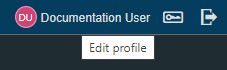
The Edit Profile button
On the Edit profile page the user can organize the following changes:
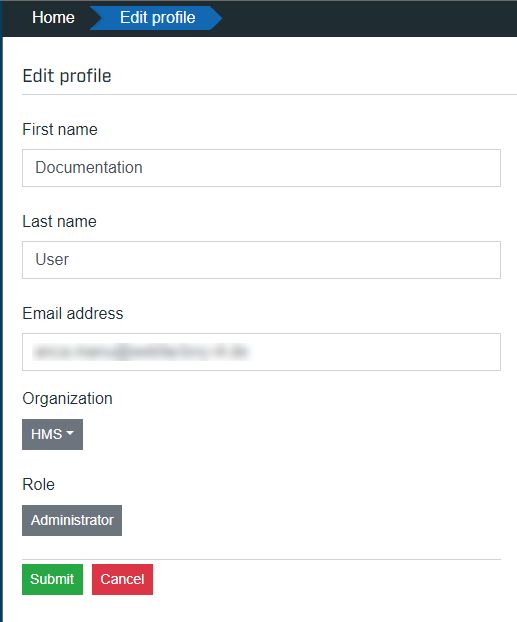
The Edit user profile page
update the First name
update the Last name
update the Email address
update the Organization
check the user Role
To preserve the changes, the user needs to click the Submit button. Upon saving the system closes the Edit profile page and displays a toast message confirming the successful update operation.
To leave the Edit profile page without saving any changes the user can click the Cancel button.
Change password
The user can decide to change the current password by clicking the Change password toolbar button.
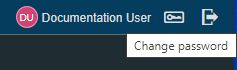
The Change Password button
On the Change password page the user is required to fill in the following information:
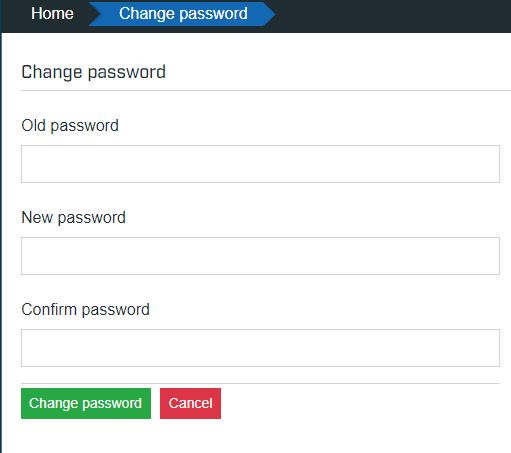
The Change Password page
Old password - the current password used to log into the system.
Important
Without knowing the old password, the user cannot change it.
New password - the updated password that needs to be saved.
Confirm password - the user is required to retype the updated password.
Important
In order to be able to save the password update, the information typed in the New Password and Confirm password fields needs to match.
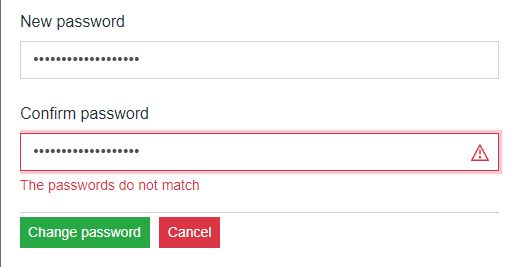
To preserve the changes made the user needs to click the Submit button. To return to the Control Center page without making any changes, the user can click the Cancel button.
Log out
The button displayed on the left side of the main toolbar allows the user the possibility to log out of the current i4designer session.
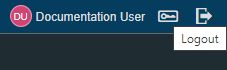
The Logout button
As soon as the Logout button is clicked the current i4designer Control Center session is ended and the Login page is displayed.