i4scada Service Manager
Control the status of all the available i4scada Services: starting, stopping, or refreshing a Service is now one click away. Check this article for more details.
The i4scada Service Manager lists all the i4scada services installed, and allows the user to control their state.
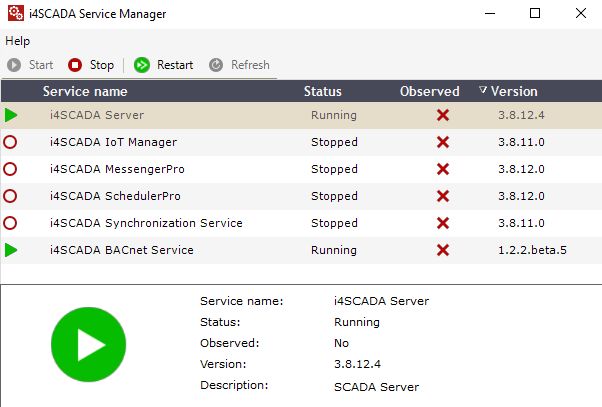
i4scada Service Manager
The menu bar

Service Manager toolbar
UI Option | Description |
|---|---|
Start | Starts the selected service |
Stop | Stops the selected service. |
Restart | Restarts the selected service. This is used when the changes made in i4scada Studio or in the database require a service restart. |
Refresh | Reloads all the installed i4scada services. |
The main view
The main view lists the installed i4scada services and the current status and version for each one. The bottom panel displays details for the selected service.
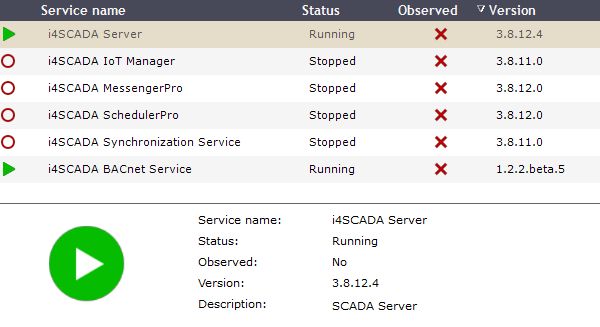
Service Manager - main view
UI Option | Description |
|---|---|
Service name | The name of the i4scada service. |
Status | The current status of the service. |
Observed | Displays the health status of the service. A service cannot be observed if it is not running. |
Version | The version of the installed services. |
The contextual menu
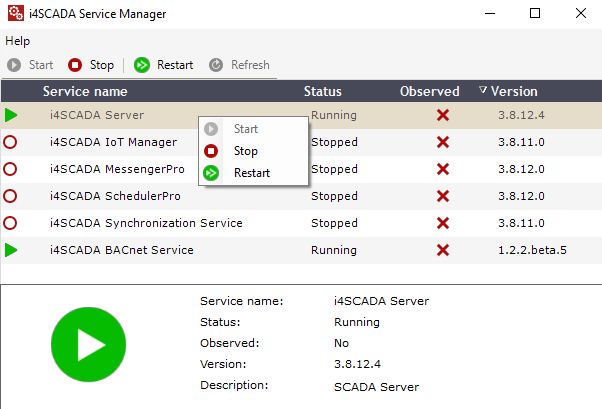
Service Manager - contextual menu
UI Option | Description |
|---|---|
Start | Starts the selected service. |
Stop | Stops the selected service. |
Restart | Restarts the selected service. This is used when the changes made in i4scada Studio or in the database require a service restart. |
i4scada Service Manager tray menu
To access the tray menu of the Service Manager, right-click on the Service Manager icon from the system tray.
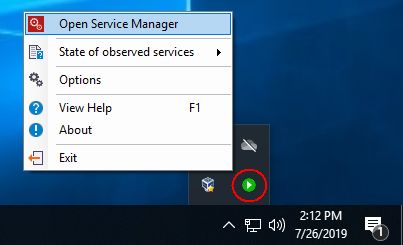
Service Manager - Tray menu
UI Option | Description |
|---|---|
Open Service Manager | Opens the Service Manager window. |
State of observed services | Lists the observed services. |
Options | Opens the options dialog (detailed below). |
About | Displays information about the Service Manager |
Exit | Closes the Service Manager application. |
Service Manager Options
The Service Manager option dialog can be accessed by right-clicking on the Service Manager tray icon and selecting Options.
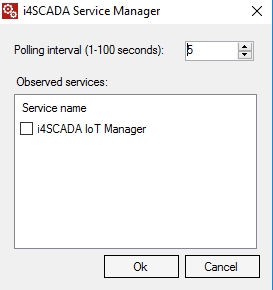
Service Manager option dialog
UI Option | Description |
|---|---|
Polling Interval (1 - 100 seconds) | The time interval between polls. By default, the polling is made at a 5 seconds rate. |
Observed services | Lists the observable services. If the checkbox corresponding to a service is marked, the services health status will be observed. |