MessengerPro Visual Structure
Open this article to learn how to orientate yourself in the WEBfactory i4scada MessengerPro module.
The structure of the MessengerPro is the same for the Web Application and for the i4scada Studio.
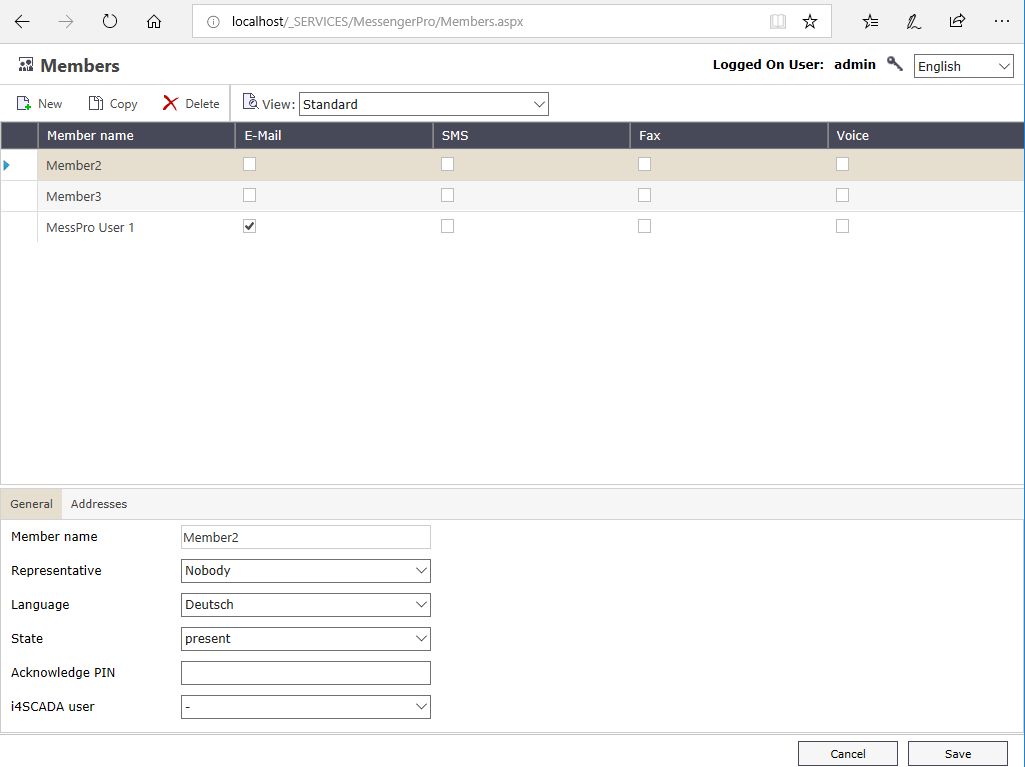
MessengerPro Web Application
Language
By selecting the language from the upper-right drop down box, the user is able to change the language of the MessengerPro visualization at run time. The languages must be defined in i4scada Studio.
The languages can be added and marked as active in the Internationalization section of i4scada Studio.
The translation labels for i4scada MessengerPro start with the “WFSN_MSGPW_” string.
Visual Structure
Main Menu
The main menu allows the user to switch between MessengerPro’s different sections:
Members
Escalation tables
Shift schedules
Alarming groups
Alarming lists
Call archive
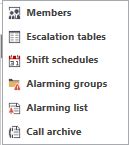
MessengerPro Sections entry list
Toolbar
The MessengerPro toolbar is context sensitive. Depending on the selected view, the toolbar will render active or inactive the available options.
By default, the following options are available:
UI Option | Description | |
|---|---|---|
 | New | Create new data |
 | Copy | Copy to clipboard |
 | Delete | Deletes the current selection |
 | View | Switch between the search mode and the standard mode. |
Search View
When in Search view, the search options are available above the Toolbar.

MessengerPro Toolbar
UI Option | Description |
|---|---|
Column | Select the column of the table (from the Main view) as the search location. |
Value | The value to be searched for in the selected column. |
Filter | Start the filtering. |
Main View
The main view of the MessengerPro application is the central part that displays the items, depending on the selected section. For example, in the Members section, the main view will display a table with the available members.
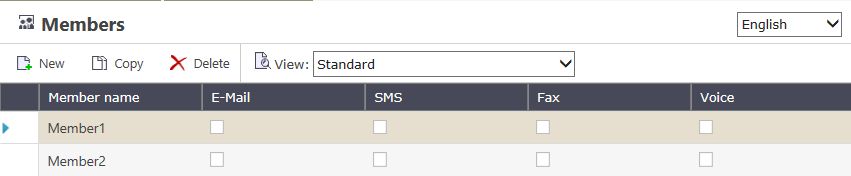
MessengerPro - Members section view
Details Panel
The details panel lists the available details for the selected item in MessengerPro. The item details are listed under category tabs. For example, in the Members section, the details panel will display the General tab, containing the general details for the selected member, and the Addresses tab, containing the address details for the selected member.
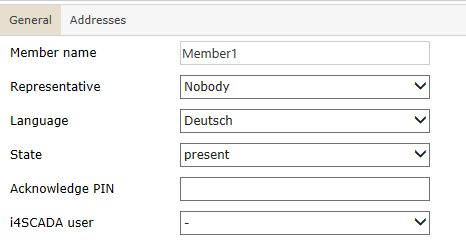
MessengerPro - Members detail panel