Text ellipsis at "Condition Rules" object property if the Condition Rule exceeds 258 characters
If your Condition Rule is longer than 258 characters, do not worry! Even though the text appears to be cut down, your data is there!
When adding a Condition Rule to a SmartEditor extension, the user is allowed to manually input a free text. There is not a limit for the inserted textual information, but the preview of it is limited to 258 characters.
Hence, when the Condition Rule text exceeds 258 characters, a text ellipsis occurs, at preview mode.
Example: Adding a Condition Rule that exceeds 258 characters
Add to your i4scada SmartEditor project an extension that can use Condition Rules (example: the wf-switch-transformer).
Open the Object Properties panel.
Go to the States area and open the Condition Rules editor.
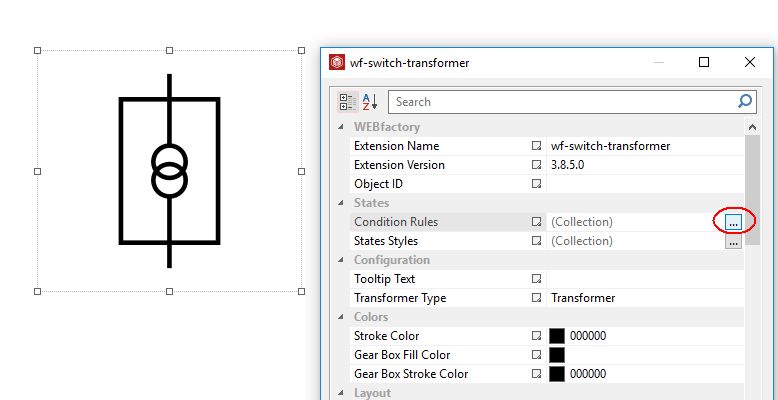
Press the Add button, to add a new Condition Rule.
Start typing in the Condition Rule field the desired text, exceeding 258 characters.
For example: (((%[OID].DI01% == 0) && (%[OID].DI02% == 0)) && ((%[OID].DI03% != 0)|| (%[OID].DI05% != 0) || (%[OID].DI08% != 0))) || (((%[OID].DI01% == 0) && (%[OID].DI02% != 0)) && ((%[OID].DI03% != 0)|| (%[OID].DI05% != 0) || (%[OID].DI08% != 0))) || (((%[OID].DI01% == 0) && (%[OID].DI02% == 0)) && ((%[OID].DI03% == 0)|| (%[OID].DI05% == 0) || (%[OID].DI08% == 0))).
Save the new Condition Rule.
Later on, reopen the Condition Rule in preview mode. You will recognise that the text is truncated, by intent.

Check the validity of the Condition Rule, despite the text ellipsis
Despite the fact that the text of the Condition Rule has been truncated, you will recognize that this has only occurred at preview mode. The inserted Condition Rule is valid, despite the text ellipsis.
There are several methods for you to check the complete text of your Condition Rule, as follows:
Open the Object HTML of your i4scada SmartEditor extension, by right-clicking it or by pressing "Ctrl + H" on your keyboard.
Scrolling right in the Generated HTML panel, the full Condition Rule text is displayed.
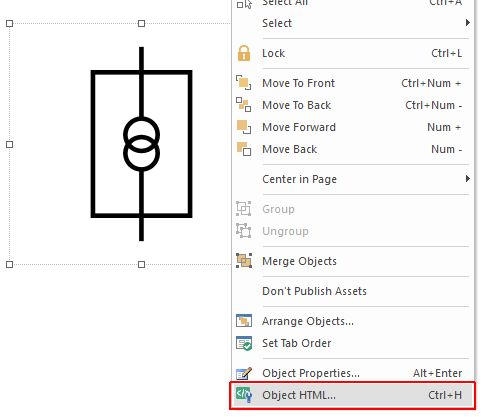
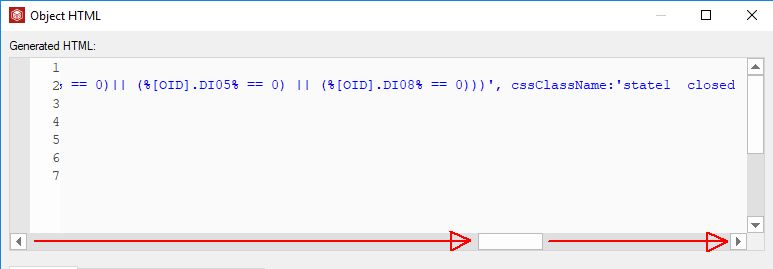
Publish your i4scada SmartEditor project. At run-time, open the Inspect Element browser tool. The Condition Rule textual information, is also complete.
