i4designer Section
In this section, you can read about the i4scada Studio Project Settings required by the i4designer integration. Click here to learn which settings are described in this article.
The i4designer section allows the user to enable the communication between the i4scada server and the i4designer environment.
Note
This section is available since i4scada version 3.8.11 and higher.
The i4designer section may be accessed under Studio Settings area, as visible in the below screenshot.
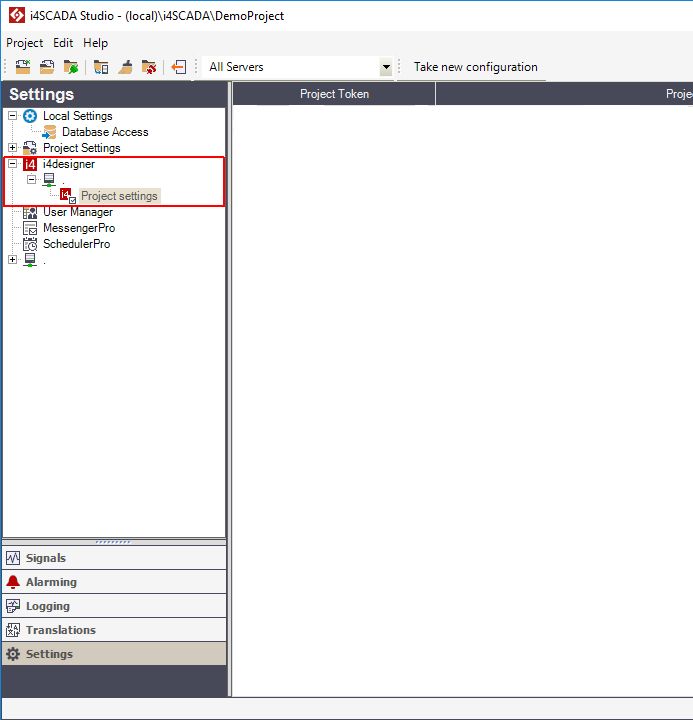
The i4designer Section
By expanding the i4designer node, the user can choose the server where to configure the i4designer Project settings.
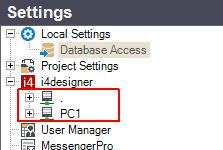
Example with multiple servers
Each server node can be further expanded to display the Project settings node. After selecting the Project settings node for the first time, in Studio, an empty page is displayed in the right panel. By right clicking within the empty panel, the contextual menu for Project settings is displayed.

The i4designer Project settings contextual menu
UI Option | Description |
|---|---|
New | Adds a new project setting. |
Delete | Deletes the selected project setting. |
By selecting the option New, a project row will be added to the empty panel, allowing the user to fill in the following settings:
UI Option | Description |
|---|---|
Project token | Each i4designer project has an allocated connection token. This can be easily copied from the i4designer Control Center, as visible in the screenshot below. 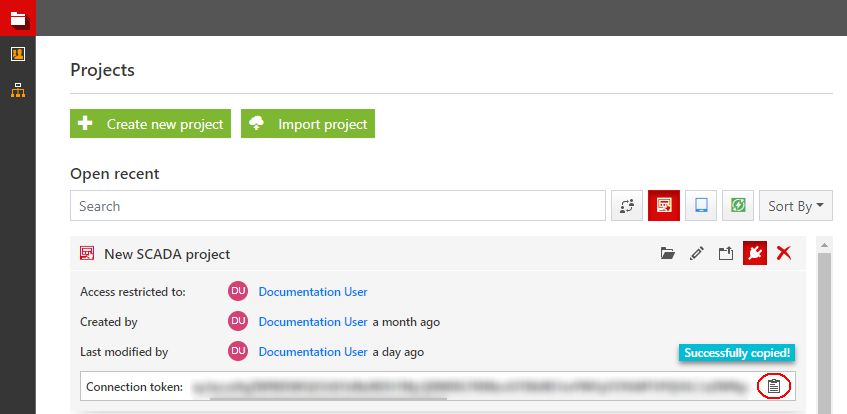 For more details about the i4designer connection token, please also visit our i4designer online documentation and the dedicated article here. |
Project path | The path pointing towards the i4designer files location folder, created as described by this tutorial. 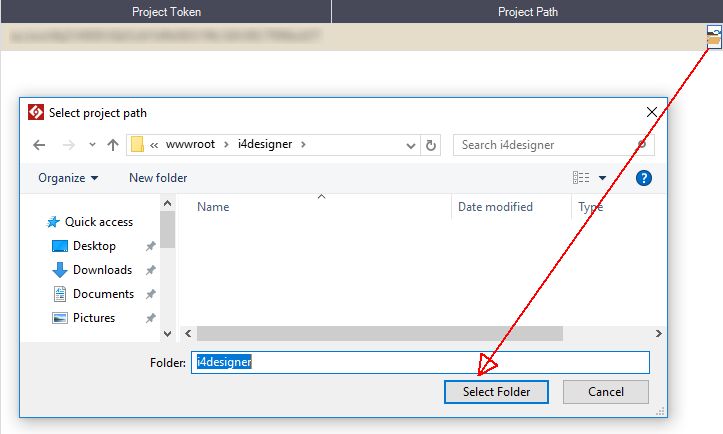 |
To remove the settings for a project, the user can select the respective row in the panel and click the right mouse button.
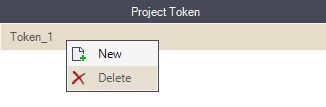
The Delete option
By clicking the Delete button, a confirmation dialog will pop up. To proceed with the deletion operation, the user can click the Yes button. Otherwise, by clicking the No button, the deletion operation will not be processed.
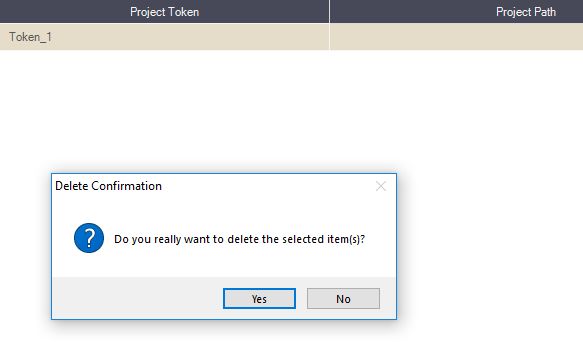
The Delete confirmation dialog