Update / Upgrade a hardware-based license
Learn how to add new features to your i4scada License or extend your subscription by following this tutorial, providing you with user friendly steps and screenshots.
In case you already own an Ewon by HMS Networks USB dongle but desire an upgrade or an update of the licensed software please contact the Ewon by HMS Networks Sales Team at https://www.ewon.biz/contact.
Our Sales Team will provide you with a Product Key and will guide you through the following steps:
Go to the Start menu and open the Licensing tool under the i4scada Products batch.
The i4scada License Manager is opened in a browser window.
Click on the Activate License button in the toolbar.
Fill in the Product Key and press the Login button.
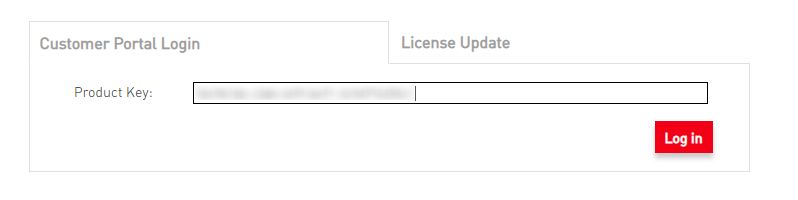
Login with Product Key
The Customer Login page is opened. Click link able field View in field Previous Activation.
In the Order Details panel click on the Download RUS link.
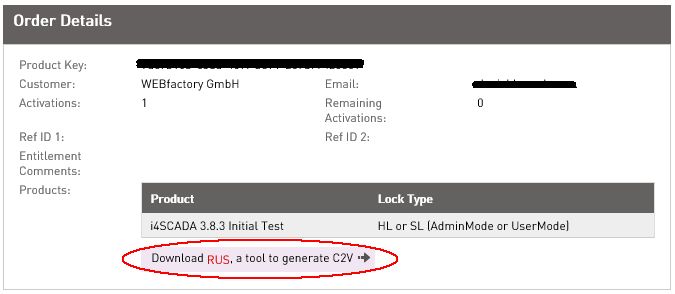
Download RUS
The RUS (Remote Update System) download starts directly in the browser. Select the option Run or Save.
The RUS dialog is opened on your screen displaying TABs Collect Status Information, Apply License File, and Transfer License.
Be sure that your Dongle is connected to the machine. Select the option Update of existing protection key, under the tab Collect Status Information, and press the button Collect Information.
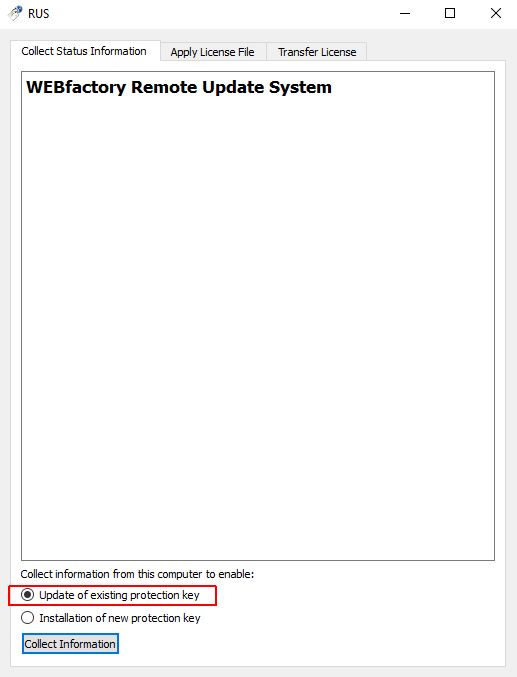
Update of existing protection key
A C2V file (Customer to Vendor) download will be started in your browser.
Save the C2V file on your computer and send it to the Sales Team at https://www.ewon.biz/contact.
In return for the C2V file, you will be provided with a V2C file (Vendor to Customer). Save the V2C file on your machine.
Return to the License Manager and visit the menu entry Update / Attach.
Upload the V2C file and press the Apply File button.
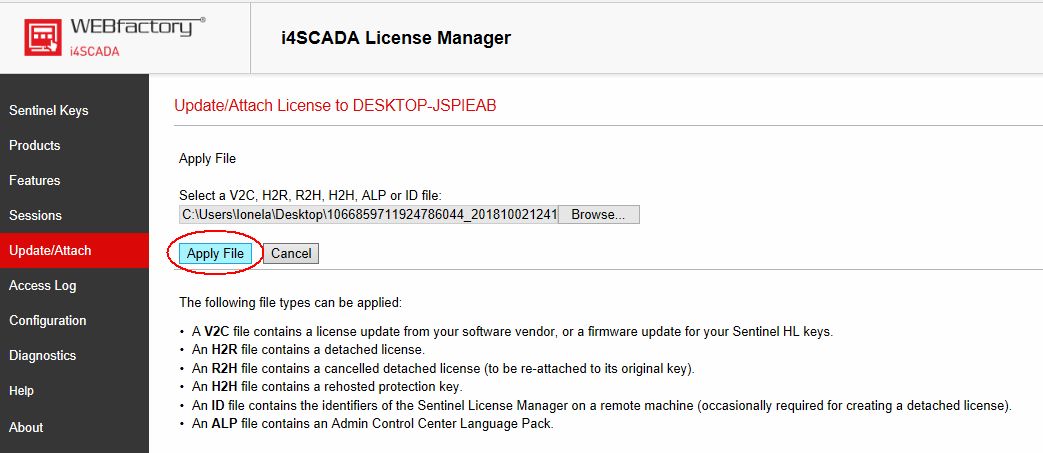
Apply V2C File
The system will display a confirmation message "Your update was applied successfully".