Alarm Properties
Before going deeper into the i4scada Project configuration, learn more about all the Alarm properties that you can define.
The Alarm Details panel, located at the bottom of the main view of the Alarms section, displays the complete set of alarm properties. The same properties are available in the alarms grid.
The Alarms Details panel is split into four tabs:
General, containing the general alarm properties;
Extended properties, containing extended properties attributes;
Translations, containing the multilingual versions of the Description, Cause, Effect, and Repair fields;
Replacement, containing the list of replacement signals.
IMPORTANT
Any change applied in the Alarm Details panel is applied only when the Save button is pressed.
General tab
The General tab contains the general alarm properties. These properties can be found also in the signals grid.
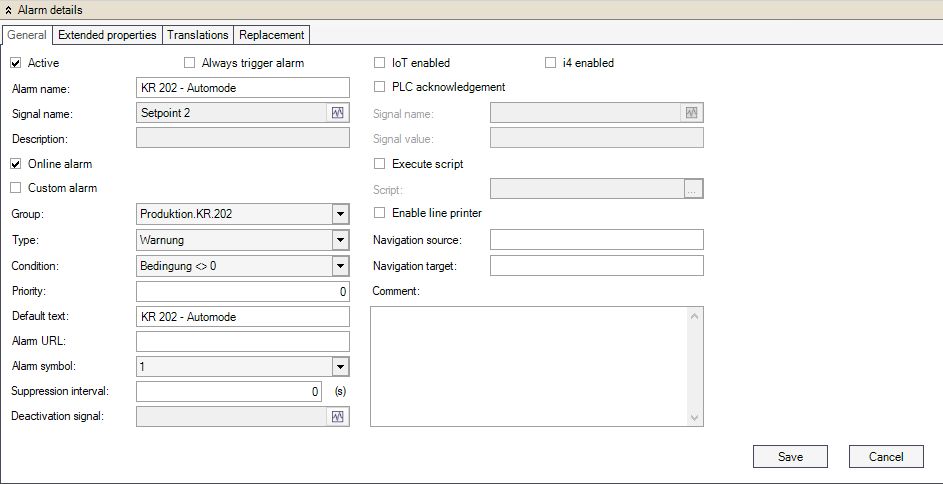
Alarm details panel
UI Option | Description |
|---|---|
Active | When enabled, the alarm is taken into account by the Ewon by HMS Networks server when the server is started. |
Always trigger alarm | When an alarm is on and a new update comes, the off condition is checked. If the flag Always triggers alarm is enabled and the off condition is not met (so the alarm should still be on), the alarm should be closed and reopened (SetAlarmOff and SetAlarmOn). The scope of this flag is to reduce the number of Alarms in i4scada. |
Alarm name | The name of the alarm. |
Signal Name | The signal that triggers the alarm based on the established conditions. |
Description | The alarm description. |
Online Alarm | If enabled, the alarm is displayed and monitored in the visualization's online alarm control. When triggered, the alarm message will be displayed. If disabled, the alarm will not generate an alarm message in the visualization's online alarm control when triggered. |
Custom Alarm | If enabled, marks the alarm as a custom alarm. Custom alarms are useful when logging messages from third part/custom modules as Ewon by HMS Networks alarms. |
Group | The alarm group to which the alarm belongs, defined in Alarm Groups. |
Type | The type of alarm, defined in Alarm Types. |
Condition | The condition that triggers the alarm, defined in Alarm Conditions. |
Priority | The alarm priority. The priority is expressed by an integer value and can be used as a filter in the alarm visualization. |
Default Text | The default alarm text is displayed in the alarm monitoring controls when no translation is available for the alarm text (description). |
Alarm URL | This URL can be used to pass extended information (like documentation, troubleshooting guides, etc.) when the alarm message is displayed. |
Alarm Symbol | The alarm symbol used in Operation Diary. The options are None, 1, 2, 3, or 4. Each of the four numbers corresponds to an Operation Diary symbol. |
Suppression Interval | The amount of time, expressed in seconds, between the moment when the alarm is triggered and the moment the alarm message is displayed. The Suppression Interval can be combined with the "Always trigger alarm" setting, with the scope to prevent unnecessary alarms from being triggered. |
Deactivation signal | Allows the user to select a signal that will act like a deactivation switch for all the alarms generated by this alarm definition. This is useful when the configuration is in progress and you don't want to trigger the alarms. The alarms based on the current alarm definition are deactivated when value 1 is written to this signal and activated back when value 0 is written to this signal. |
PLC Acknowledgement | When enabled, the PLC acknowledgment is active. This means that when the alarm is acknowledged, the PLC is notified that the alarm has been acknowledged by writing a certain value on a predefined signal. |
Signal Name | The signal name of the PLC signal used for PLC acknowledgment. This signal will be written with the predefined value when the alarm is acknowledged. |
Signal Value | The value written to the PLC Signal when the alarm is acknowledged. This value notifies the PLC that the alarm has been acknowledged. |
Execute Script | If enabled, a provided script is executed when the alarm is triggered. This option allows the user to greatly extend the alarm's functionality. |
Script | The script gets executed when the alarm is triggered, if the Execute Script option is enabled. |
Enable Line Printer | If enabled, the line printer will output the alarm message. |
Navigation Source | The name of the page to be displayed in the navigation target when the alarm is clicked in the visualization. |
Navigation Target | The control where the visualization page will be displayed in the visualization. |
Comment | Custom comment, used for providing additional information about the alarm. |
Extended Properties tab
The Extended Properties tab list is the available extended alarm properties and allows the user to store data in the available extended properties. The data stored in one extended property must match the data type of the property.
Note that the Extended Properties tab does not provide a way of adding/deleting extended properties; this can be achieved using the Project Settings > Extended Alarm Properties section of the Settings area of Ewon by HMS NetworksStudio.
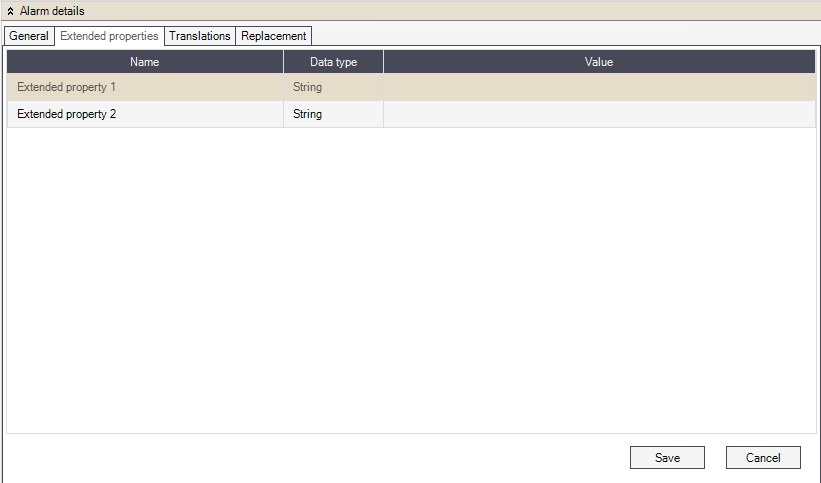
Alarm extended properties
UI Option | Description |
|---|---|
Name | The name of the extended alarm property. |
Data type | The data type of the data to be stored in the property. |
Value | The data to be stored on the property. |
Tip
You can also visit the Ewon by HMS Networks YouTube channel, for a video tutorial, demonstrating the management of Alarm Extended Properties and Replacement Signals.
i4scadaStudio: Alarm Extended Properties and Replacement Signals
Translations tab
The Translations tab provides the option to add multilingual texts for the Description, Cause, Effect, and Repair properties of the alarm. The user has the ability to choose an existing translation text (symbolic text) or input a custom one for each available language.
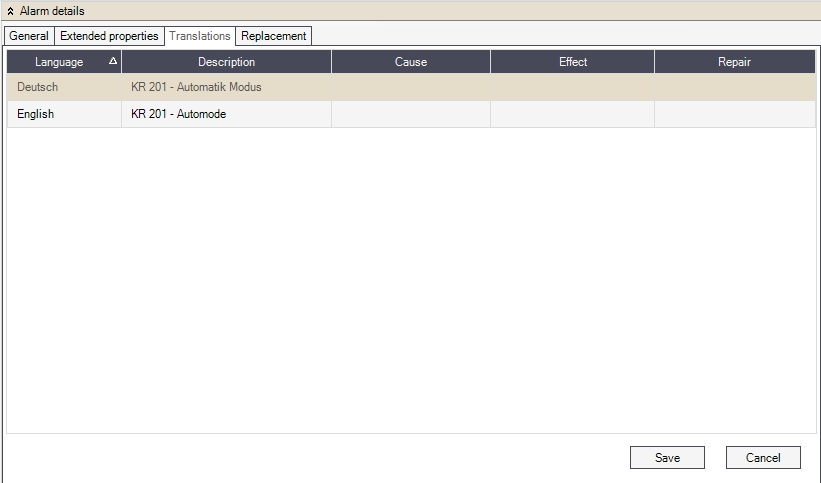
Alarm Translations
UI Option | Description |
|---|---|
Language | The language available in Ewon by HMS Networks Studio |
Description | The alarm description text. |
Cause | The alarm description text. |
Effect | The alarm effect text. |
Repair | The alarm repair suggestions text. |
Replacement tab
The Replacement tab allows the user to enable Replacement and select signals to be replaced when using the specific placeholders in the alarm's message. For example, the ##1## placeholder would be replaced by the signal assigned to the Signal 1 property.
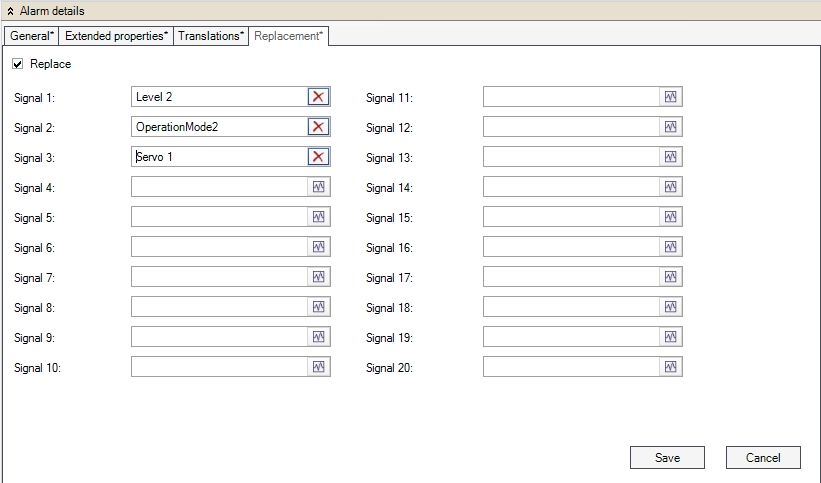
Alarm Replacement
UI Option | Description |
|---|---|
Replace | If enabled, the set of signals set up as replacement signals (in the Replacement tab of the Alarm Details panel) can be used in the alarm message by passing a placeholder for the desired signal. For example: ##X##, where X is the number of the replacement signal (1 to 20). |
Signal 1 to 20 | The replacement signals used when the Replace On option is enabled. Each signal can be referenced using the ##X## syntax, where X represents the number of the replacement signal. |
Tip
You can also visit the Ewon by HMS Networks YouTube channel, for a video tutorial, demonstrating the management of Alarm Extended Properties and Replacement Signals.
i4scadaStudio: Alarm Extended Properties and Replacement Signals