Voice Messaging Service Section
Turn on the Voice Messaging Service for i4scada MessengerPro, by following the indications in this article.
The Voice Messaging Service section allows the user to configure the settings for sending voice alarm messages with Messenger or MessengerPro. The system will use as speech output one of the available voice engines. The default voice engine in Microsoft Windows is Microsoft Anna for US English.
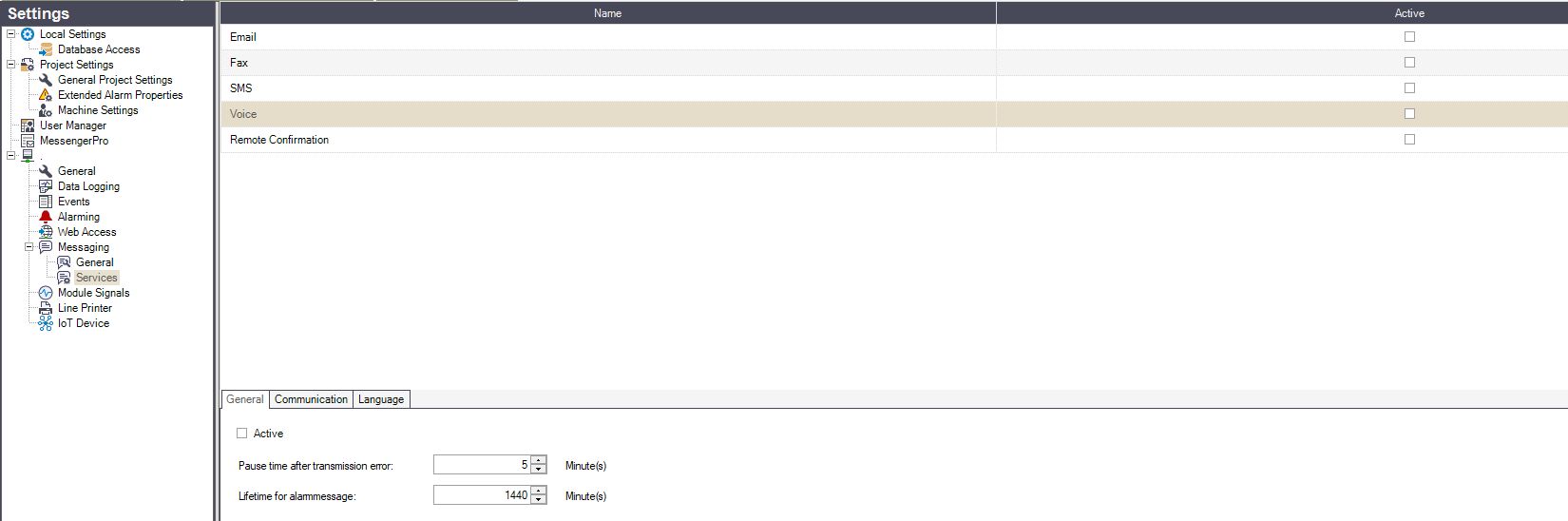
Voice Messaging Service Section
The options listed in the Voice Messaging Service section are split into three categories: General, Communication, and Language.
The settings will only be saved upon pressing the Save button.
General options
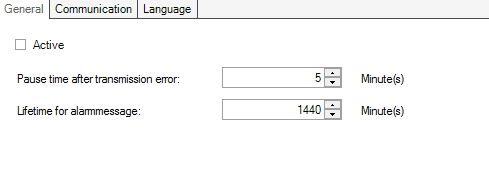
Voice Messaging General options
UI Option | Description |
|---|---|
Active | Toggles the Voice messaging service on or off. If disabled, the Voice service won't be available in Messenger or MessengerPro. |
Pause time after transmission error | The period of time (in minutes) to wait before sending again the alarm voice message, if an error was encountered when sending it initially. |
Lifetime for alarm message | The life time (in minutes) for an alarm voice message, in case of a persistent transmission error. The voice message will be deleted from the system after this time passes. |
Communication options
The Communication options allows the user to choose and configure the settings for sending the alarm voice message.
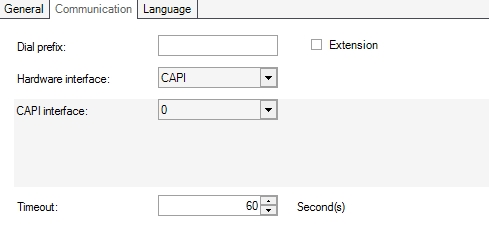
Voice Messaging Communication options
UI Option | Description |
|---|---|
Dial prefix | The prefix required to be dialed in order to send the alarm voice message, if the receiver is using a different provider or needs a country/region prefix to be called. |
Extension | If enabled, the number will be dialed directly, without checking for dial tone. |
Hardware interface | The hardware interface used for sending the alarm voice messages. Can be:
|
Timeout | The period of time to wait before redialing, when the receiver cannot be reached. |
CAPI hardware interface settings
UI Option | Description |
|---|---|
CAPI interface | The CAPI interface to be used, from 0 to 7. If you don't know which CAPI interface to select, please ask your hardware vendor/manufacturer. If you have only one ISDN card installed, try the CAPI interface 0. |
Modem settings
UI Option | Description |
|---|---|
COM port | The COM port used to access the modem. |
Dial method | The dial method of the modem: Tone or Pulse. The preferred dial method is Tone! |
Additional AT-commands | If the modem requires additional AT (Hayes) initialization commands, they can be entered here. The AT commands will be sent to the modem before a connection is established. |
Language options
The Language options allows the configuration of the voice engine and voice sequences for each language.
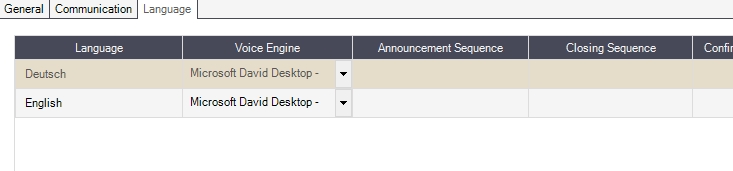
Voice Messaging Language Options
UI Option | Description |
|---|---|
Language | The languages available in Ewon by HMS Networks Studio. |
Voice Engine | The voice engine used for speech output. By default, only Microsoft Anna for US English voice engine is available. If other Microsoft compatible voice engines are installed, they will be available here. |
Announcement Sequence | The starting sequence of the voice message. |
Closing sequence | The ending sequence of the voice message. |
Confirmation Success | The confirmation voice message for a successful operation (e.g. acknowledgment). |
Confirmation Failure | The confirmation voice message for a failed operation (e.g. acknowledgment). |