Setpoint Chart at design-time
Check out this article and learn more details about the Setpoint chart extension and how you can manage it at design-time.
The i4scada SmartEditor wf-setpoint-chart extension is available in the toolbox panel, under the Visualization extensions category.
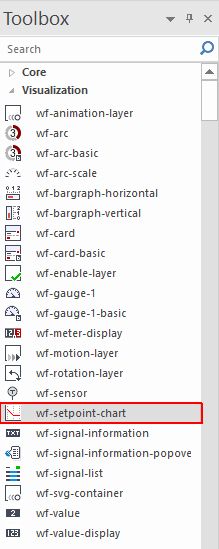
The wf-setpoint-chart extension
At design time, besides the main configuration properties, the user can also define the extension layout, colors, appearance and security.
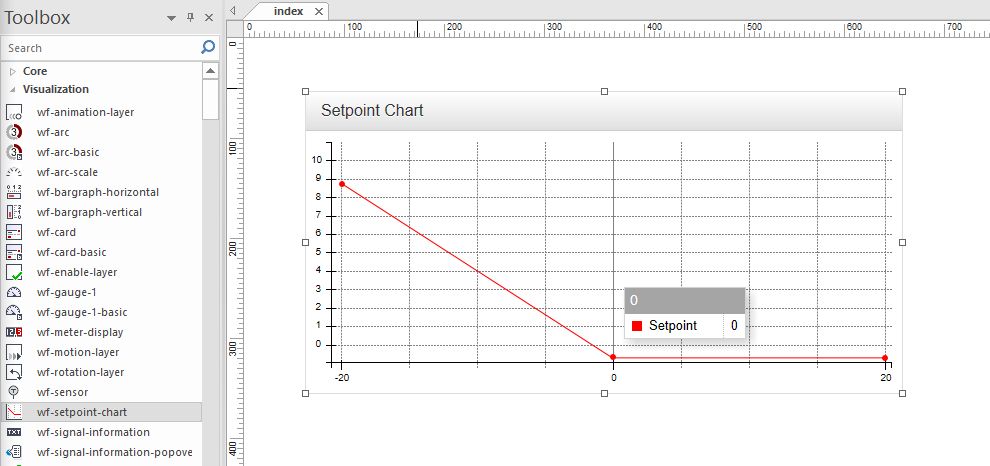
The Setpoint Chart extension at design-time
The below table reflects all the configuration properties, of the wf-setpoint-chart extension.
Category | Property | Description |
|---|---|---|
WEBfactory Info | Extension Name | The default name of the extension. |
Extension Version | The extension's version number. | |
Object ID | The optional helper property. The value of the Object ID can be used via a paceholder [OID] in other properties of this extension. Example Signame Name "Setpoint [OID]". The placeholder is supported in all signal properties, symbolic texts and states. | |
Configuration | X Axis Signal Names | Configures the names of the signals that will be displayed on the x-axes. |
Y Axis Signal Names | Configures the names of the signals that will be displayed on the y-axes. | |
X Axis Array Signal Names | Configures the names of the signals that will be displayed on the x-axes. The signal value must be an array. | |
Y Axis Array Signal Names | Configures the names of the signals that will be displayed on the y-axes. The signal value must be an array. | |
X Axis Values | Configures a static array with values for the x-axis. | |
Y Axis value | Configures a static array with values for the y-axis. | |
Y Axis Minimum | Sets the minimum value for the y-axis. | |
Y Axis Maximum | Sets the maximum value for the y-axis. | |
Label Symbolic Text | Sets the symbolic text for the tooltip label. | |
X Axis Symbolic Text | Sets the label text of the x-axis. | |
Y Axis Symbolic Text | Sets the label text of the y-axis. | |
X Axis Line Signal Name | Sets the signal name for the x-axis. | |
Y Axis Line Signal Name | Sets the signal name for the y-axis. | |
X Axis Line Symbolic Text | Sets the symbolic text for the x-axis line. | |
Y Axis Line Symbolic Text | Sets the symbolic text for the y-axis line. | |
X Axis Line Property Name | Sets the property name for the x-axis line. | |
Y Axis Line Property Name | Sets the property name for the y-axis line. | |
X Axis Property Name | Sets the property name for the x-axis. | |
Y Axis Property Name | Sets the property name for the y-axis. | |
Panel Title | Sets the title text of the panel. | |
Show Axes Text in Tooltip | If set, the axis description is displayed in the tooltip. | |
Colors | Custom Header Color | Sets a custom color for the header bar. For the changes to be applied, "panel-custom" panel style must be selected. |
Custom Title Color | Sets a custom color for the panel title text. | |
Graph Color | Sets the color of the graph. | |
Axes Color | Sets the color of the graph axes. | |
Layout | Header Visibility | SSets the visibility of the heaer. |
Display Mode | Changes the display mode from the panel view to standalone chart view. | |
Appearance | Panel Style | Sets the style of the panel encapsulating the extension. Can be panel-danger, panel-default, panel-info, panel-primary, panel-success and panel-warning. |
Font Family | Allows the selection of the font face. | |
Custom CSS | Sets the custom CSS code that can be used to add additional styling to the extension. | |
Security | Visibility Signal Name | Sets the name of the signal which is used to hide the extension. |
Visibility Signal Value | Sets the value of the Signal name set at Visibility Signal Name property, allowing the system to compare this value, against the Visibility Signal, using the Visibility Operator, as follows: [Signal] [operator] [value], where:
| |
Visibility Operator | Allows selection of the operator for the condition of the extension. Available options are: !=, ==, >=, <=, <, >. | |
Project Authorization | Sets the project authorization required for displaying the extension. If the logged in user does not have this project authorization, the extension will not be visible. If the property is left empty, the extension will be visible to all the users. | |
System Authorization | Sets the system authorization required for displaying the extension. If the logged in user does not have this system authorization, the extension will not be visible. If the property if left empty, the extension will be visible to all the users. |