HTML User Manager at design-time
Refresh your memory and read this article, before jumping head-first into the i4scada SmartEditor HTML User Manager project.
The scope of the present article is to describe the SmartEditor extensions which are needed in a project using the HTML User Manager, as follows:
Important
The i4-core handles the connection between your visualization and the i4scada Server. Without it, communication with the i4scada Server is not possible!
The extension must be placed on any i4scada project page that contains other i4scada extensions, which need to interact with the Server.
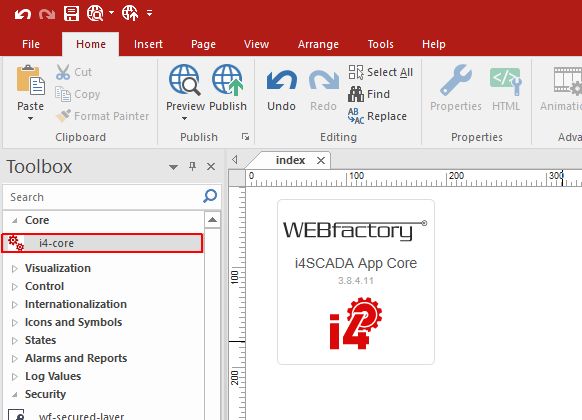
i4-core extension
A detailed use case, presenting the steps needed to create the SmartEditor HTML User Manager example project, can be found under Tutorials.
Tip
For a multilingual interface of the HTML User Manager, check the tutorial Create a multilingual HTML User Manager Project .
SmartEditor "wf-user-login" extension
To customise your project security, check out this article and learn more about the i4scada SmartEditor Login options.
The wf-user-login extension allows the i4scada users (either i4scada or Active Directory users) to log into the visualization at run-time. This extension features login/logout functionality and automatic login options.
To configure the wf-user-login extension, drag the extension on the SmartEditor project page and open the Object Properties panel. The Object Properties panel can be accessed either in the Properties panel (bottom right side of the page) or via right click on the extension, within the page project.
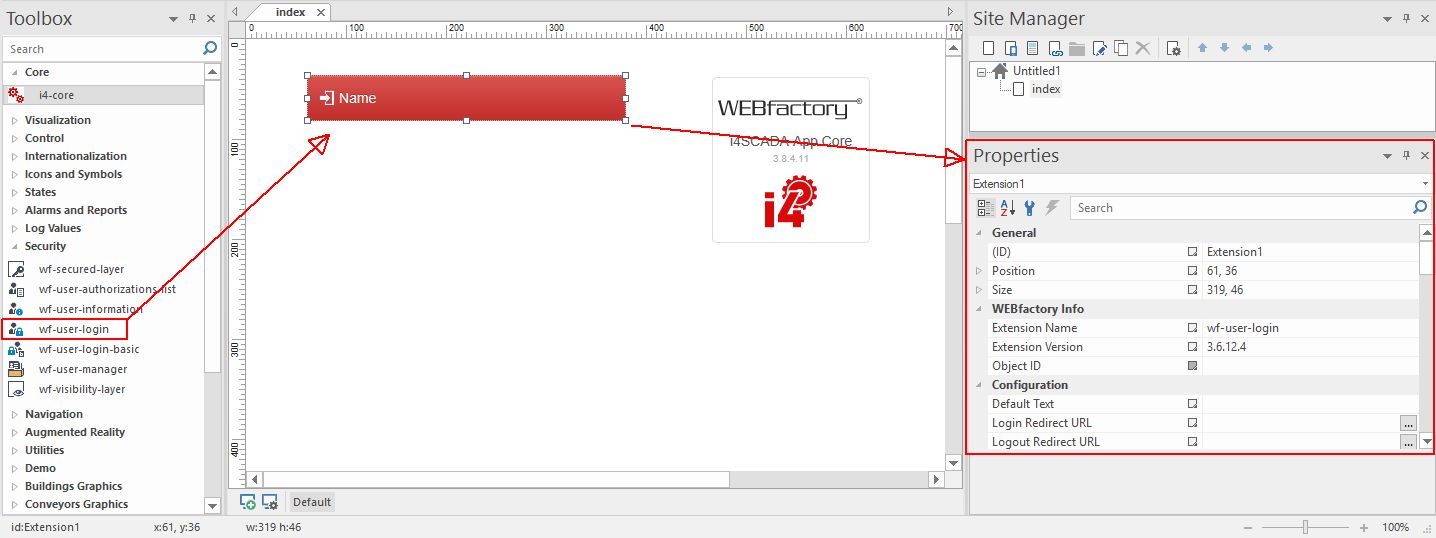
wf-user-login SmartEditor extension
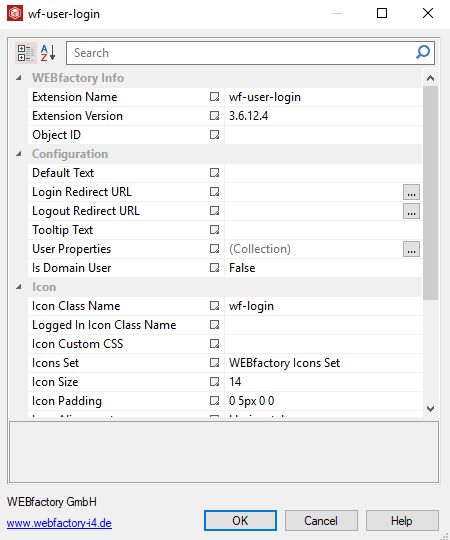
Object Property panel of the wf-user-login extension
There are two login scenarios supported by this extension:
Normal user login - using the username and password defined in i4scada Studio User Manager and stored in the i4scada database.
Domain user login - using the username and password defined in Active Directory.
The main configuration, layout and security concerning Object Properties of the wf-user-login extension are:
Is Domain User - Allows presetting the user as domain (active directory) user by default.
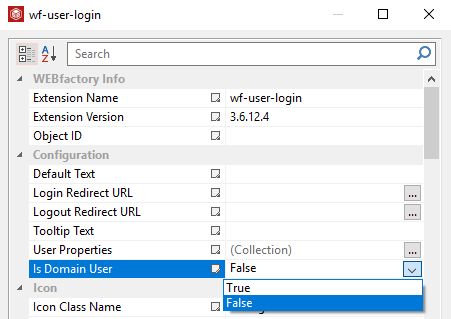
Auto Login Current Windows User - Allows automatic login with the current Windows user of the client when Active Directory is used.
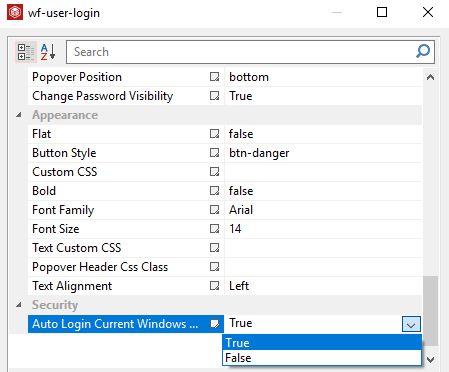
Change Password Visibility - Allows display or hide the Change Password setting.
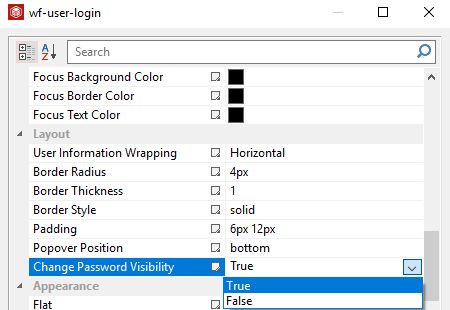
The complete list of Object Properties of the wf-user-login extension, contains settings concerning extension information, configuration, icon, colors, layout and appearance.
The list can be found within the Extensions Manager at a search by "wf-user-login". For more details upon the Extension Manager, read also i4scada SmartEditor Extensions overview chapter.
Tip
Optionally, the SmartEditor wf-user-login-basic extension may also be used. This extension features similar functionality as wf-user-login, but does not permit password change or icon settings.
SmartEditor "wf-user-manager" extension
Learn how to set up your i4SCADA SmartEditor User Manager project, in a modern and user friendly environment.
The wf-user-manager extension is a recent feature of i4SCADA SmartEditor application, which allows the user to integrate the HTML User Manger into their projects, in order to manage the users and user rights of the i4SCADA installation.
The HTML User Manager project may be described as an improved version of the User Manager Studio module, maintained in a modern and user friendly environment.
To configure the wf-user-manager extension, drag the extension on the SmartEditor project page and open the Object Properties panel. The Object Properties panel can be accessed either in the Properties panel (bottom right side of the page) or via right click on the extension, within the project page.
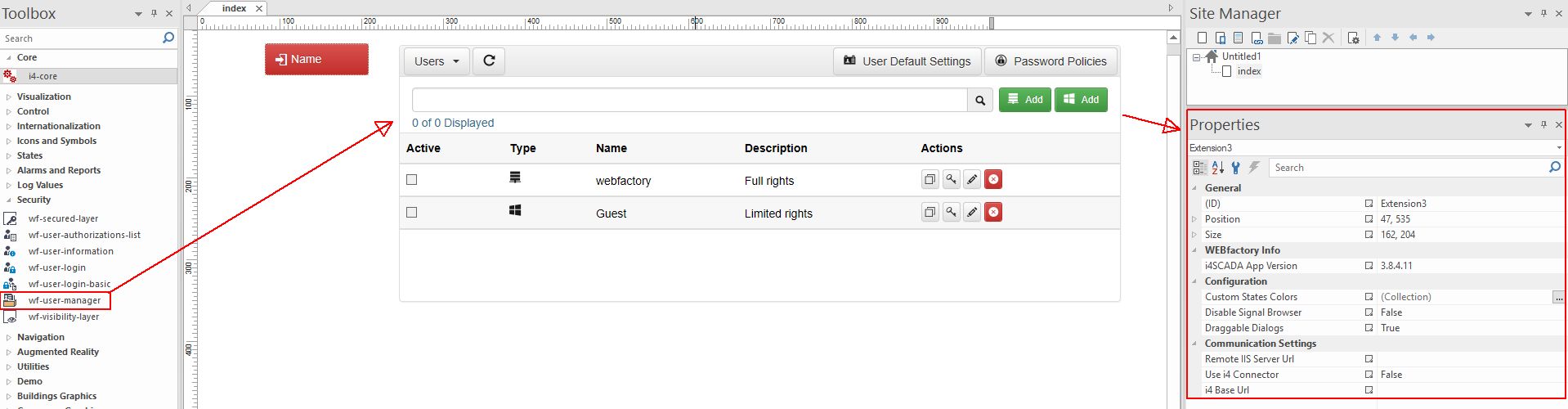
wf-user-manager extension
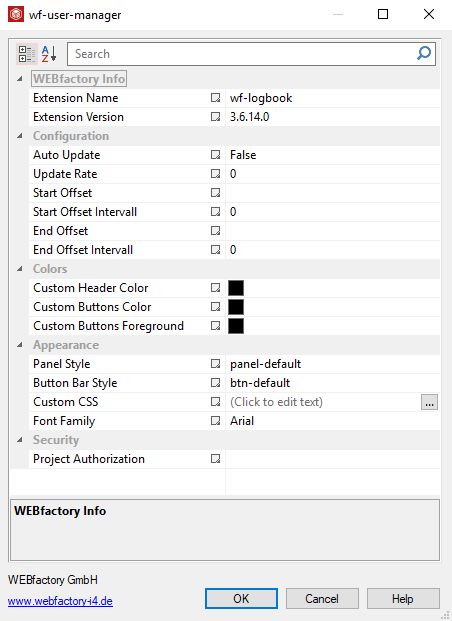
Object Property panel of the wf-user-manager extension
The Object Properties panel of the wf-user-manager extension allows the user to configure some of the extension's run-time characteristics, as follows:
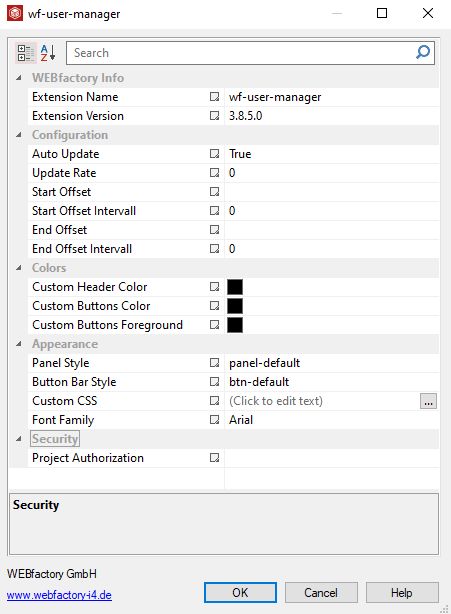
The wf-user-manager Object Filters panel
Auto Update - Allows presetting of the Auto Update (refresh) option. Having this property set to True, will enable the auto-refresh capability of the User Actions page, when opened at run-time.
Update Rate - Sets the update rate in milliseconds. This property will only be taken into consideration if the Auto Update property is set to True.
Tip
The minimum value for this this property is 1000 milliseconds.
Start Offset - Allows the user to define the offset value, used to start loading the data at level of the User Actions page. The user can manually set the start offset to seconds, minutes, hours, weeks, months and years.
Start Offset Interval - Allows the user to set a numerical value for the start offset property, applicable in the User Actions page, at run-time.
End Offset - Allows the user to define the offset value, used to end loading the data at level of the User Actions page. The user can manually set the start offset to seconds, minutes, hours, weeks, months and years.
End Offset Interval - Allows the user to set a numerical value for the end offset property, applicable in the User Actions page, at run-time.
Project Authorization - Allows possibility to predefine a project authorization name in order to limit the access to this extension, to only those users having the specified project authorization(s) assigned.
The complete list of Object Properties of the wf-user-manager extension, contains settings concerning extension information, configuration, colors and appearance.
The list can be found within the Extensions Manager at a search by "wf-user-manager". For more details upon the Extension Manager, please also read the dedicated article: i4scada SmartEditor Extensions overview.