Module Signals Section
Before starting to use the i4scada SchedulerPro and i4scada MessengerPro, learn how to enable the Signals for these modules.
The Module Signals section allows the user to configure the signals for SchedulerPro and MessengePro modules. The Module Signals section may be accessed under the Studio Settings area, as visible in the screenshot below.
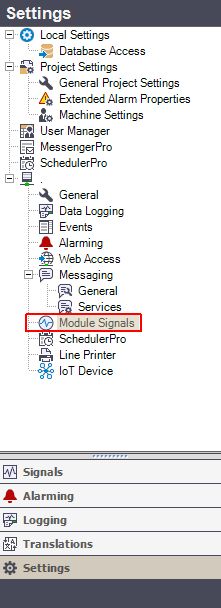
Module Signals Section
After selecting the Module Signals node for the first time, in Studio, an empty page is displayed in the right panel. Click right within this empty panel. The contextual menu for Module Signals is displayed.
UI Option | Description |
|---|---|
New | Opens the contextual menu for Modules |
Delete | Deletes selected Module Signals |
By selecting option New another contextual menu is revealed, where the user may select the desired module to be handled. Available options are SchedulerPro and MessengerPro.
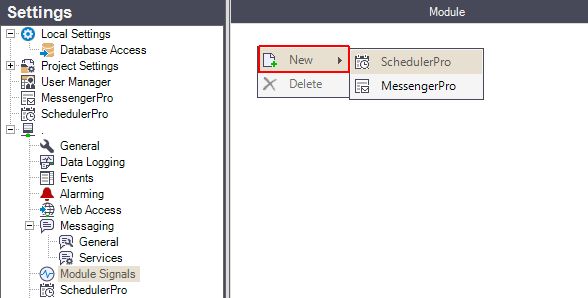
Select module via New option
As soon as the desired module has been selected, the system displays the Signal Browser window, where all available Connector signals are displayed.
TIP
In order to select and add multiple Signals, hold the keyboard button CTRL and select Signals from the list view.
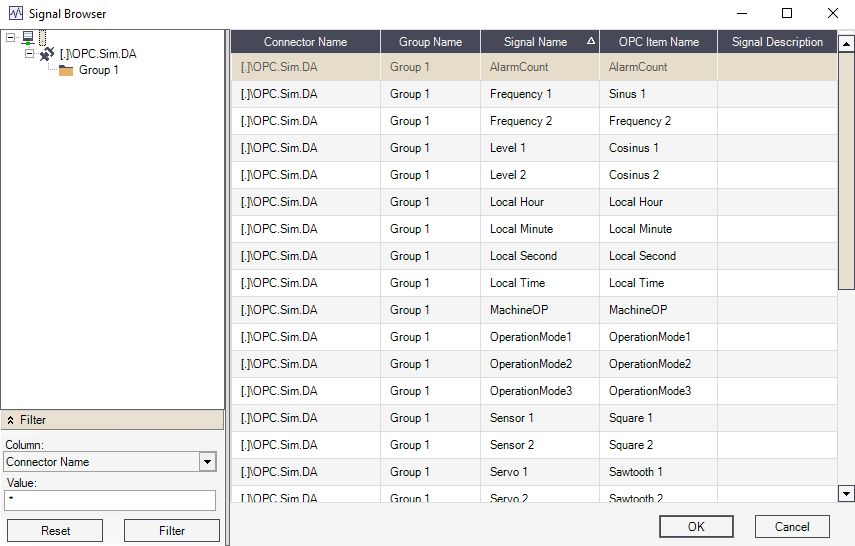
Signal Browser
In the Signal Browser window, the user may select one or more Signals in the list view. When all desired signals have been selected, simply click the OK button. The Signal Browser window is closed and the Module Signals panel is updated with the selected Module and the attributed Signal.
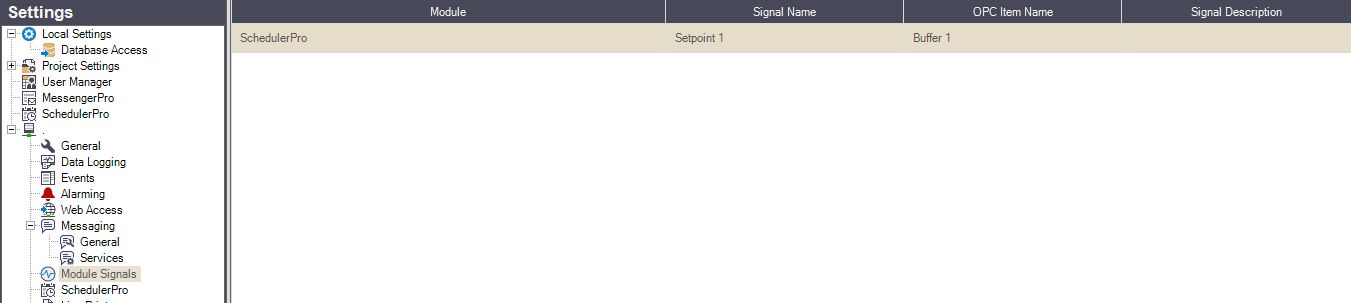
Module Signals panel - with Module and attributes Signal is available
To delete a Module Signal, select it in the panel and click the right mouse button. The delete option is active. A Delete Confirmation pop-up window is displayed.
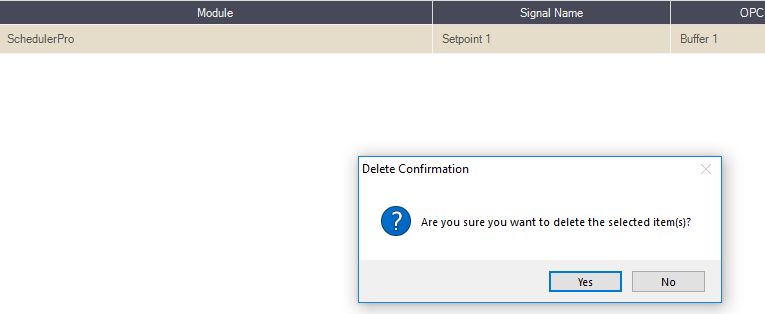
Delete Module Signals