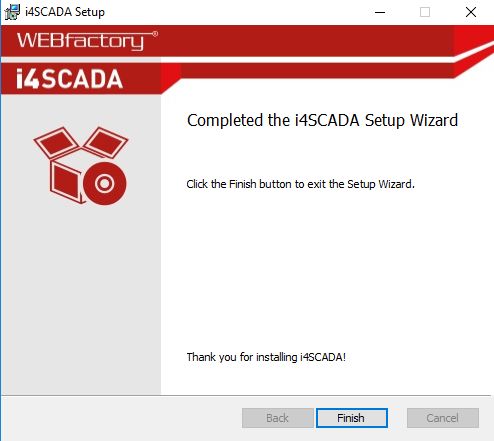Installing i4scada setup, while having SQL Server available
Do you already have the SQL Server installed on your computer? No worries! Here are the steps to follow, in order to install only the i4scada setup
As indicated in previous articles (i4scada Setup and i4scada Advanced setup), the i4scada setup will install Microsoft SQL Server 2022 Express edition alongside the WEBfactory i4scada software suite.
It may be the case that you already have SQL Server installed on your computer. In this case, proceed with the following steps:
Make sure to read the Requirements and Recommendations prior to installing i4scada.
Make sure that Microsoft Internet Information Services (IIS) 7 or later is installed on the machine. Check out How to: Enable Internet Information Services (IIS).
It may be necessary to disable or pause any antivirus programs, that can interfere with the i4scada setup procedure.
The i4scada Setup detects the existence of SQL Server, so the welcome screen will allow you to simply click the Install button.
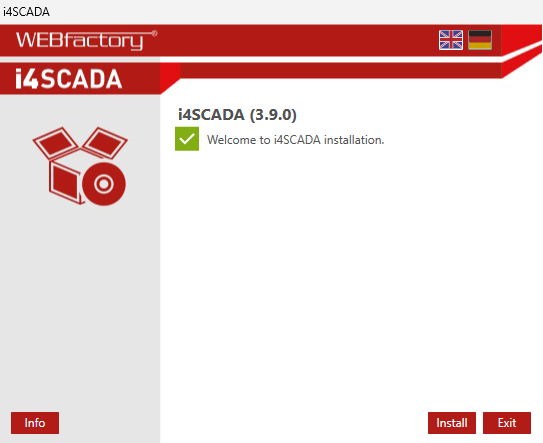
The progress of the installation can be followed up.
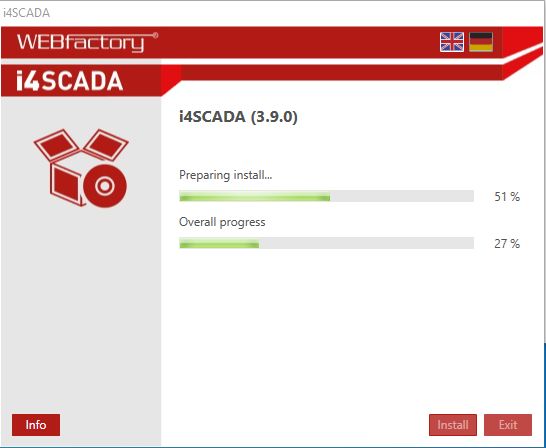
The i4scada Setup dialog pops up asking for confirmation. Click Next to continue.
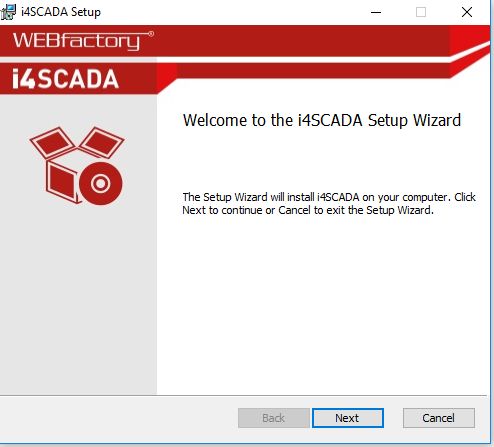
The End-User License Agreement dialog is displayed. Read and accept the License Agreement terms and click the button Next.
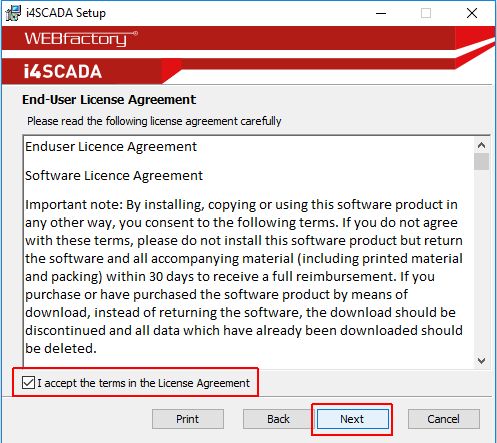
Select the setup Destination Folder and click the button Next.
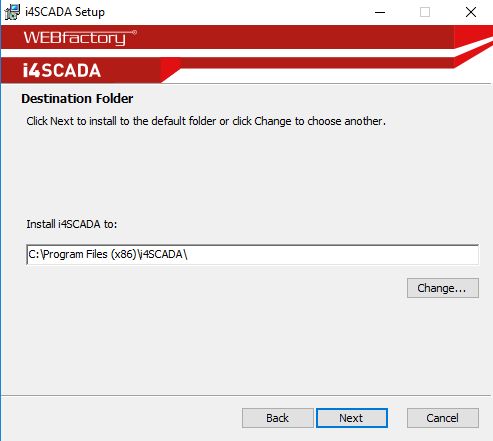
In the Product features dialog, click the button Next.
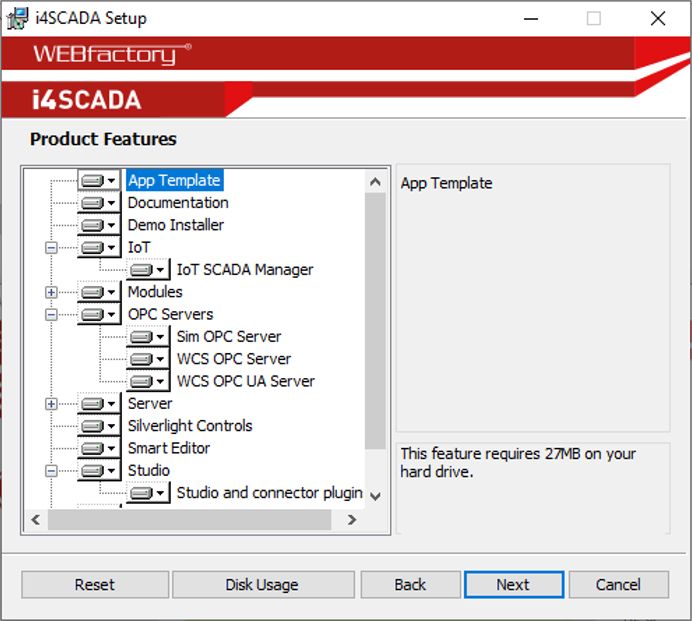
Proceed with installation steps, by clicking the button Install.
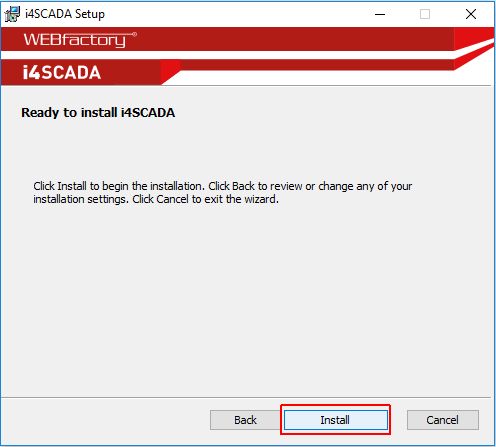
The MachineConfig.exe will request the SQL Server password. Fill in the password and click the button OK. The default password should be webfactory.
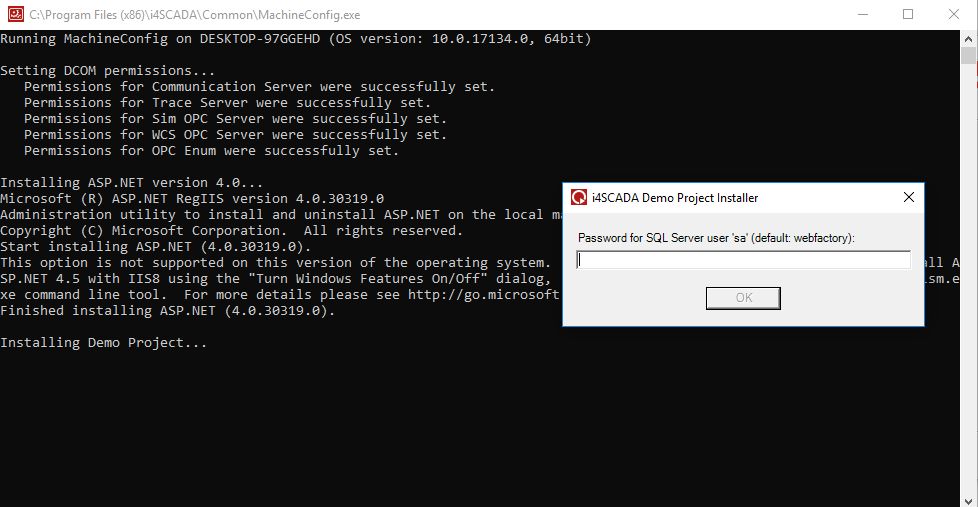
The i4scada Setup installation is now finished. Confirm by clicking the Finish button.