Signal Alarm List at design-time
Check out this article and learn more details about the Signal Alarm list extension and how you can manage it at design time.
The i4scadaSmartEditorwf-signal-alarm-list extension is available in the toolbox panel, under the Control extensions category.
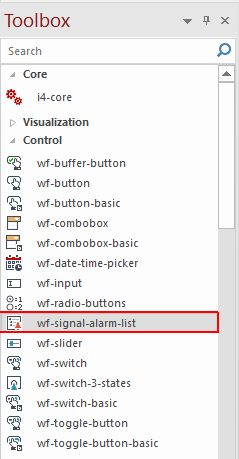
The wf-signal-alarm-list extension
At design time, besides the main configuration properties, the user can also define the extension layout, colors, appearance, and security.
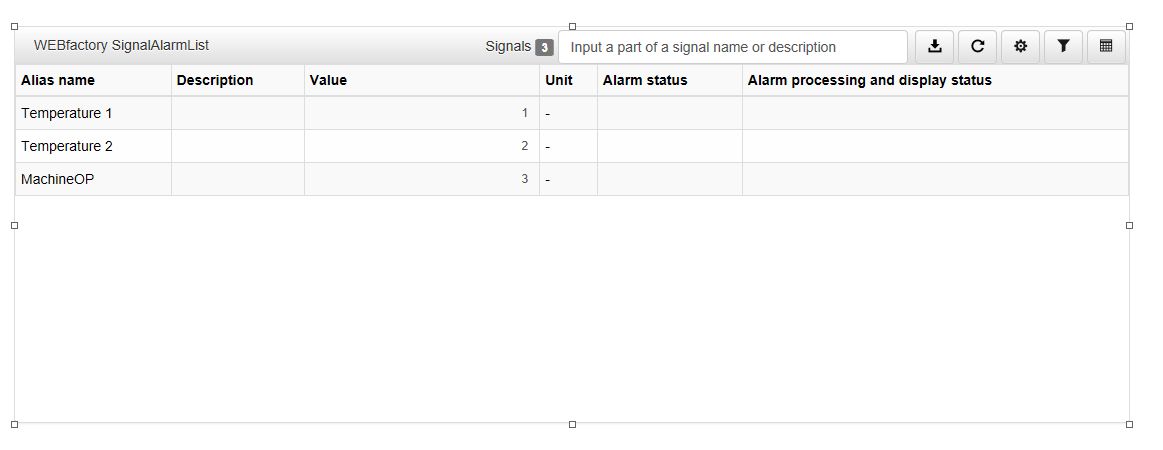
The Signal Alarm List extension at design-time
The below table reflects all the configuration properties, of the wf-signal-alarm-list extension.
Category | Property | Description |
|---|---|---|
WEBfactory Info | Extension Name | The default name of the extension. |
Extension Version | The extension's version number. | |
Object ID | The optional helper property. The value of the Object ID can be used via a placeholder [OID] in other properties of this extension. Example Signame Name "Setpoint [OID]". The placeholder is supported in all signal properties, symbolic texts, and states. | |
Configuration | Alias names | Defines which signals are displayed in the table. Wildcards with "*" can also be used. |
Configuration Namespace | Defines the abstract environment in which the configuration is uniquely saved. The namespace can be used to organize multiple extension configurations. | |
Initial Configuration | Sets the configuration that is applied to the extension by default, when running inside the visualization. | |
Parameters | Specifies the parameters which allow a certain configuration to be loaded. | |
Show Only Own Configurations | Defines whether only own configuration are displayed | |
Title Text | The text is displayed as a title by the extension. | |
Export File Name | Defines the name of the export file. | |
Export Column Delimiter | Defines the delimiter of the columns in the export file. | |
Max Signal Page Count | Sets the maximum count for search results in the signal table. | |
Max Signal Count | Sets the maximum count for search results in the signal selection. | |
Max Signals for Group Add | Sets the maximum count for signals which can be added at runtime when a complete signal group will be selected. | |
Pattern | Defines a filter pattern for the signal names or signal descriptions. | |
Unit | Defines a filter for the unit. | |
Colors | Custom Header Color | Sets a custom color for the header bar. For the changes to be applied, the "panel-custom" panel style must be selected. |
Custom Title Color | Sets a custom color for the panel title text. | |
Custom Buttons Color | Sets a custom color for the extension buttons. The color can be selected from the color picker tool. For the changes to be applied, the "btn-custom" button bar style must be selected. | |
Custom Buttons Foreground | Sets the custom foreground color for the buttons icon. | |
Inactive Alarm Background | Sets a custom color for the background of the inactive alarms. The selection of the color can be processed using the color picker tool. In order to apply this change, the "panel-custom" panel style must be selected. | |
Inactive Alarm Foreground | Sets a custom color for the foreground of the inactive alarms. The selection of the color can be processed using the color picker tool. In order to apply this change, the "panel-custom" panel style must be selected. | |
Acknowledged Alarm Background | Sets a custom color for the background of the acknowledged alarms. The selection of the color can be processed using the color picker tool. In order to apply this change, the "panel-custom" panel style must be selected. | |
Acknowledged Alarm Foreground | Sets a custom color for the foreground of the acknowledged alarms. The selection of the color can be processed using the color picker tool. In order to apply this change, the "panel-custom" panel style must be selected. | |
On Alarm Background | Sets a custom color for the background of the active alarms. The selection of the color can be processed using the color picker tool. In order to apply this change, the "panel-custom" panel style must be selected. | |
On Alarm Foreground | Sets a custom color for the foreground of the active alarms. The selection of the color can be processed using the color picker tool. In order to apply this change, the "panel-custom" panel style must be selected. | |
Off Alarm Background | Sets a custom color for the background of the inactive alarms. The color can be processed using the color picker tool. In order to apply this change, the "panel-custom" panel style must be selected. | |
Off Alarm Foreground | Sets a custom color for the foreground of the inactive alarms. The selection of the color can be processed using the color picker tool. In order to apply this change, the "panel-custom" panel style must be selected. | |
Signals | Format | Defines the string format of the numeric signal value. The available numeric formats can be seen, here. |
Signals Filter | Allows the filtering of the signals available at run-time by their names. | |
Groups Filter | Defines a set of signal groups that can be selected. | |
Signal Name Pattern | Defines pattern for signals, which should be shown automatically | |
Dialog | Draggable Modal Dialog | Defines if the modal dialogs are draggable. |
Layout | Header Visibility | Sets the visibility of the header. |
Pattern Visibility | Defines if the signal name and signal description search are displayed. | |
Unit Visibility | Defines whether the unit search is displayed. | |
Configuration Button Visibility | Defines if the button for the configuration manager should be shown. | |
Export Button Visibility | Defines if the button for exporting the data to CSV format should be shown. | |
Settings Button Visibility | Sets the visibility of the settings button. | |
Signals Button Visibility | Defines if the button for the signal selection dialog should be shown. | |
Columns | Defines the columns displayed by the alarms table, using the collection tool and selecting from the predefined drop-down list items. | |
Appearance | Panel Style | Sets the style of the panel encapsulating the extension. Can be panel-danger, panel-default, panel-info, panel-primary, panel-success, and panel-warning. |
Font Family | Allows the selection of the font face. | |
Custom CSS | Sets the custom CSS code that can be used to add additional styling to the extension. | |
Button Bar Style | Sets the predefined style of the top button bar of the extension. Can be danger, default, info, primary, success, warning. | |
Font Size | Sets the font size of the text inside the panel of the extension. | |
Row CSS | Sets the CSS Class for the row alarm element. | |
Security | Visibility Signal Name | Sets the name of the signal which is used to hide the extension. |
Visibility Signal Value | Sets the value of the Signal name set at Visibility Signal Name property, allowing the system to compare this value, against the Visibility Signal, using the Visibility Operator, as follows: [Signal] [operator] [value], where:
| |
Visibility Operator | Allows selection of the operator for the condition of the extension. Available options are: !=, ==, >=, <=, <, >. | |
Project Authorization | Sets the project authorization required for displaying the extension. If the logged-in user does not have this project authorization, the extension will not be visible. If the property is left empty, the extension will be visible to all the users. | |
Configuration Project Authorization | Sets the project authorization required for displaying the configuration manager. The option is used in combination with the option "configuration Button Visibility". | |
Export Project Authorization | Sets the project authorization required for displaying the export button. This option is used in combination with the option "export Button Visibility" | |
Signal Selection Project Authorization | Sets the project authorization required for displaying the signal selection dialog. This option is used in combination with the "signal Button Visibility" option. | |
System Authorization | Sets the system authorization required for displaying the extension. If the logged-in user does not have this system authorization, the extension will not be visible. If the property is left empty, the extension will be visible to all the users. |