Managing Project Authorizations
The scope of Project Authorizations is to customize the actual roles of a User Manager Project.
i4scada Project Authorization are custom virtual authorization entities that allow the customization of authorizations. The project authorizations can be created depending on the project's needs.
The project authorizations are used in managing control behaviors: control can be set up to be displayed if a user is a member of an authorization group that has a specific project authorization, or to be hidden if the authorization group that the user is part of does not have that specific project authorization.
Before working with the User Manager open i4scada Service Manager and start the i4scada Server:
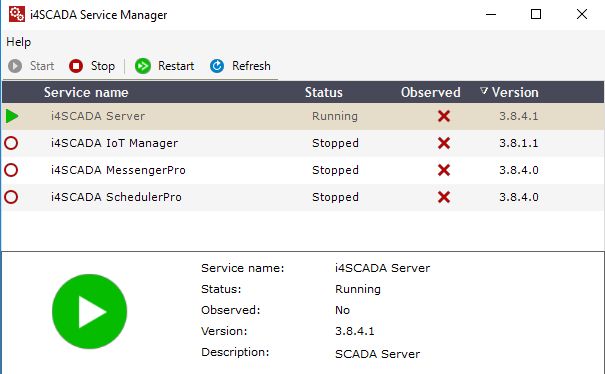
i4scada Server running
The Project Authorizations panel is accessed from the main toolbar drop-down list. The list of Project Authorizations displays only the items that the logged in user has access to see and will obey the security protocol that is enforced in the web services.
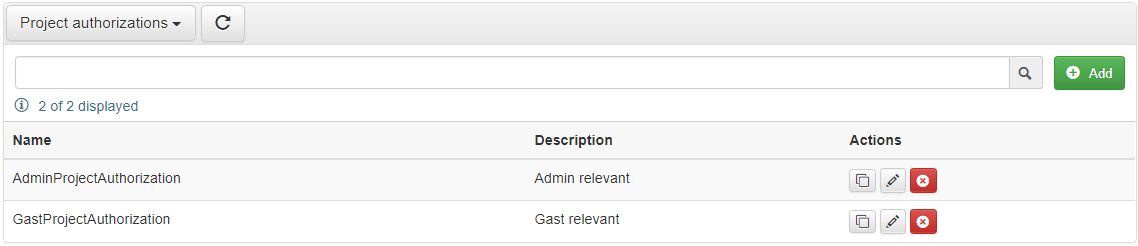
Project Authorizations panel
The list of Project Authorizations is split up into the following columns:
Name - The name of listed Project Authorization.
Description - The custom description of the Project Authorization. Allows the possibility to add specific information about the Project Authorization.
Actions - this last column is an atypical one. In the Actions column, the actual user management actions are available. The available actions for a listed Project Authorization are: Clone
 , Change password
, Change password  , Edit
, Edit  and Delete
and Delete  .
.
The Project Authorizations list allows sorting, filtering, and searching actions.
In order to add new Project Authorizations selection of the  button is necessary. Selecting the Add button opens the Add dialog, where the following settings may be organized:
button is necessary. Selecting the Add button opens the Add dialog, where the following settings may be organized:
Name - the Project Authorizations name
Description - the Project Authorization custom description. Allows introducing particular details about the Project Authorization.
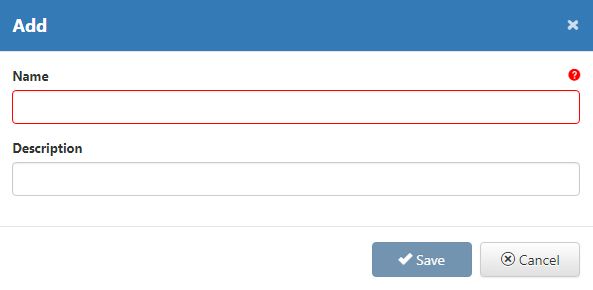
Add Project Authorization
After all desired information about the Project Authorization has been introduced you may proceed with Save or Cancel:
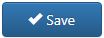 button - the dialog will be closed and the changes saved in the database, for future use. Saving a new Project Authorization will consequently update the list, making the changes immediately visible.
button - the dialog will be closed and the changes saved in the database, for future use. Saving a new Project Authorization will consequently update the list, making the changes immediately visible.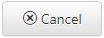 button - the dialog will be closed and the changes discarded.
button - the dialog will be closed and the changes discarded.
By selecting the  button, the system opens the Clone item dialog. The selected project Authorization name is copied and the suffix "_clone" added, to constitute the clone. The name of the new clone may be also manually defined.
button, the system opens the Clone item dialog. The selected project Authorization name is copied and the suffix "_clone" added, to constitute the clone. The name of the new clone may be also manually defined.
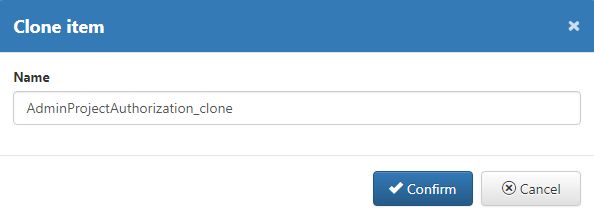
Clone Project Authorization
Further on, the Clone item dialog allows either to Confirm the clone or to Cancel.
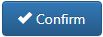 button - the dialog will be closed and the changes saved in the database, for future use. The new Project Authorization will be made available in the list view, immediately.
button - the dialog will be closed and the changes saved in the database, for future use. The new Project Authorization will be made available in the list view, immediately.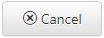 button - the dialog will be closed and changes are discarded.
button - the dialog will be closed and changes are discarded.
The existing Project Authorizations may be at any point updated, by clicking the Actions button  . The Edit dialog is opened, allowing changes at the level of Name and Description of the selected Project Authorization.
. The Edit dialog is opened, allowing changes at the level of Name and Description of the selected Project Authorization.

Edit Project Authorization
To confirm the changes and close the Edit dialog, press button 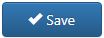 . To discard the changes and leave the edit mode, press button
. To discard the changes and leave the edit mode, press button 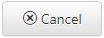 .
.
Project Authorizations can also be deleted by selecting  button, in the Actions column for the item to be removed. A confirmation dialog is opened.
button, in the Actions column for the item to be removed. A confirmation dialog is opened.
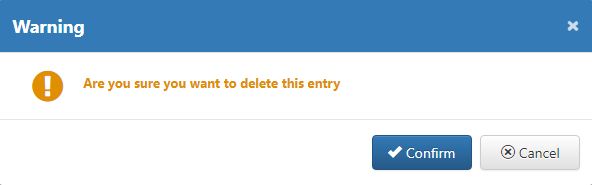
Delete Project Authorization
The confirmation dialog allows either to Confirm or Cancel deletion.
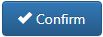 button - leads to deletion of the selected Project Authorization. Item is removed from the list.
button - leads to deletion of the selected Project Authorization. Item is removed from the list.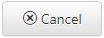 button - closes the confirmation dialog and all changes are discarded.
button - closes the confirmation dialog and all changes are discarded.