Activate a hardware-based license using your licensing product key
Learn how to activate on the Online-Licensing portal a license dongle using your product key, in just a few easy steps.
This article describes the steps needed to activate a hardware-based license, using a licensing product key.
Important
This article assumes that the following prerequisites have been met:
you already received your licensing product key;
you already own a USB Licensing Dongle;
you have successfully installed i4scada 3.8.10 or higher, on your system, as described by our setup tutorials.
Connect your USB Licensing Dongle to your PC and ensure that no other Licensing Dongles are connected.
Go to the Start menu and open the Licensing tool under the i4scada Products batch.
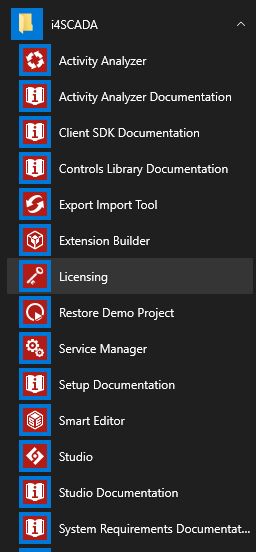
The i4scada License Manager is opened in a browser window.
Click the Activate License button at the top right side of the screen.

A new page is opened in your browser.
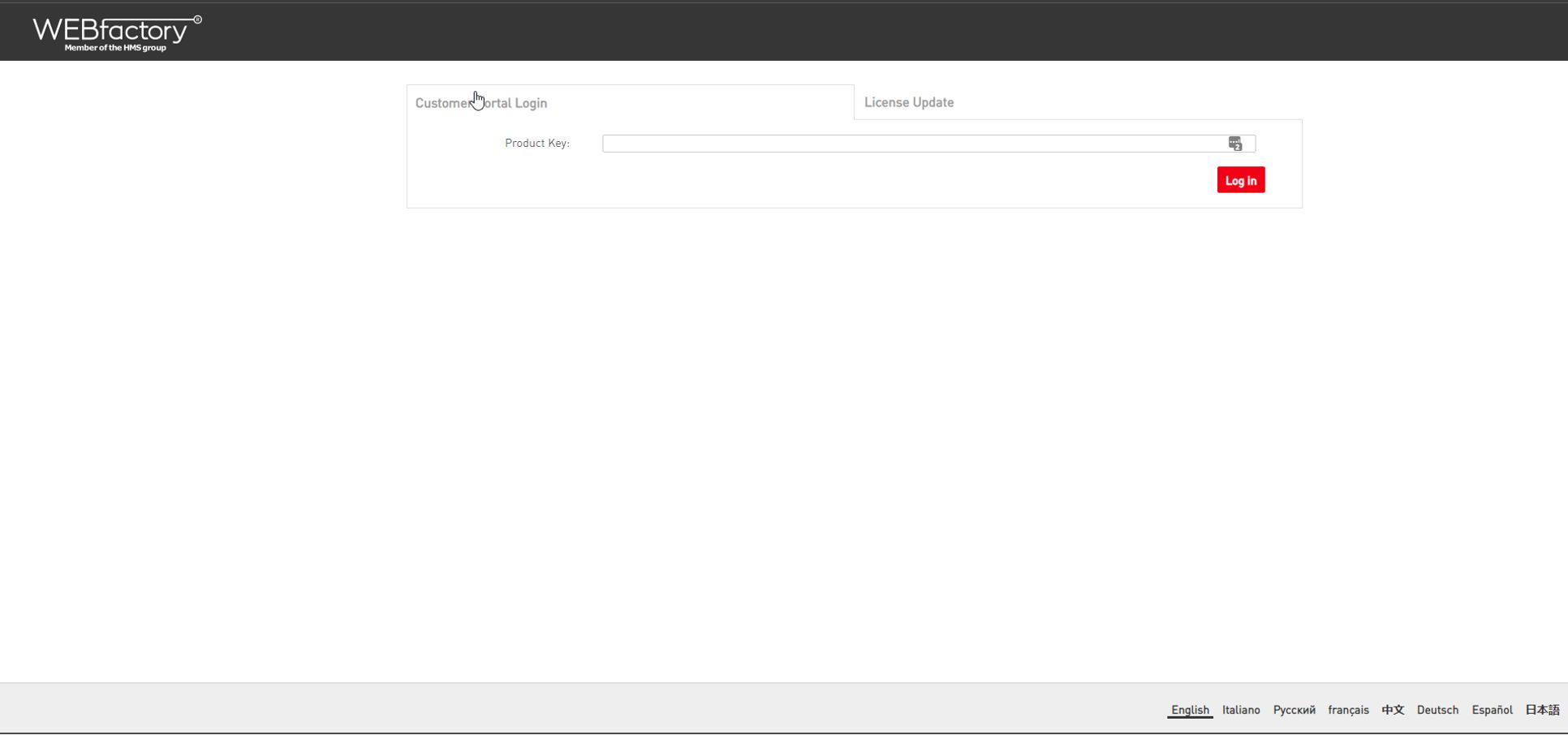
In this view, fill in your product key and click the Log in button.
The overview page of your license is opened, where more specific details regarding your license can be read, in the Products table, at the lower half of the page.
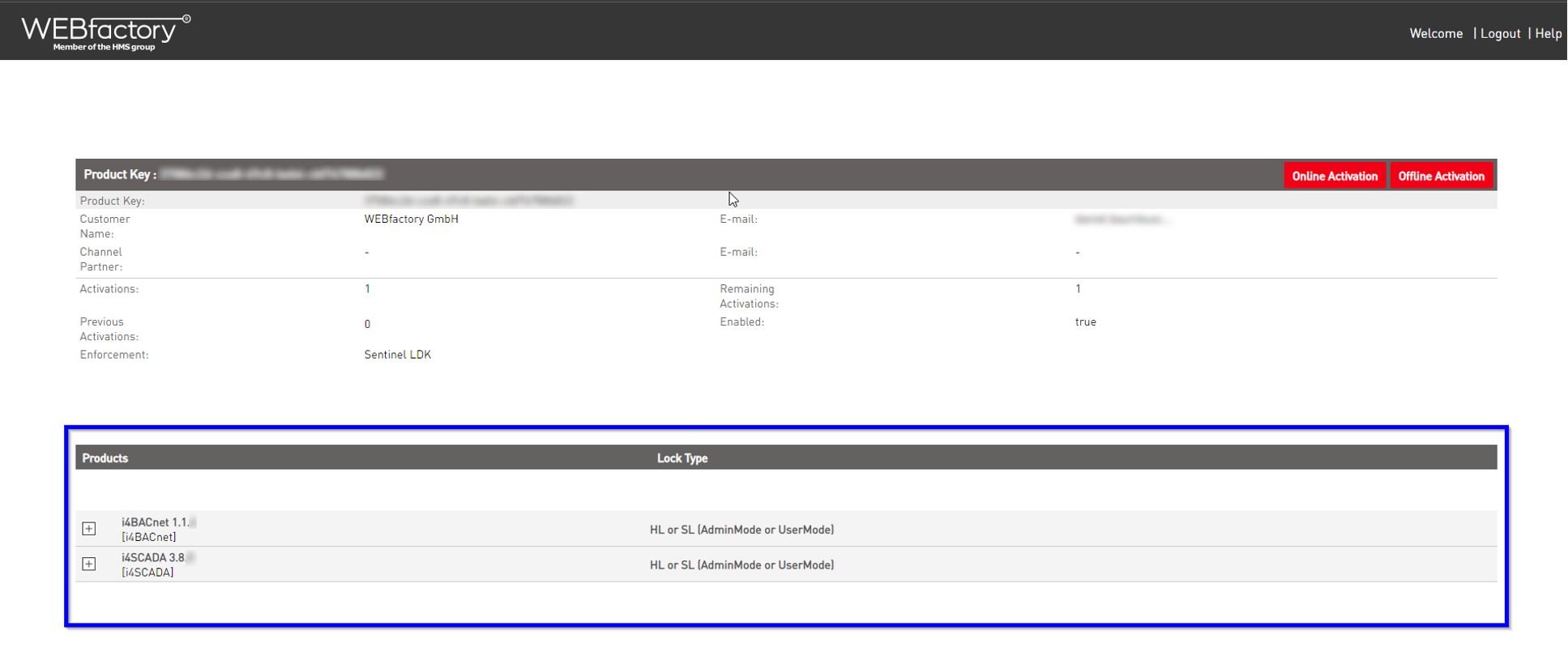
Next, click the Online Activation button. The system will now look for any hard or software-based licenses. Please wait till the process is finished.
Warning
Please make sure that only the correct hardware dongle is connected to your machine, during this step!
After the process is completed all connected licenses will be shown.
Tip
Dongles can be identified by looking for the “Sentinel-HL-Time (Driverless)” type.
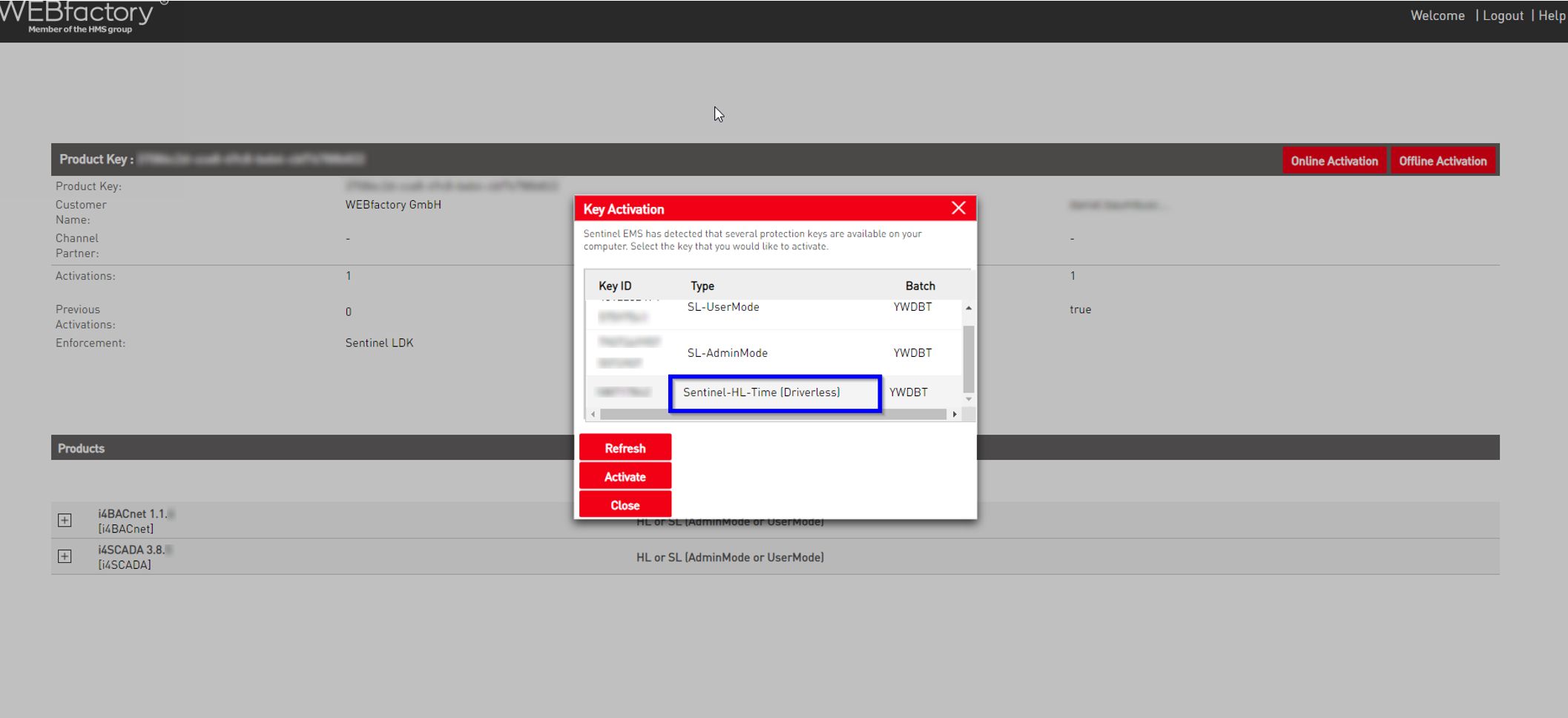
Select the new Hardware dongle and click the Activate button.
After the activation is finished the License is successfully installed on your Dongle.