Login button textual content is not visible at run time
Learn how to restore visibility of the Login button textual content, by changing the HTML Formatting setting.
The "wf-user-login" extension should display the name of the currently logged-in user, when opening the online visualization. In case the name of user is not visible for the button, when opening the visualization, please proceed as follows:
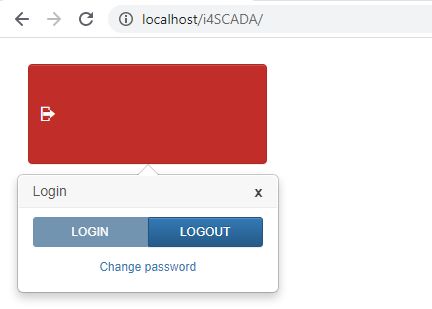
Login button does not display the user name
Open the i4scadai4Scada SmartEditor application, where your problematic wf-user-login extension is available.
Select the Tools tab of the i4Scada SmartEditor application.
Select the Options menu and switch to the HTML section.
In this view, make sure that the HTML Formatting is set to value "default", instead of "beautify".
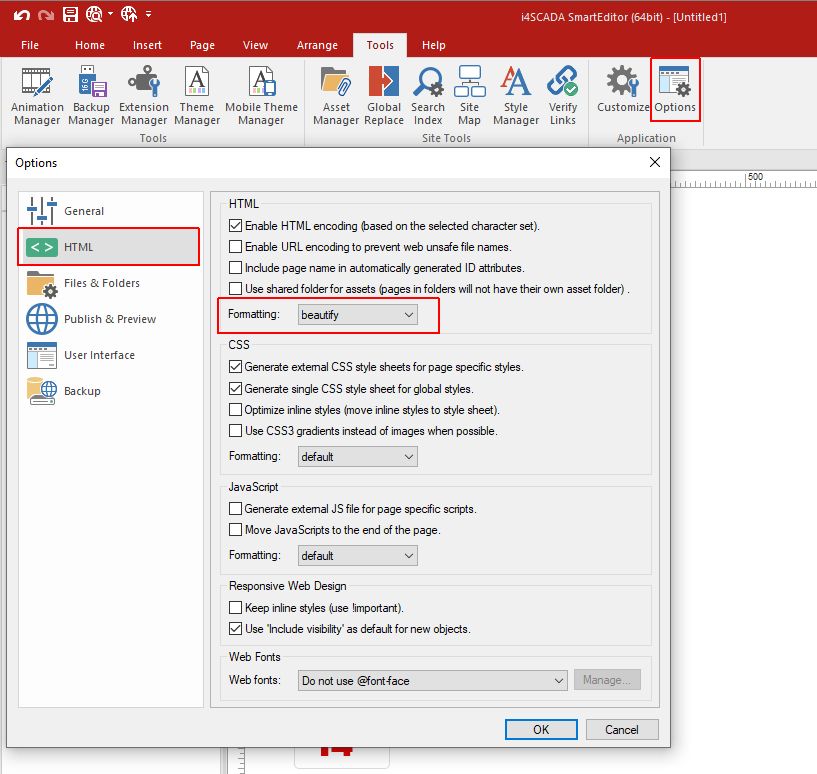
Re-publish your i4Scada SmartEditor project.
Open the run-time visualization and log into the project. The Login button displays the name of the logged in user.
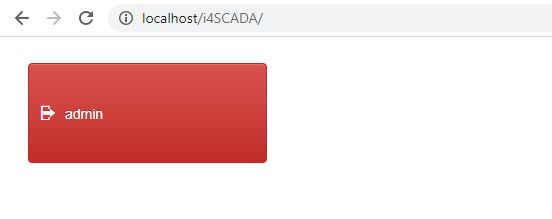
The wf-user-login button, at run-time