Deploying the i4scada Web Application to Production Web Server
Open this article and learn how to deploy the i4scada Web Application to the Production Web Server.
The web application, now built for release, is ready to be deployed on the web server that will host it for real usage. This web server will also host the i4scada web services which will communicate and feed data to our new HTML5 web application.
Browse the new releases/[version number]/app/ folder (inside the web site root folder) and copy the contents of this folder in the IIS directory on the production machine (by default C:\inetpub\wwwroot\[your IIS folder]).
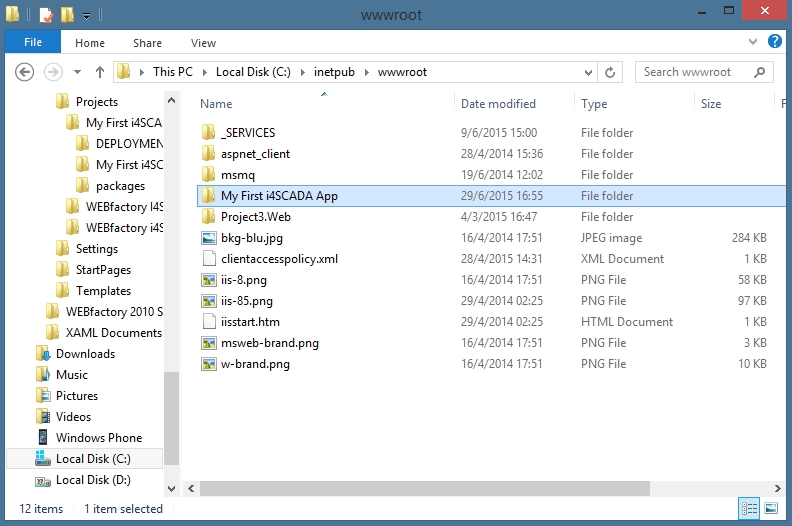
Copy the "releases/[version number]/app" folder in your WS folder
At this point, your i4scada web application is just a folder in the file system. It needs to be converted to an Application using the Ewon by HMS Networks application pool. Open the Internet Information Services (IIS) Manager and expand the Connections structure to reveal the newly copied folder.
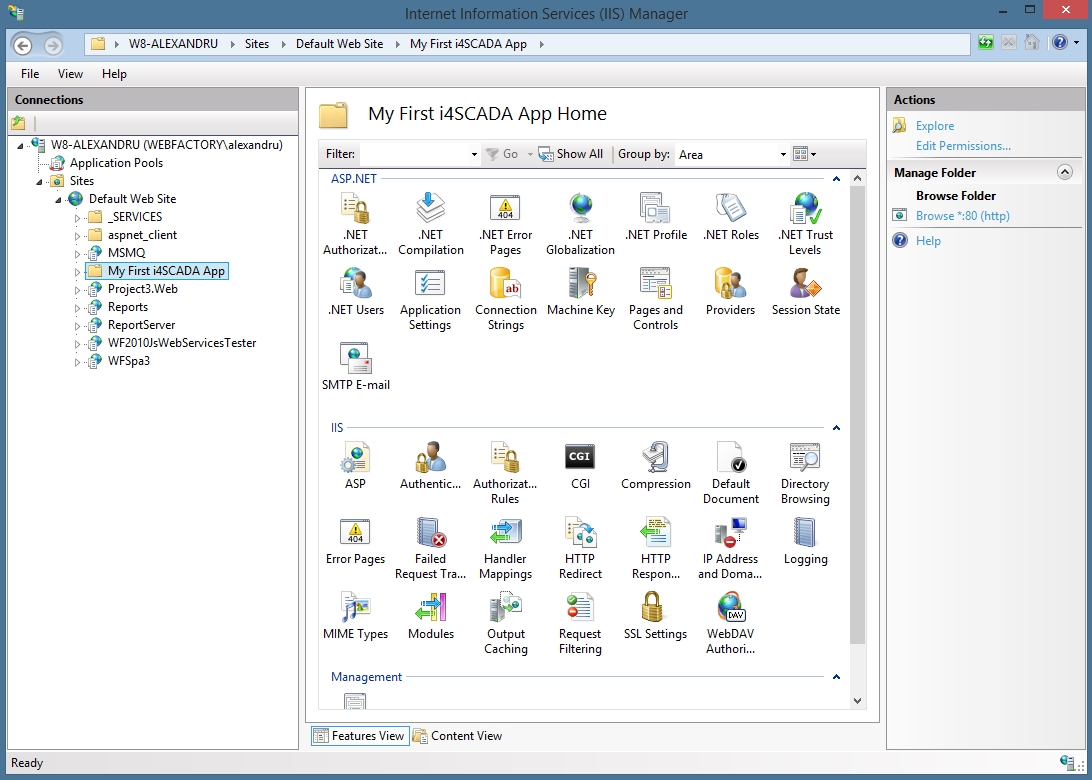
Setup the new folder in IIS Manager
Right-click the folder and select Convert to Application. The Add Application dialog will open.
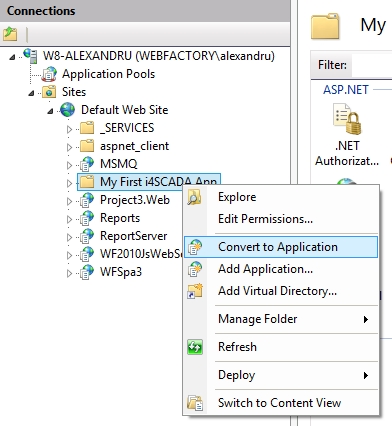
Convert folder, to Application
In the Add Application dialog, the WEBfactory_AppPool should already be the default setting for the Application pool property (because it is already used by the Ewon by HMS Networks web services living on the same web server).
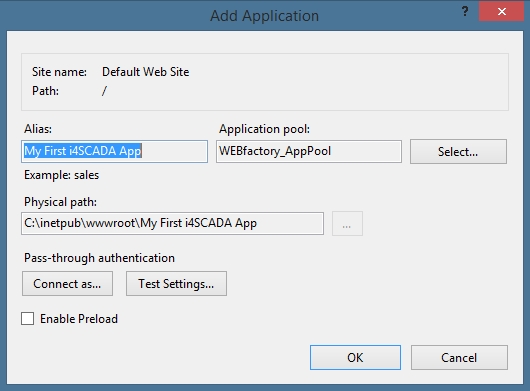
Define Application Pool
Click OK to confirm the dialog. The new i4scada web application is now running on the production web server and can be accessed using any browser on any device.
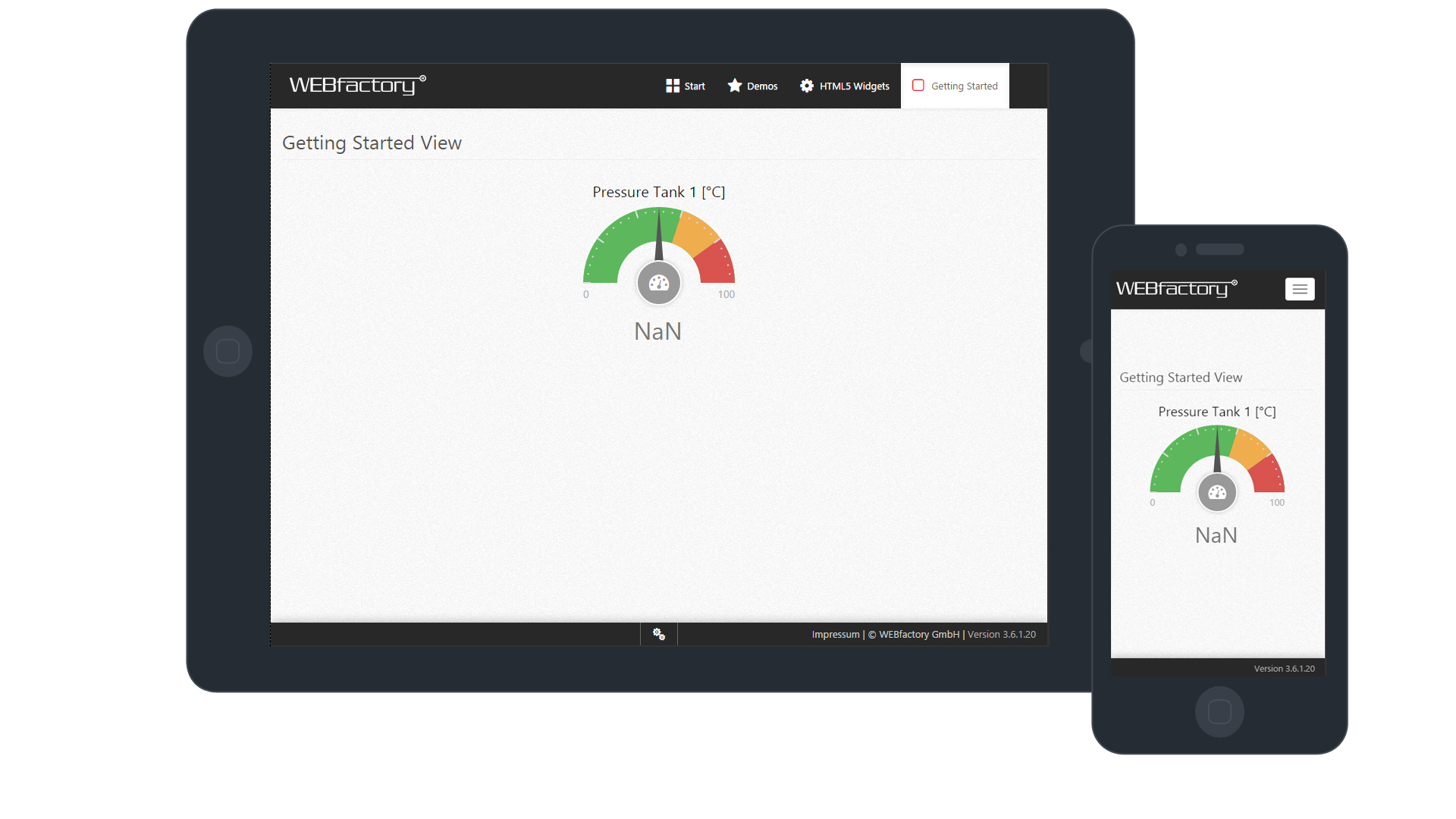
i4scada web application - runtime mode