Upgrading to a higher version of i4scada 3.8
Learn how to upgrade your WEBfactory i4scada 3.8 software by reading through this easy step-based tutorial, accompanied by screenshots.
Currently, the installation of a higher version of the i4scada 3.8 application, while still having a previous version installed, is prevented by the system. A dialog will be shown asking you to uninstall the older version and restart the setup.
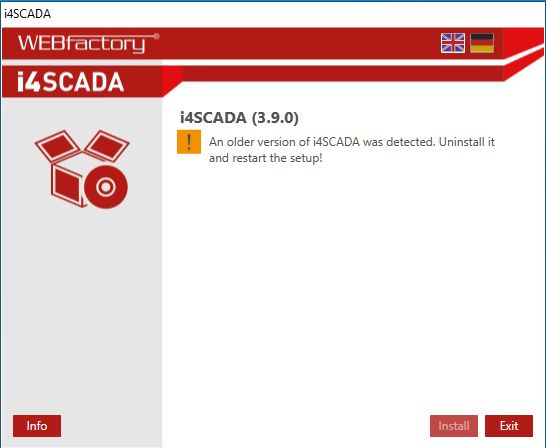
i4scada information dialog
Important
Before uninstalling the older i4scada version, please make sure that the i4scada Server and all the related applications are stopped.
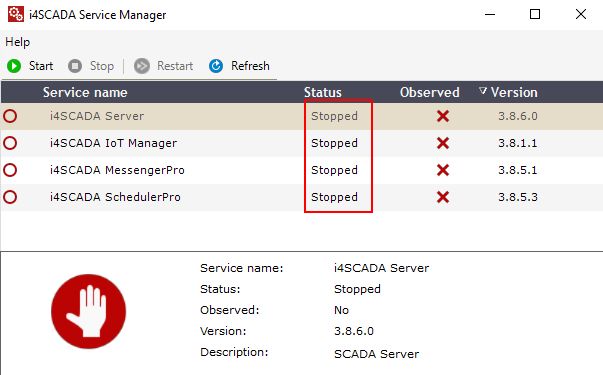
All i4scada Servers are in status Stopped
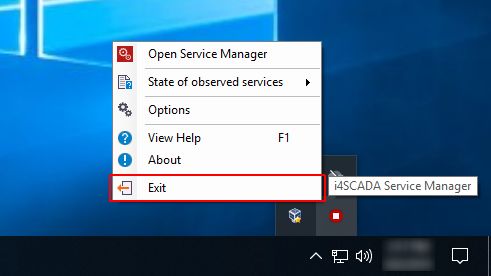
Exit also the i4scada Service Manager
Please follow the below-described steps, in order to proceed with the installation of the higher i4scada version:
Tap the Windows Start button to open the Start Menu.
Input "control panel" in the search box and click on the desktop app to open Control Panel.
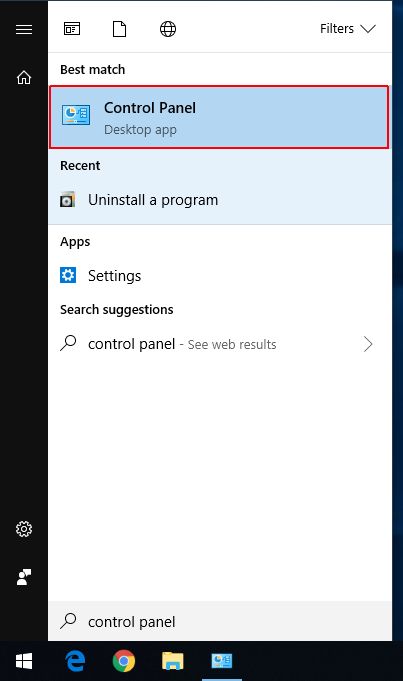
Click on the Uninstall a program button.
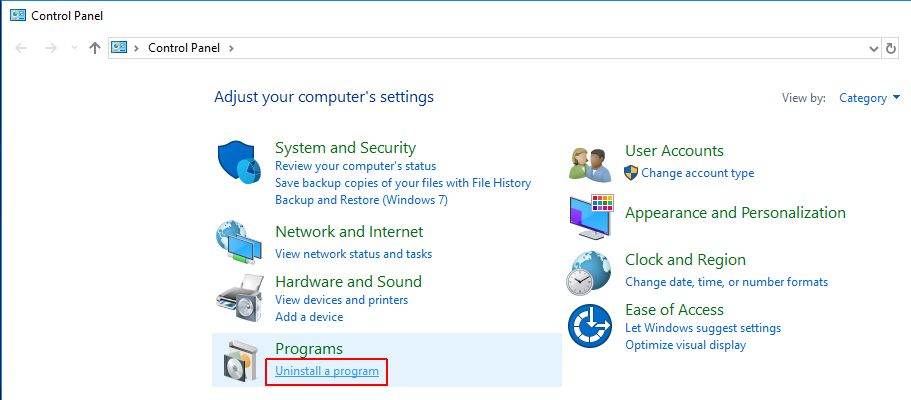
The Programs and Features window is opened.
Search for the i4scada application and click right on it, in the list.
Select the Uninstall option.
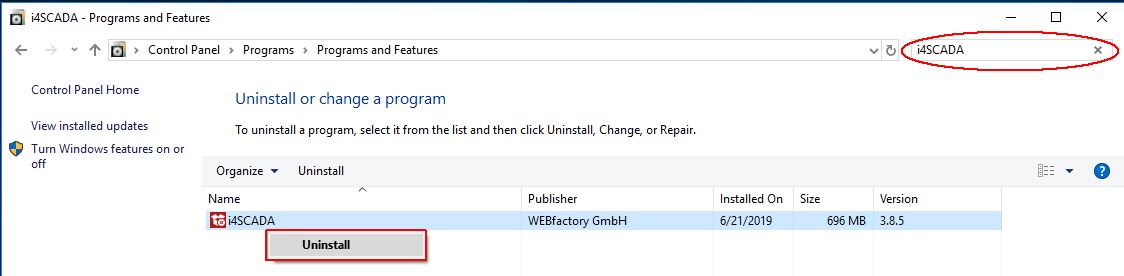
A pop-up dialog will ask for your confirmation. Click the button Yes, to proceed.
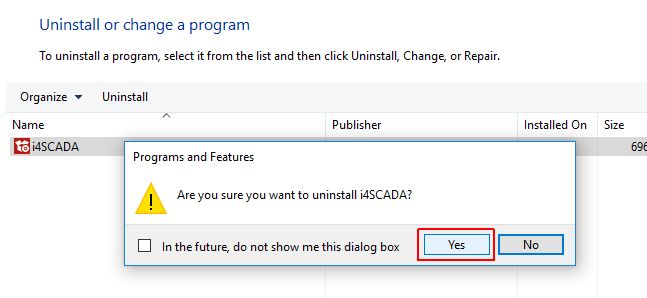
The uninstall progress can be followed up.
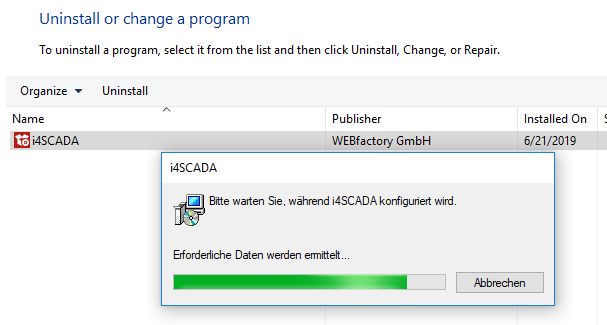
Upon uninstall, another dialog pops up indicating that the i4scada SmartEditor files that were saved in the User's personal folder, need to be manually deleted. These can be found on path C:\User\[Username]\Documents.
Close the Programs and Features window and proceed with the new i4scada application setup.
Note
By uninstalling an i4scada Setup, the SQL Server will be persisted on your PC. Hence, upgrading to a higher i4scada version, will no longer involve the installation of the SQL Server. For a step-based tutorial, on how to install the i4scada Setup, without the SQL Server, please check the tutorial here.
Important
The i4scada 3.9 version is delivered by default with the SQL Server 2022 version which is the recommended version. The application is also compatible with a lower SQL Server version, such as 2016 and/or 2019.