Archiving reports
The Reports that are no longer used can be archived to reduce the list of Reports. Learn more about the Reports archiving functionality.
The i4connected reporting system provides an archiving functionality, to the users fulfilling the following prerequisites:
The Report archive permission needs to be enabled for a role that is assigned to the archiver user.
The setting Report archiving needs to be enabled at the level of the User profile.
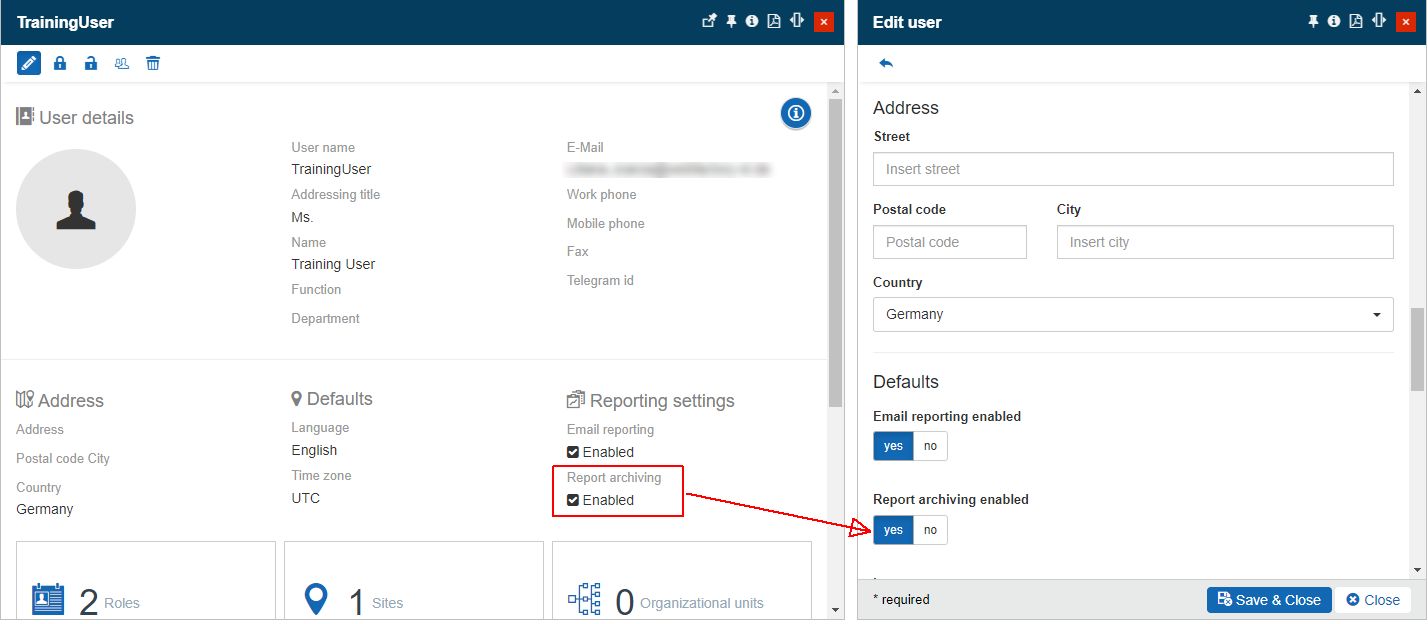
The Report archiving setting at the level of the User profile
Just as in the case of report scheduling, a user can only archive their Reports. Adding reports to an archive can be done in the Report Schedule panel, following the steps described in the previous article but using the Save and Archive option. The Save and Archive button will only be visible to users having the Report archive permission enabled.
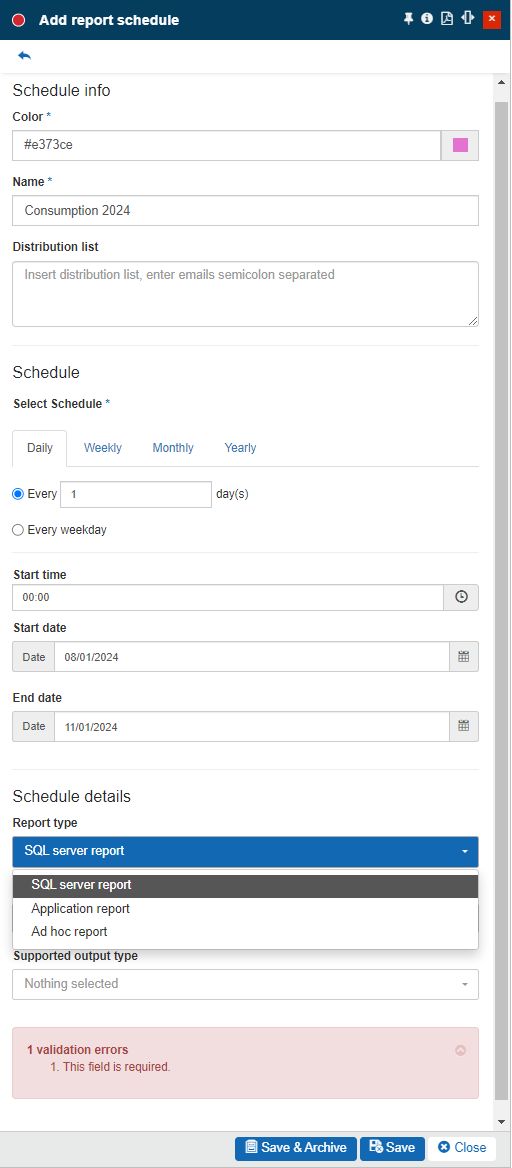
The Save and Archive function
The user can send to an archive both new schedules and existing ones. The list of archived reports can be found in the Report archive panel, accessible by clicking the tile with the same name. The Report archive panel will be populated with the archived reports only for the users having the Report archive permission enabled.
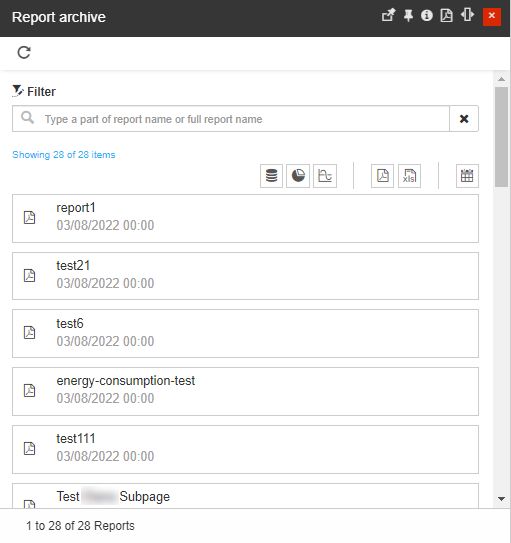
The Report archive panel
The Report archive panel features the following options:
The Refresh toolbar button allows the user to refresh the listed items.
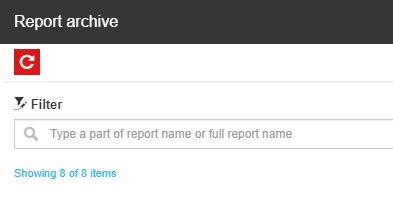
The Filter options allow the user to filter the listed items by the following criteria:
Filter by name allows the user to filter the listed items by name.
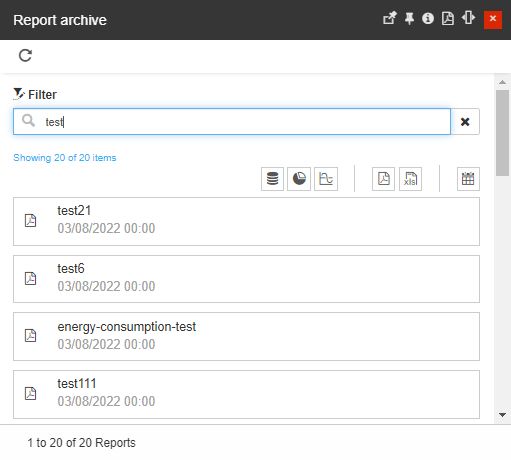
Filter by SQL Server Report - allows the user to filter the listed items by SQL Server Report.
Filter by Application Report - allows the user to filter the listed items by Application Report.
Filter by Ad Hoc Report - allows the user to filter the listed items by Ad Hoc Report.
Filter by PDF allows the user to filter the listed items to only display the PDF reports.
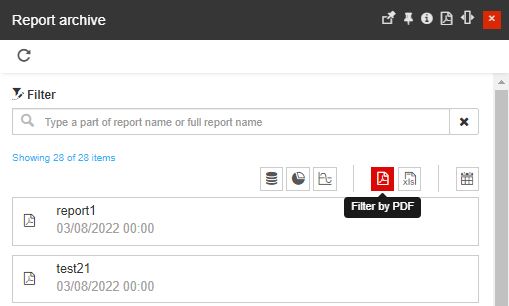
Filter by Excel allows the user to filter the listed items to only display the Excel reports.
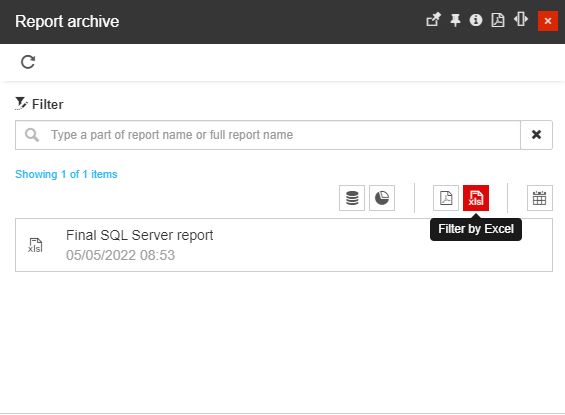
Filter by Date allows the user to filter the listed items by date. By clicking the Calendar button, the view is expanded to display the From / To filtering options.
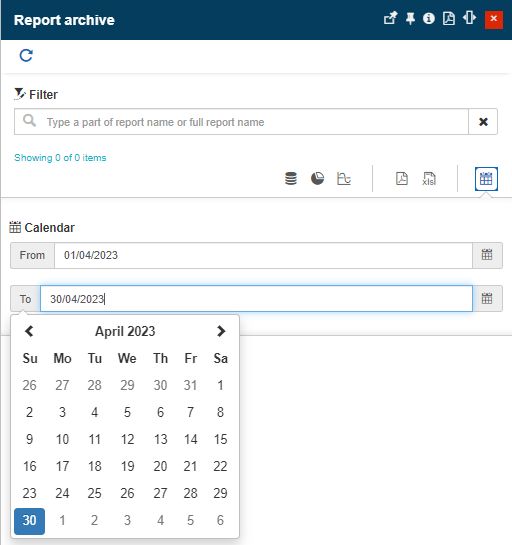
The View archived report option allows the user to open the archived reports in detailed view mode. By clicking on a listed item, the respective archived report is opened in detailed view mode.
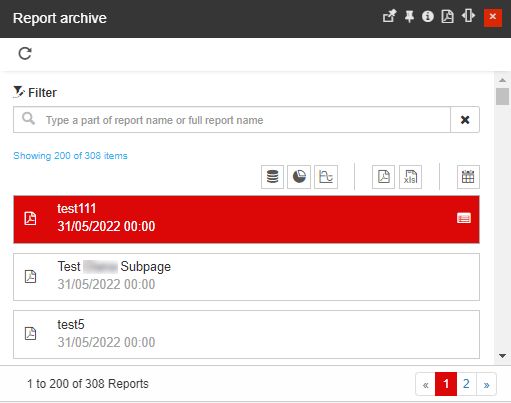
Open an archived report in detailed view mode
Depending on the report format, the View report archive panel displays the report contents:
PDF reports display a preview of the report.
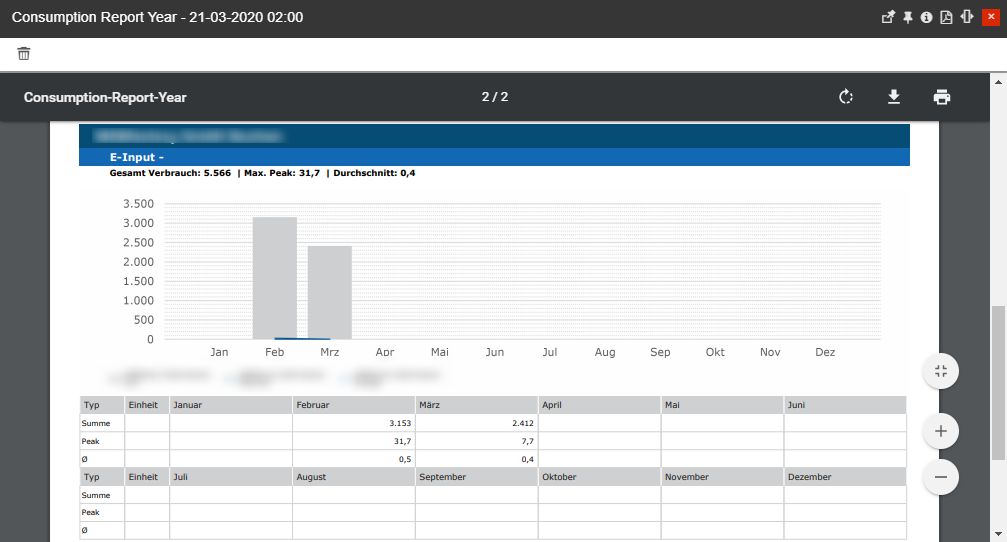
PDF report preview
Excel reports do not support a preview, but the user can proceed and download the report via XLS format.

Excel report preview
While in the view report archive mode, the user can remove the archived report by clicking the Delete button. The Delete archived report panel is opened asking the user to type the deletion confirmation code.
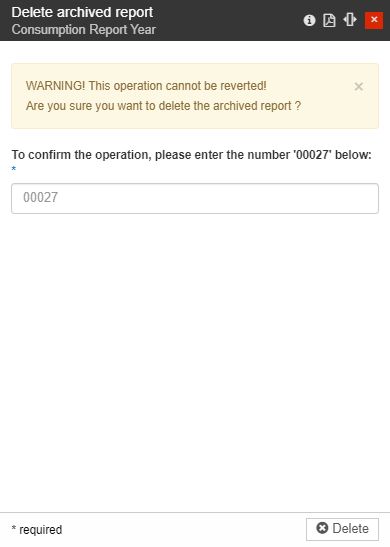
Delete archived report