The CSV Adapter
Learn more about the i4connected CSV Adapter allowing you to load measurements from CSV files and assign them to Signal values.
This article describes the required XML structure and UI settings of the CSV Adapter configuration file. The CSV adapter can load measurements from CSV files located on disk storage or FTP/HTTP storage. The measurements are loaded and assigned to signal values using the adapter settings which contain a series of sources, parses, and column mappings.
By adding a new CSV Device, the user is required to fill in the CSV Adapter-specific settings.
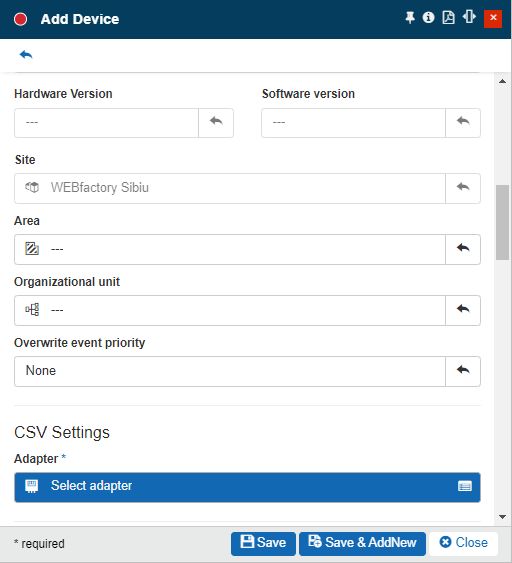
The Add CSV Device panel
By clicking on the field Add CSV adapter name the Select CSV Source panel is opened. In this view, the user can select an existing CSV source or add a new one. This list allows the user the possibility to search for the desired CSV Adapter by typing in the designated field, the name, or part of the adapter name.
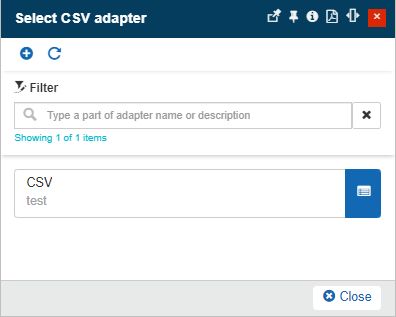
The Select CSV Source panel
When the user clicks on the Add button the Add CSV Source panel is opened. To add a new CSV source the user needs to fill in the following settings:
Note
Only users with the Manage adapters permission enabled can add and edit Adapters.
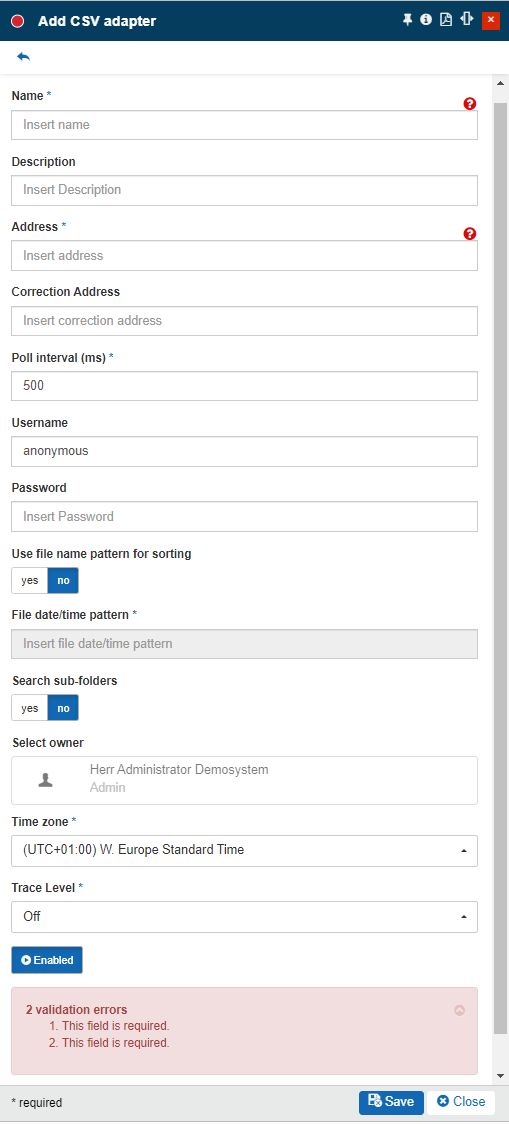
The Add CSV source panel
Name - The name of the CSV Adapter source. This field is mandatory.
Description - The user-friendly description of the CSV Adapter.
Address - The location of the directory where the CSV data is collected. This field is mandatory.
Correction Address - The location of the directory where the CSV data corrections are collected.
Warning
The CSV Adapter allows the use of signal corrections for importing CSV data in Correction mode. The Correction mode changes the behavior of the initial CSV imports, hence, a cube recalculation will be retriggered each time new corrections are found.
Poll interval (ms) - Duration in milliseconds between subsequent polls.
User name - Optional for FTP / HTTP connections.
Password - Optional for FTP / HTTP connections.
Use file name pattern for sorting - If enabled, the file name pattern will be used for sorting.
File date/time pattern - If specified, the parsers will read the date/time from the file name, otherwise, the date/time will be retrieved from the file’s last modified timestamp; this is used for sorting the CSV files correctly before reading the data.
Search sub-folders - If enabled, the sub-folders will be searched for CSV data
Select owner - the name of the Adapter owner.

Adapter owner selector
By clicking on the owner selector, the Select Users panel is opened allowing the user to choose the Adapter's owner.
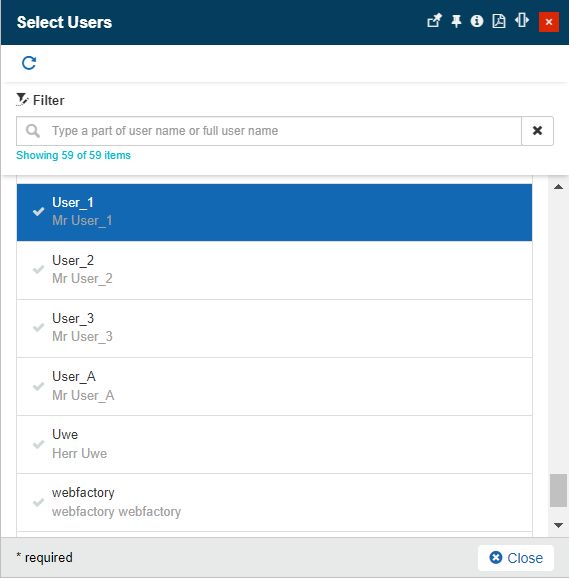
Select Users panel
Important
When adding a new Adapter the creator user is by default set as Adapter's owner. However, the owner can be changed after the Adapter was saved, by all users having at least the Manage adapters permission enabled.
Time zone - The time zone used by the new CSV Adapter. By default, the Time Zone is predefined for the currently logged-in user.
Trace level - Trace levels determine which events the trace provider generates. The user can select the desired trace level from a drop-down list where the following predefined values are available: Trace, Debug, Info, Warn, Error, Fatal, and Off.
Enabled - If the setting is turned on, the Adapter is enabled and functional.
Tip
For more details about the CSV Signals, please also visit our article here.