User Functions
Check out this article describing how you set up User Functions in your i4connected project and learn how to manage them.
The i4connected Users can be classified based on the Function they fulfill in the company.
The Functions panel allows users having the View all users permissions enabled, with the possibility to do the following operations:
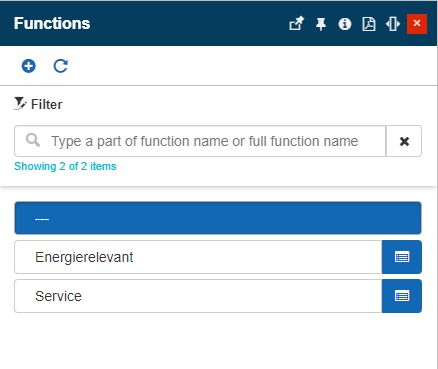
The Functions panel
Viewing, filtering, and refreshing Functions
The Functions panel can be accessed as follows:
Using the dedicated Functions tile
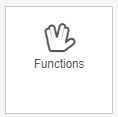
The Functions tile
Using the Function field in Add / Edit user panel
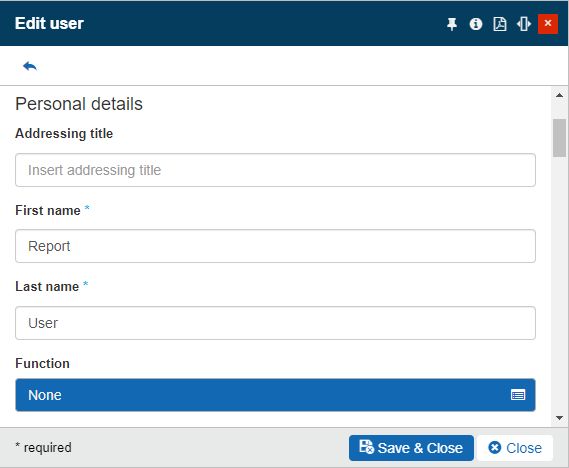
The Function field
The Functions panel is equipped with a filtering mechanism, where the user can search and pinpoint the desired Function.
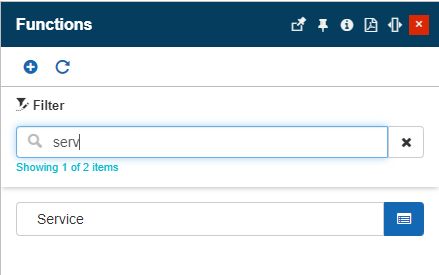
The Functions filter
By clicking the Refresh toolbar button, the list of Functions is reloaded.
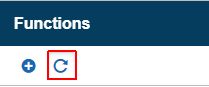
The Refresh Functions button
Adding new Functions
To create a new Function, the user can click on the Add toolbar button, in the Functions panel. In the Add function panel, only the function Name needs to be filled in.
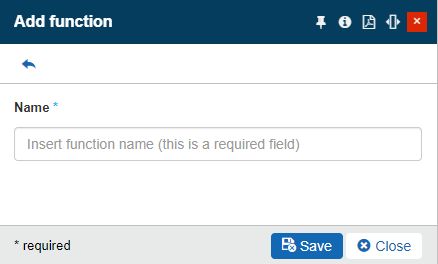
The Add function panel
To preserve the new Function the user can click the Save button.
Editing Functions
To update a Function, the user can select it from the list view, via the Edit option. The user can change the Function name and press the Save button to preserve the changes.
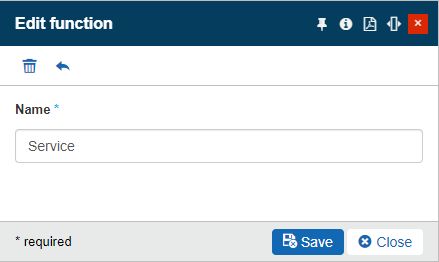
The Edit function panel
Deleting Functions
To remove a Function, the user can click on the Delete toolbar button, located in the Edit function panel. The Delete function panel displays information about the Users affected by this operation. To confirm the deletion the user must type in provided code and press the Delete button.
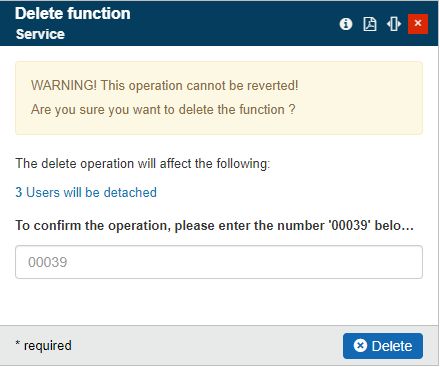
The Delete function panel