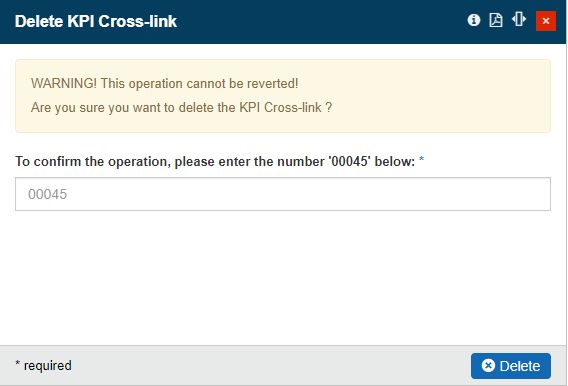KPI Cross Links
Learn how to define and manage KPI Cross Links in your i4connected project. Check out also an example explaining the Cross Links and Organizational Unit relation.
KPI Cross-links refer to links between two or more key performance indicators (KPI). These links allow the users to measure the performance of their organizational units by connecting different KPIs.
The KPI Cross-links panel can be accessed from the context of an Organizational Unit. The list of Organizational Units will only be visible for users having at least the View Organizational units permission enabled. Additionally, only the Organizational Units to which the currently logged-in user is assigned will be visible in the list.
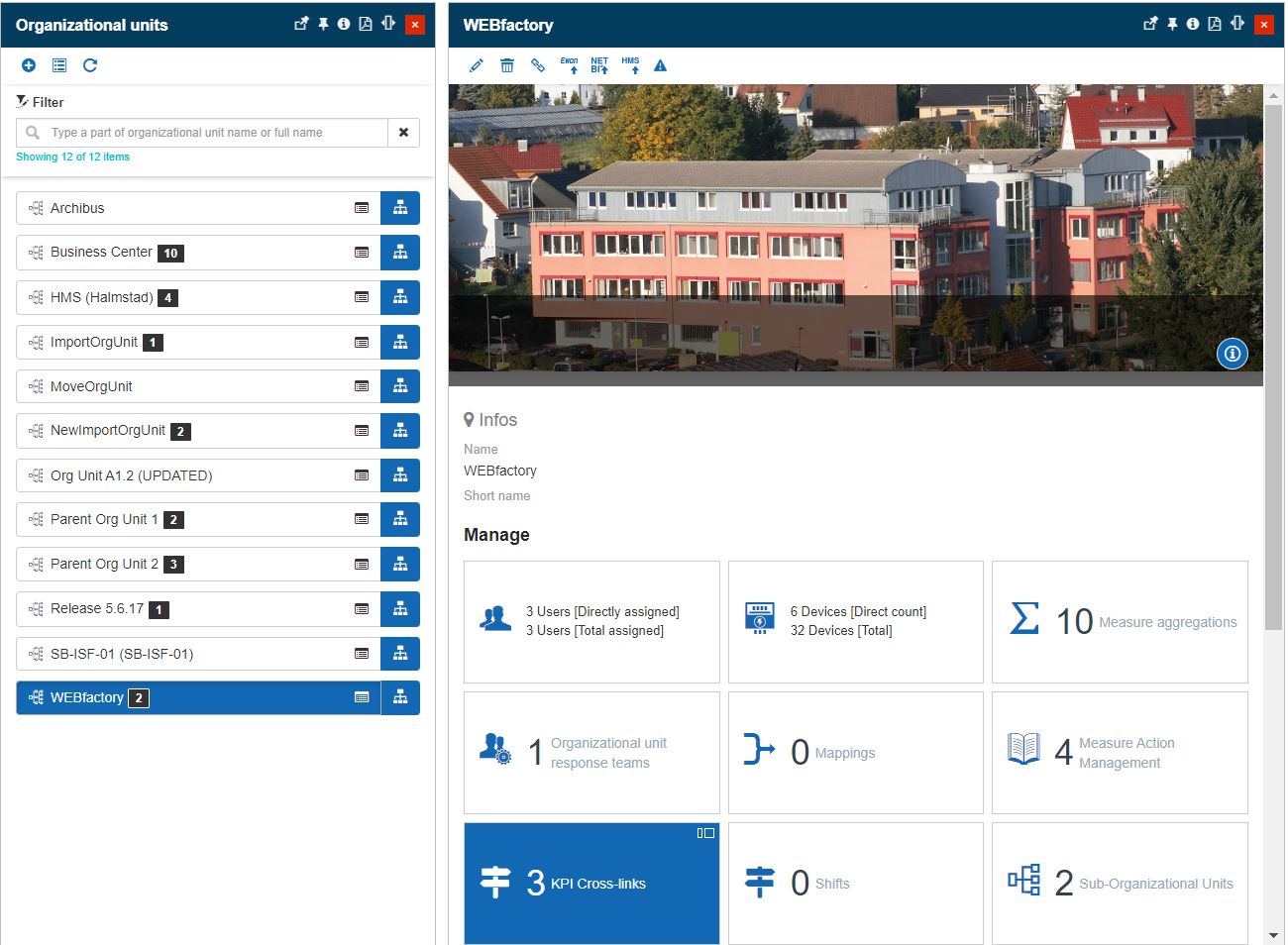
The Organizational Unit details panel
The KPI Cross-links tile displays the number of Cross-links created for this Organizational Unit. The tile opens the KPI Cross-links panel, allowing the user to perform the following actions:
Viewing, filtering, and refreshing KPI Cross-links
The KPI Cross-links panel displays the number of cross-links created for the Organizational Unit to which the currently logged-in user is assigned.
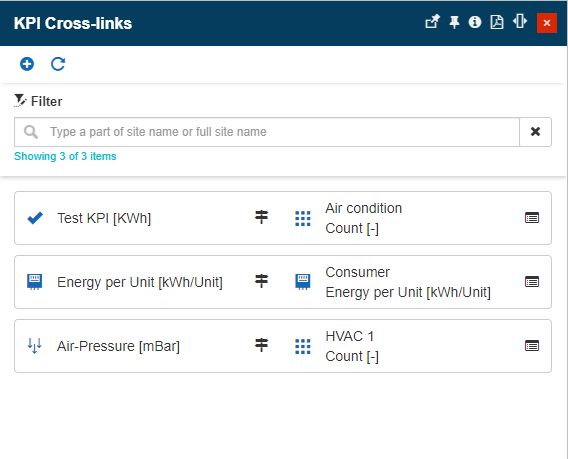
The KPI Cross-links panel
The user can filter the listed KPI Cross-links, searching by their name, using the dedicated search field. By clicking the Reset filter button all the contents in the search field are removed and the filter is no longer applied.
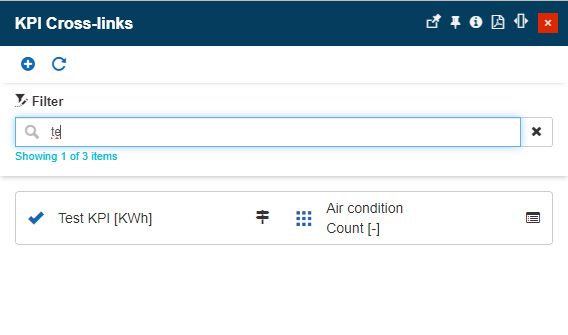
The filtered list of the KPI Cross-links
At any point, the user can also manually reload the list, by clicking the Refresh toolbar button.

The Refresh button
Adding new KPI Cross-link
By clicking the Add toolbar button, the Add KPI Cross-link panel is opened. In this view, the user can link an existing KPI with the targeted Organizational Unit and the targeted KPI.
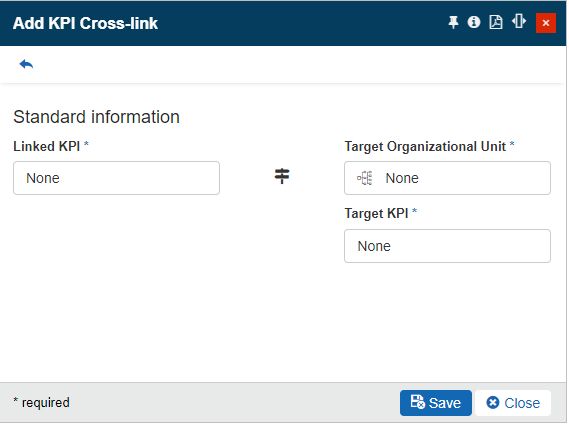
The Add KPI Cross-link panel
Tip
For more details regarding KPIs management, please visit the dedicated article, here.
Editing KPI Cross-link
By clicking a listed KPI Cross-link, the Edit KPI Cross-link panel is opened. In this view, the user has the possibility to update the existing information by clicking on the Linked KPI, Target Organizational Unit, and Target KPI selectors.
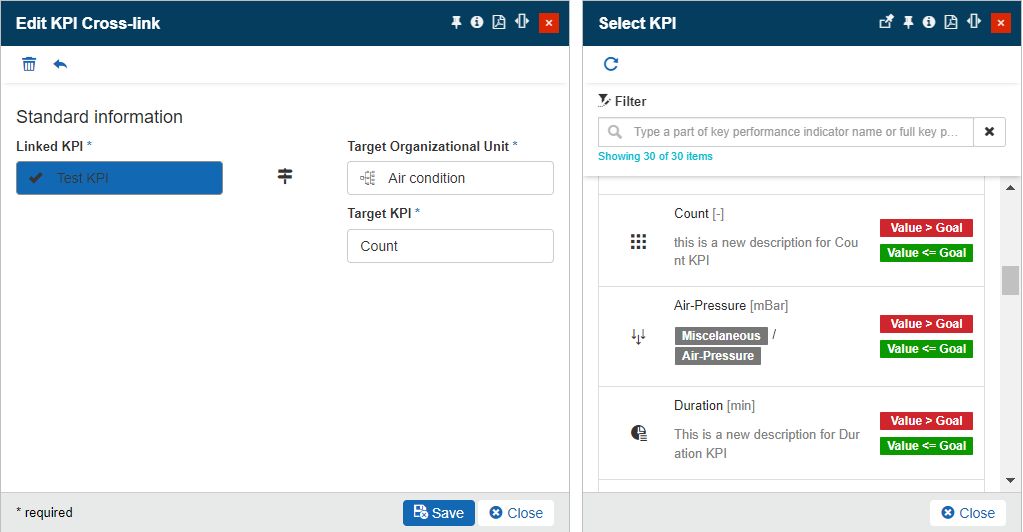
The Edit KPI Cross-link panel
Deleting KPI Cross-link
The user can remove a KPI Cross-link by clicking the Delete toolbar button located in the Edit panel. As for all the i4connected deletion panels, the Delete KPI Cross-link panel requires the user to manually type the provided deletion code, to confirm the operation.