The i4scada Adapter
This article describes the required UI settings of the i4scada Adapter configuration. Learn more details by reading this article!
This article describes the required UI settings of the i4scada Adapter configuration. An i4scada Adapter creates the connection between the i4connected SCADA Device, using the i4scada web services to collect signal values and alarm events from it.
Warning
The SCADA Server should be installed on a machine that is visible for the i4connected server.
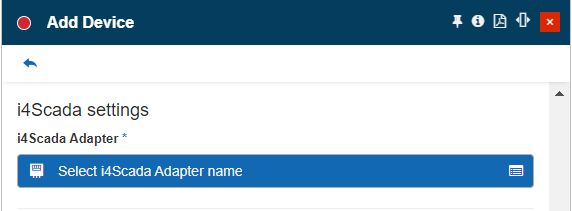
The i4scada Adapter specific settings
By clicking the Select i4scada Adapter name field the Select i4scada server panel is opened. In this view, the user can select an existing i4scada server or add a new one. The simple filtering mechanism allows the user to easily pinpoint the desired i4scada Server.
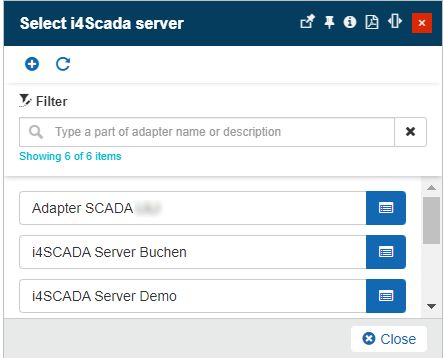
The Select i4scada server panel
In the Add i4scada server panel, the user can fill in the following settings:
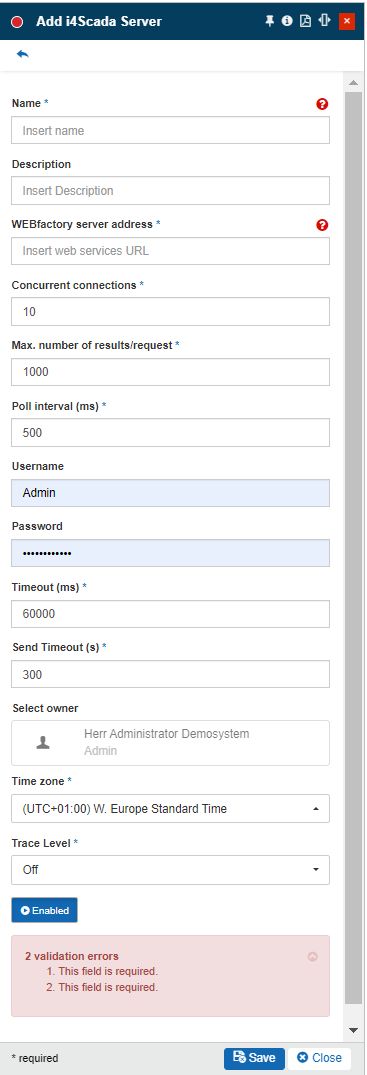
The Add i4scada Server panel
Name - the name of the new i4scada Adapter.
Description - the user-friendly description of the i4scada Adapter.
WEBfactory server address - The address of the i4scada web services.
Concurrent Connections - The maximum number of connections that the server supports, at one time.
Max. number of results/request - The maximum number of records returned by a web service call. Default value: 1000.
Poll interval (ms) - The time, in milliseconds, between two consecutive web service requests.
Username - If required, only when using FTP or Local address. The user name is required to access the directory.
Password - If required, only when using FTP or Local address. A password is required to access the directory.
Timeout - the timeout, expressed in milliseconds. The default is 60000 milliseconds.
Send timeout - expressed in seconds. By default, the Send timeout option is set to 300 seconds, which is the recommended value to avoid receiving error messages when the scada adapter handles large amounts of signals and data, or has a slow connection.
Select owner - the name of the Adapter owner.

Adapter owner selector
By clicking on the owner selector, the Select Users panel is opened allowing the user to choose the Adapter's owner.
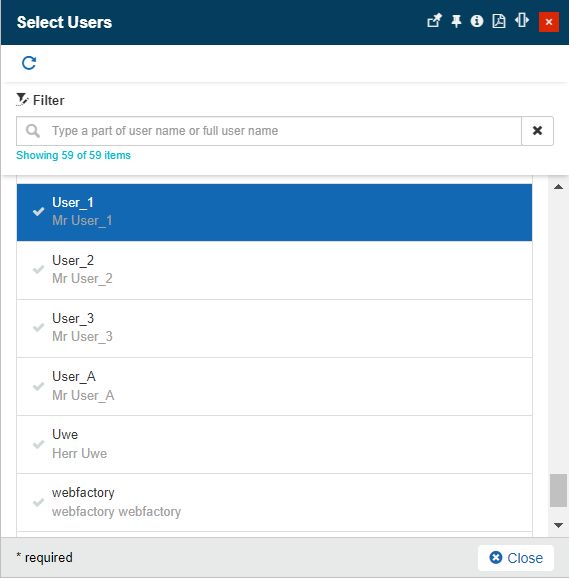
Select Users panel
Important
When adding a new Adapter the creator user is by default set as Adapter's owner. However, the owner can be changed after the Adapter was saved, by all users having at least the Manage adapters permission enabled.
Time zone - The time zone used by the new i4scada Adapter. By default, the Time Zone is predefined for the currently logged-in user.
Trace level - trace levels determine which events the trace provider generates. The user can select the desired trace level from a drop-down list where the following predefined value is available: Trace, Debug, Info, Warn, Error, Fatal, and Off.
Enabled - If the setting is turned on, the Adapter is enabled and functional.
Tip
For more details about the i4scada Signal settings please also visit the dedicated article here.