User Departments
Open this article for more details about the User Department's management and their benefit in the context of your i4connected project.
The i4connected Users can be also classified based on the Department in which they activate in the company.
The Departments panel allows users having the View all users permission enabled with the possibility to do the following operations:
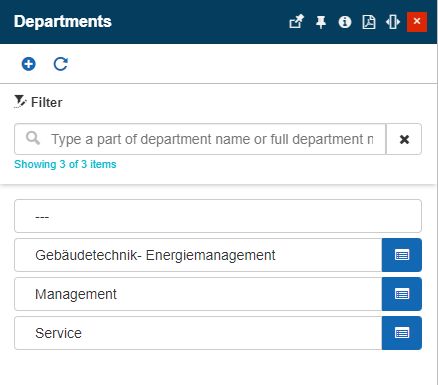
The Departments panel
Viewing, filtering, and refreshing the Departments list
The Departments panel can be accessed as follows:
Using the dedicated Departments tile.
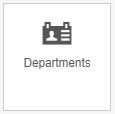
The Departments tile
Using the Departments field in the Add / Edit users panel.

The Department field in the Edit user panel
The Departments panel is equipped with a basic filtering mechanism, where the user can search for the desired Department, by typing in the entity name or part of its name.
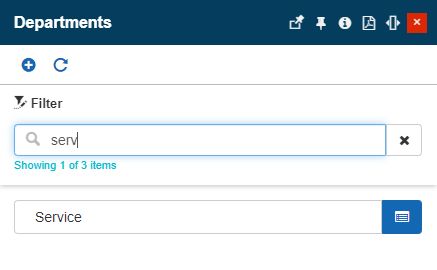
Filter mechanism in Departments panel
The Departments Refresh toolbar button allows the user with the possibility to reload the listed items.
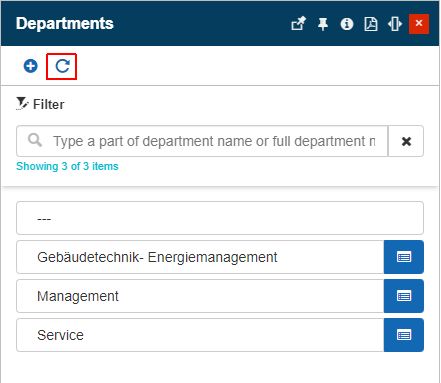
The Refresh Departments button
Adding new Departments
Clicking the Add toolbar button in the Departments panel, opens the Add department panel. In this view, the user is requested to fill in the Name of the new Department.
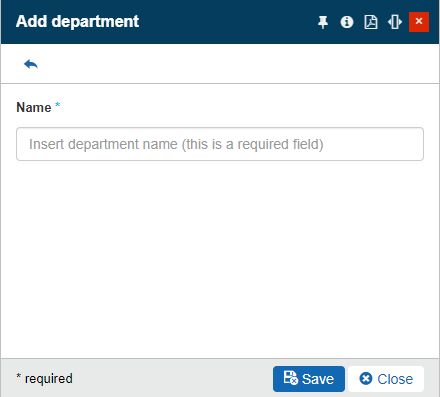
The Add department panel
To preserve the changes, the user can click on the Save button. Otherwise, clicking the Close button will close the Add Department panel.
Editing Departments
To edit a listed Department, the user can select the entity in edit mode. In the Edit department panel, the user can update the entity name and press the Save button to apply the changes.
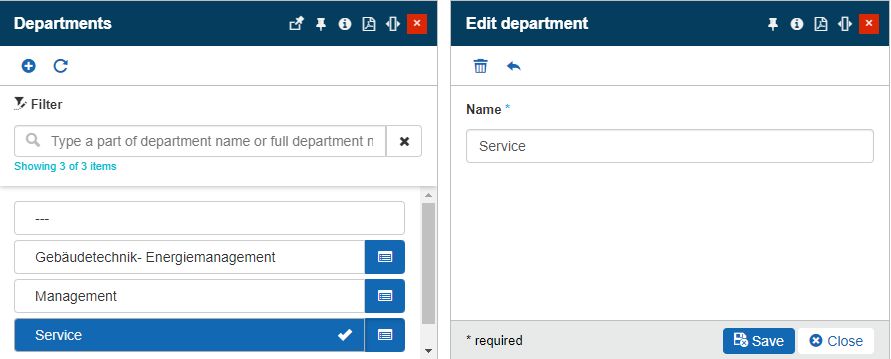
The Edit departments panel
Deleting Departments
The Edit Departments panel features the Delete button, which can be used to remove a Department. The Delete department panel displays information concerning the users affected by these operations.
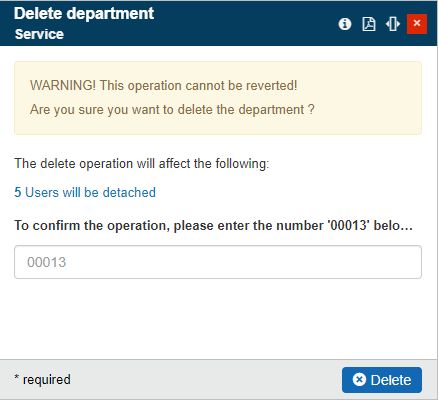
The Delete department panel
To proceed with the deletion operation the user needs to fill in the provided confirmation code and click on the Delete button.