The Ewon Adapter
Ewon Adapters can record historical data, push data to temporary storage, and run on servers.
Ewon devices can record historical data, like the Flexy family and CD400#, and can push their data to temporary storage, such as DataMailbox, running on the servers. This data is then available for retrieval using the DMWeb protocol. The DMWeb API is a RESTful web service combined with the “DataMailbox” service which allows easy retrieval of Ewon device historical data.
Tip
Throughout this article, we shall refer to the devices as “ewons” and the signals as “tags”.
The Ewon DataMailbox adapter enables the DMWeb protocol and reads the historical values for the configured Ewon devices and tags which are then pushed as measurements into the i4connected system.
Warning
It is important to know that the DataMailbox keeps data for 10 days maximum. This means it automatically erases all the data with timestamps older than 10 days.
Also, if any alarms are enabled for both the Ewon device and the i4connected configuration, they will be imported and pushed as event occurrences into the system.
Prerequisites
To be able to use the DMWeb protocol a set of prerequisites needs to be met, at the following ends:
Ewon device
The Ewon device needs to have the ability to record historical data. Also, the tags (signals) should be configured to enable the historical logging option.
account
The Ewon device from which we want to retrieve the data must be associated with a account.
developer ID
A developer ID is needed to be able to communicate with the servers. This should be already hard-coded in the adapter.
Ewon adapter connection
While configuring the Ewon Device the user is required to add a set of Ewon specific settings.
Note
Only users with the Manage adapters permission enabled can add and edit Adapters.
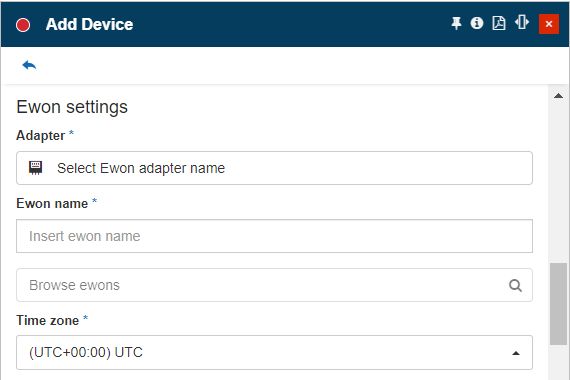
The Ewon Device settings
By clicking the Select Ewon adapter name field the Select Ewon server panel is opened. In this view, all the already configured Ewon adapters are listed allowing the user to choose the one to be used. Additionally, the user can click the Add toolbar button to start configuring a new Ewon server:
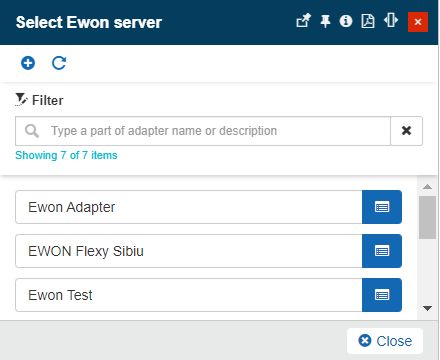
The Select Ewon server panel
The Add Ewon server panel features the following settings:
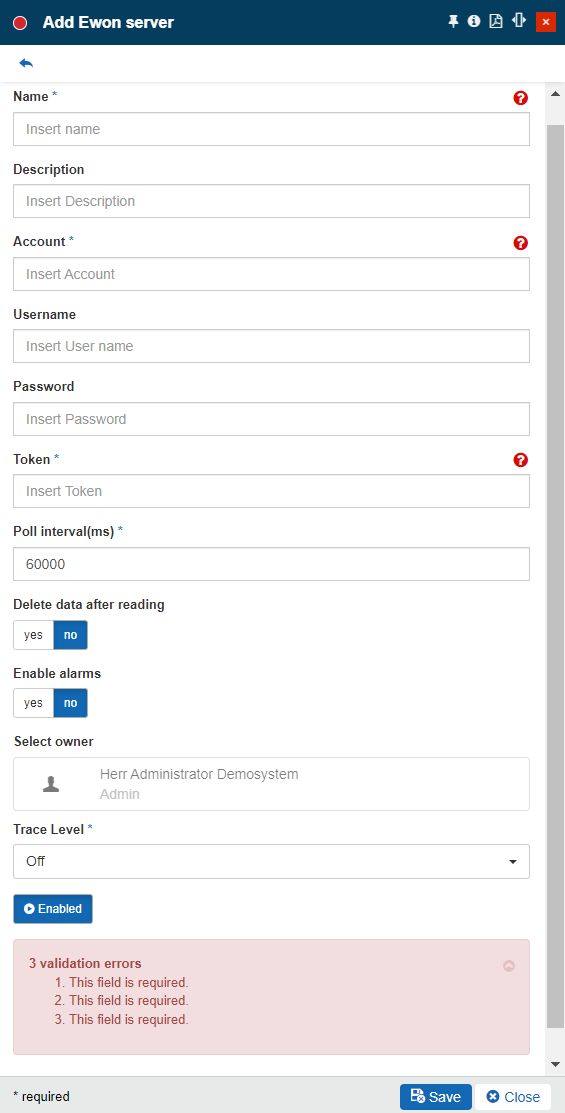
The Add Ewon server panel
Name - specifies the name of the Ewon server that will be displayed in the Ewon Device properties, as well.
Description - the user-friendly description of the Ewon adapter.
Account - specifies the name of the server account.
User name - specifies the account user name.
Password - specifies the account password.
Token - specifies the token obtained from the account.
Poll interval (ms) - the time interval, in milliseconds, when the synchronization will be performed (the default is 60000 – 1 minute)
Delete data after reading - when set to true, the successfully read data will be deleted from the DataMailbox. By default the value is false.
Warning
It is NOT recommended to set the Delete data after reading to TRUE, as there could be other applications that want to access the data from the DataMailbox.
Enable alarms - when set to true, the alarm history will be read from the DataMailbox. When false, the following alarm settings are not required anymore.
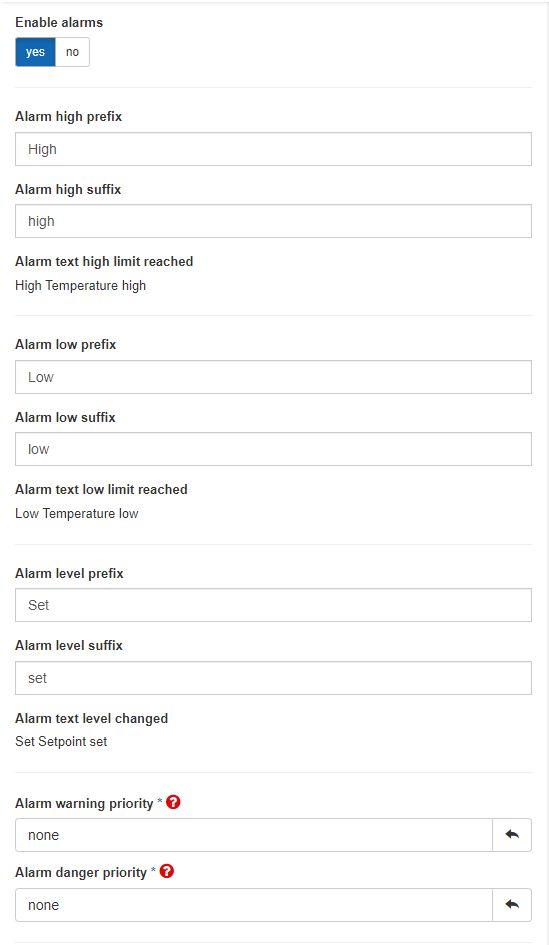
Alarm settings
Alarm high prefix - the prefix to use for the alarm name when the HIGH or HIGH-HIGH threshold is exceeded (the type is a string and the default value is “High” – i.e. High Temperature). The event name is obtained by combining the prefix, the tag (signal) name, and the suffix.
Alarm high suffix - the suffix to use for the alarm name when the HIGH or HIGH-HIGH threshold is exceeded (the type is a string and the default value is “high” – i.e. Temperature high). The event name is obtained by combining the prefix, the tag (signal) name, and the suffix.
Alarm text high limit reached - text is automatically adjusted based on the prefix and suffix values.
Alarm low prefix - the prefix to use for the alarm name when the LOW or LOW-LOW threshold is exceeded (the type is a string and the default value is “Low” – i.e. Low Temperature). The event name is obtained by combining the prefix, the tag (signal) name, and the suffix.
Alarm low suffix - the suffix to use for the alarm name when the LOW or LOW-LOW threshold is exceeded (the type is a string and the default value is “low” – i.e. Temperature low). The event name is obtained by combining the prefix, the tag (signal) name, and the suffix.
Alarm text low limit reached - text is automatically adjusted based on the prefix and suffix values.
Alarm level prefix - the prefix to use for the alarm name when a boolean (bit) alarm is on. (the type is a string and the default value is “Set” – i.e. Set Enabled). The event name is obtained by combining the prefix, the tag (signal) name, and the suffix.
Alarm level suffix - the suffix to use for the alarm name when a boolean (bit) alarm is on. (the type is a string and the default value is “set” – i.e. Enabled Set). The event name is obtained by combining the prefix, the tag (signal) name, and the suffix.
Alarm text level changed - text is automatically adjusted based on the prefix and suffix values.
Alarm warning priority - the event priority used when creating or updating the event occurrence in the i4connected system for a HIGH or LOW Ewon alarm. The event priority can be selected from the Priorities panel.
Alarm danger priority - the event priority used when creating or updating the event occurrence in the i4connected system for a HIGH-HIGH or LOW-LOW Ewon alarm. The event priority can be selected from the Priorities panel.
Select owner - the name of the Adapter owner.

Adapter owner selector
By clicking on the owner selector, the Select Users panel is opened allowing the user to choose the Adapter's owner.
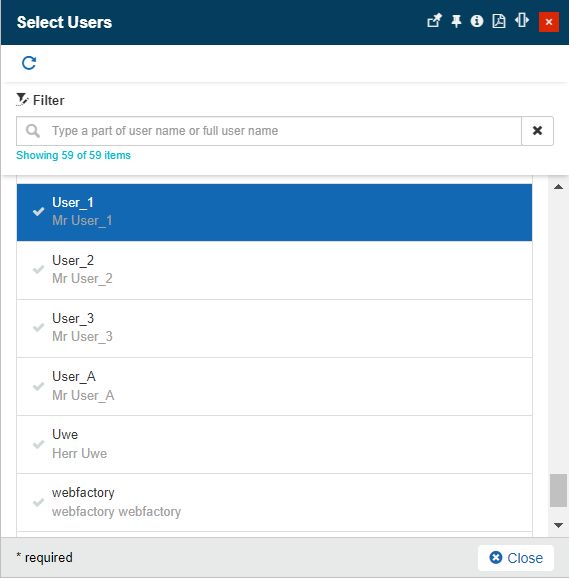
Select Users panel
Important
When adding a new Adapter the creator user is by default set as Adapter's owner. However, the owner can be changed after the Adapter was saved, by all users having at least the Manage adapters permission enabled.
Trace level - trace levels determine which events the trace provider generates. The user can select the desired trace level from a drop-down list where the following predefined values are available: Trace, Debug, Info, Warn, Error, Fatal, and Off.
Enabled / Disabled toggle button - If the setting is turned on, the Adapter is enabled and functional.
Tip
For more details about the Ewon tag (signal) settings please also visit the dedicated article here.