Measure Aggregations management
Measure Aggregation is a performance measurement defined only by a unique combination of groups and types, defined by formulas.
This article describes the Measure Aggregations management functionality. Measure Aggregation is a type of performance measurement that provides a way to analyze data and optionally compare them with a predefined goal. Measure Aggregations are defined only by a unique combination of measure groups and measure types, without having a name. The purpose of the Measure Aggregations is to represent groups of KPIs.
Each Measure Aggregation consists of:
a Measure Group (e.g. [Consumption], [Consumption / sqm])
a Measure type (e.g. [Power])
an Aggregation formula (the mandatory formula used for aggregating the values)
a Goal formula (the mandatory formula used for defining the goal)
the Reversed flag indicating how the value relates to the goal (e.g. value is good when above the goal, or below it).
a Unit of measure
The Measure Aggregations can be managed using the Measure Aggregations panel, which can be accessed using the dedicated tile inside the Administrative section of the portal.
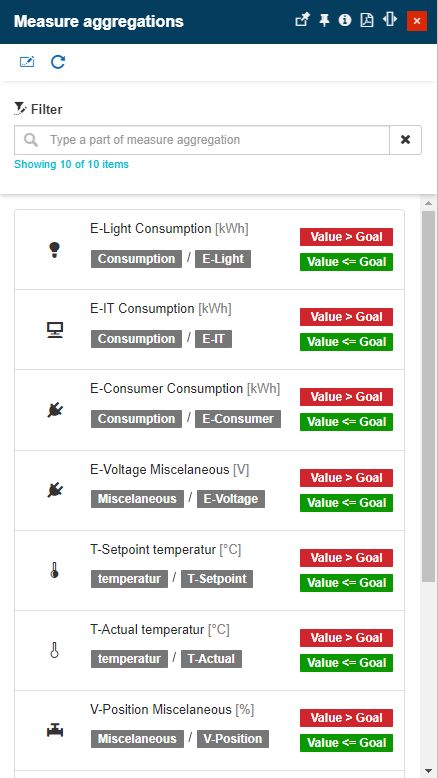
The Measures Aggregations panel
The Measure Aggregations panel allows the user with the following options:
The list of Measure Aggregations
The list of Measure Aggregations is displayed in the panel's central area, like cards in a scrollable list. The list will be available only for users having the Manage configurations permission enabled.
Each Measure Aggregations card displays the following details:
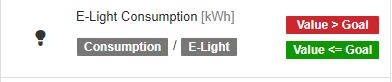
The Measure Aggregation details card
The Measure Group name
The Measure Type name
The unit name
The value-to-goal relationship
Note
The measure aggregations don't have a name or an ID. They are identified and listed by the unique combination of their measure group and measure type. There can not be two-measure aggregations with the same combination of measure group and measure type!
Filtering the Measure Aggregation list
The user can filter the Measure Aggregations list in order to easily identify the desired entities for further actions. By typing in the measure group or measure type the list is filtered to display only the relevant results.
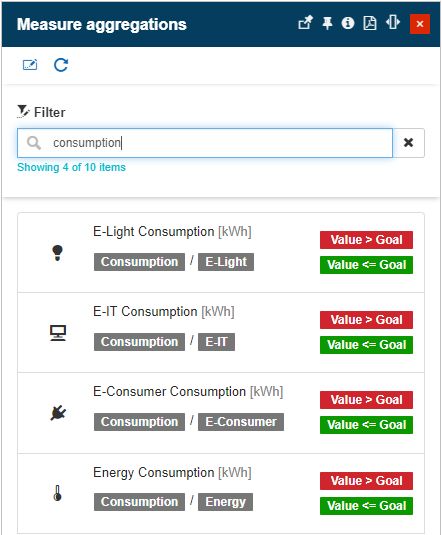
A filtered list of Measure Aggregations
Adding Measure Aggregations
To create a new Measure Aggregation, the user can click the Add toolbar button. In the Add Measure Aggregation panel, the user can organize the following settings:
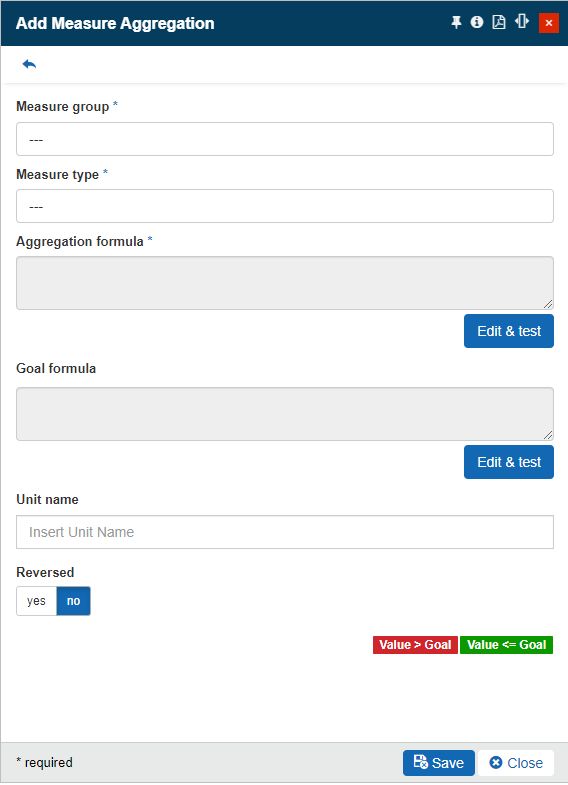
The Add Measure Aggregation panel
Measure group (mandatory) - opens the Measure Groups panel allowing the user to select the desired measure group for this measure aggregation. The combination between a measure group and type defines the Measure Aggregation.
Measure type (mandatory) - opens the Measure Types panel allowing the user to select the desired measure type for this measure aggregation. The combination between a measure group and type defines the Measure Aggregation.
Aggregation formula (mandatory) - the formula used for aggregating the values. To add the aggregation formula, click the Edit & test button. This will open the Test Aggregation Formula panel where the formula can be created and tested.
Goal formula (mandatory) - the formula used for defining the goal. To add the goal formula, click the Edit & test button. This will open the Test Aggregation Formula panel where the formula can be created and tested.
Unit name - the unit of the measurement aggregation.
Reversed - defines the relationship between the value and the goal. If the Reversed is enabled, the good state, indicated by the green color, will be activated when the value is bigger than the goal, while the bad state, indicated by the red color, will be activated when the value is less than or equal to the goal. The legend on the right side will display the value of the goal relationship.
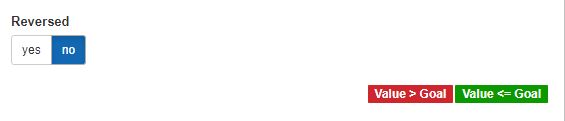
The Reversed option
Like all the other panels in the i4connected portal, the Add Measure Aggregation panel has validation rules that help the user by checking each field for the required values.
Editing Measure Aggregations
By clicking a listed Measure Aggregation the Edit Measure Aggregation panel is opened. In this view, the user can edit all the details of the measure aggregation.
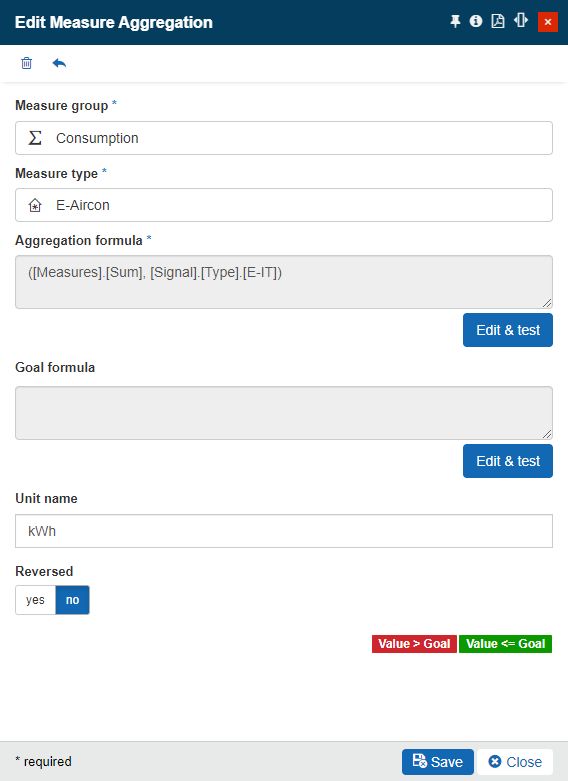
The Edit Measure Aggregations panel
Delete Measure Aggregations
While in the Edit Measure Aggregations panel, the user can remove it, by clicking the Delete toolbar button.
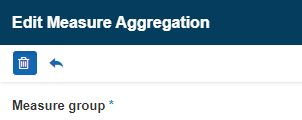
The Delete Measure Aggregation button
By clicking the Delete button the Delete Measure Aggregation panel is opened. In this view, the user is provided with information about the impact of the deletion on the whole system. To acknowledge the consequences and proceed with the deletion, the user has to type in the designated field, the displayed confirmation code. To proceed with the deletion, the user may press the Delete button, located at the bottom of the panel. Deletion is immediately visible, in the Measure Aggregations panel.
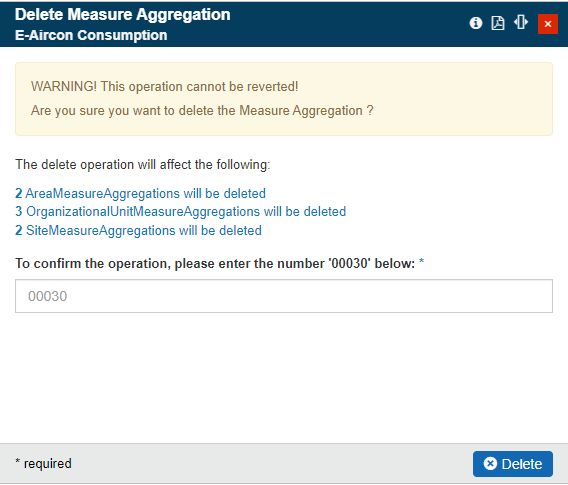
The Delete Measure Aggregation panel
Refreshing Measure Aggregations
The Measure Aggregations panel features the Refresh button which provides the user with a manual way to reload/update this list.
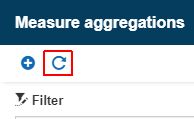
The Refresh Measure Aggregation button