Reports Management
Learn about the Reporting functionality inside the i4connected portal and know the report input parameters that are expected by the system.
This article explains the Reporting functionality inside the i4connected portal.
The i4connected portal provides complex report management and scheduling system which allows users to create i4connected reports based on existing Reporting Service reports and assign them to other users who can schedule and receive those reports, based on specific i4connected parameters.
For a better understanding of the reporting functionality, here are the stages of the i4connected reporting workflow:
First of all, the report template is built on a reporting service environment. At this stage, the report and its parameters are defined.
Next, the report is deployed to the i4connected Report Server.
Important
The i4connected Report Server must be able to reach the reporting service environment.
The i4connected Report Service supports both dedicated and integrated security. In case you are using the reporting services with integrated security, the reporting.user.Name, reporting.password and reporting.domain settings should be left empty in the Settings table of the i4connected Database. Otherwise, the Report Server must be able to reach the reporting service environment, by specifying the reporting.userName, reporting.password, and reporting.domain login credentials.

At this step, the i4connected users having the Manage report definitions permission enabled, can create Report definitions, using the Report templates. At this stage, the user is provided with all the parameters and custom parameters of the selected Report.
Important
The i4connected Report definitions are based on Report templates originating from the i4connected Server.
Finally, the Report definitions can be scheduled for delivery, by all users having the Schedule reports permission enabled.
Note
Scheduled reports can also be added to an archive, by all the users having the Report archive permission enabled.
The i4connected tiles guarding reports management functionalities are:
Regardless of the currently logged-in user's permissions, the above-listed tiles need to share at least one role with the user, in order to see them.
Tip
For more details about Tile role assignments, please also visit this article.
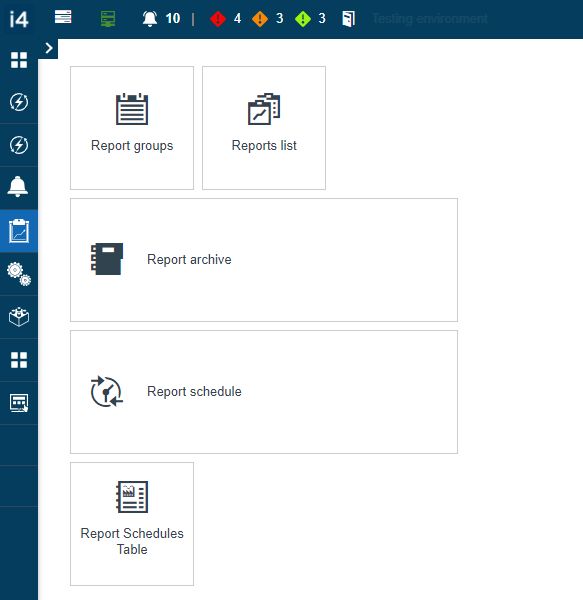
The Reports Management tiles
Expected report input parameters
Report Parameter Alias | Report Parameter Name | Required | Description |
|---|---|---|---|
User | UserId | Yes | The id of the user that schedules the report (transmitted automatically). |
TimeZone | TimeZoneId | Yes | The time zone for the analysis calculations (transmitted automatically). |
Date | Date | Yes | The date-time when the report is scheduled (transmitted automatically). |
Organizational Units | OrgUnitIds | No | Users can specify one or more organizational units. |
Sites | SiteIds | No | Users can specify one or more sites. |
Areas | AreaIds | No | Users can specify one or more areas. |
Devices | DeviceIds | No | Users can specify one or more devices. |
Site Type | SiteTypeId | No | Users can specify a site type. |
Events | EventIds | No | Users can specify one or more events. |
Event groups | EventGroupIds | No | Users can specify one or more event groups. |
Event Types | EventTypeIds | No | Users can specify one or more event types. |