The Events Filter
The Events advanced filtering options allow the user to search for events that match specific criteria. Read here for more details!
The Events advanced filtering options allow the user to search for events that match specific criteria (a certain combination of event properties). By default, if no such advanced filter is set, all the events are listed for the searched pattern.
The filter options are displayed on the right side of the Events panel, allowing the user to apply the following filters:
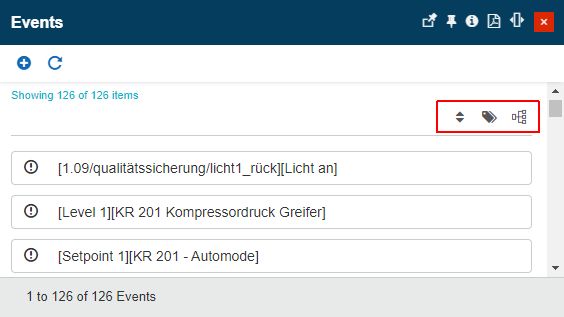
The Events panel, featuring the Events filter options
Event priority - By clicking the Priority filter button, the view is expanded to display all the Event Priorities that are currently defined in the portal.
The Priorities are displayed as clickable labels. When the user applies a priority filter, the label is highlighted in green color.
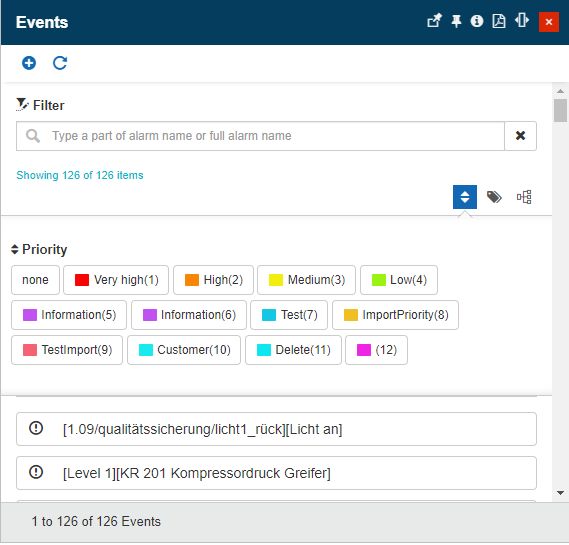
The Events priority filter
Event type - By clicking the Type filter button, the view is expanded to display all the Event Types that are currently defined in the portal.
Just as the Priorities filters, the Type filters are displayed as clickable labels, allowing the user to enable/disable them. The enabled elements are highlighted in green color.
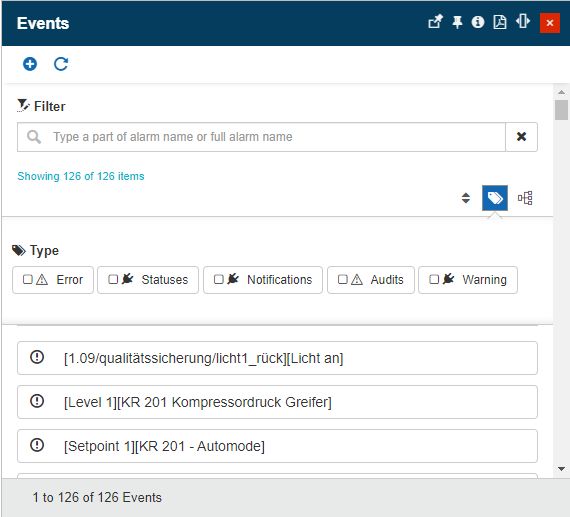
The Events type filter
Event group - The third Event filter is opened by clicking the Groups filter button. The filter area is expanded to display the list of all filter groups available in the system.
In order to apply a Group filter to the Events list, the user can mark the checkbox of the desired group.
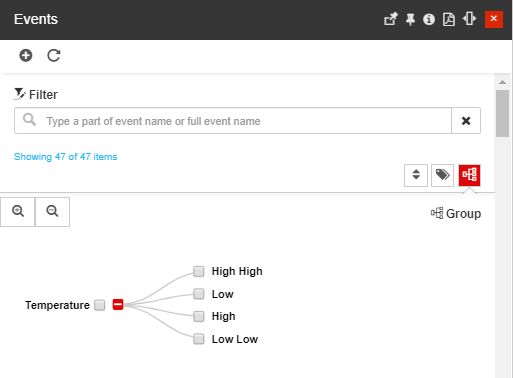
The Events group filter
Note
Selecting a Priority, Type, or Group filter to the Events list will automatically apply the selected filter and will update the listed items.