Portal notifications
Do not surprise your users! Learn how to add notifications about imminent or planned activities, such as upcoming software updates.
The system administrator can add notifications about imminent or planned activities, such as upcoming software updates. The Portal notifications tile is usually not guarded by any special permissions. The Portal notifications tile needs to share at least one Role with the currently logged-in user, for the Portal notifications panel to be accessed.
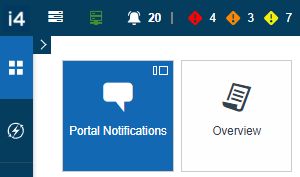
The Portal notifications tile
The Manage notification settings panel allows the user to organize the following settings:
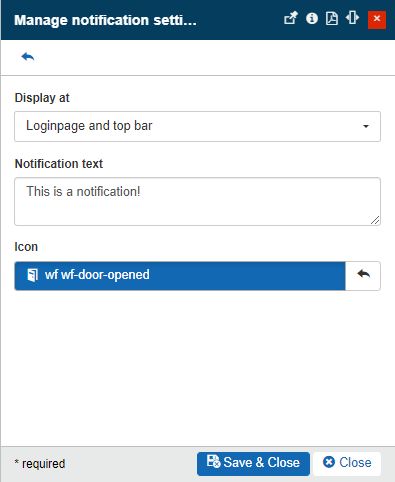
The Manage notification settings panel
Display at - allows the user to set the position where the notification will be displayed. The user can select from three predefined options, available in a drop-down list:
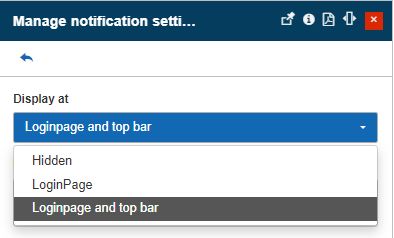
The "Display at" setting
Hidden - notification will be hidden.
LoginPage - notification will be displayed on the Login page.
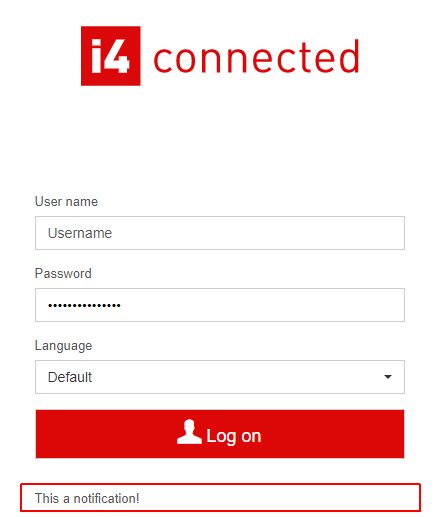
Example of notification displayed on the Login page
Login page and top bar - notification will be displayed on the Login page and the Global menu bar.
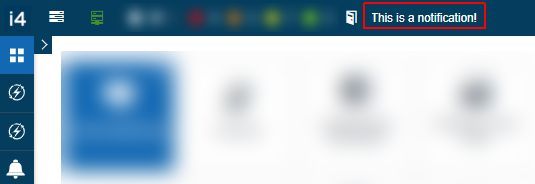
Example of notification displayed on the Global menu bar
Notification text - allows the user to type in the desired textual information.

The "Notification text" field
Icon - opens the Select icon panel, where the user can select an icon to be displayed along with the added textual information.
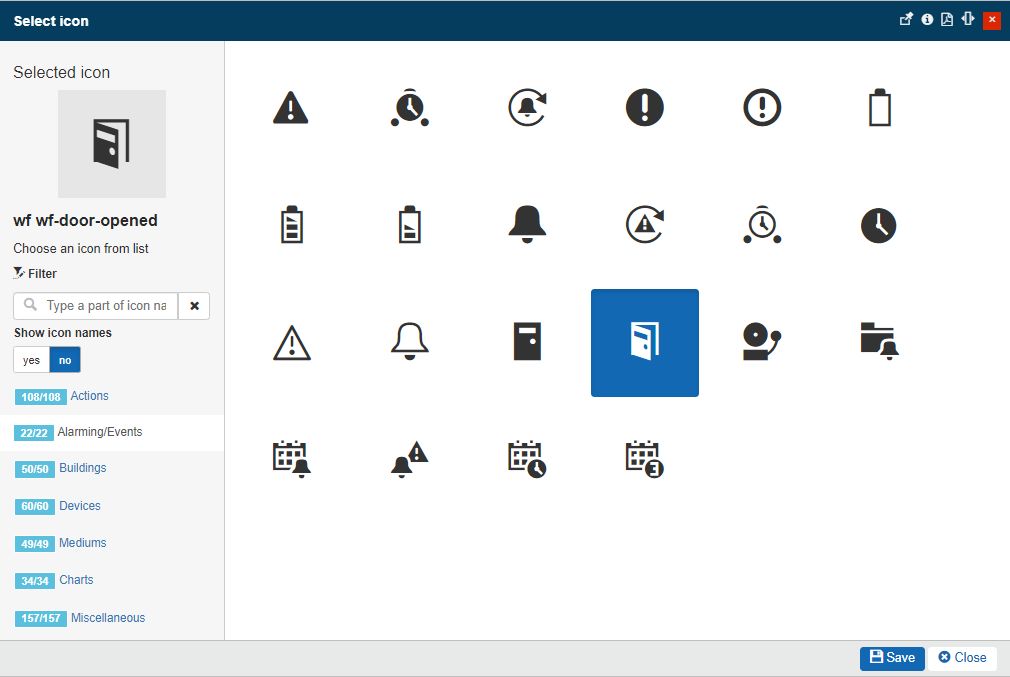
The "Select icon" panel
By clicking the Save and Close button the organized settings are preserved and immediately applied.
Note
Adding a new Portal Notification will overwrite the existing one.