The WEBfactory Adapter
The WEBfactory devices can connect to a WEBfactory Server and collect signal values and alarm events from it.
This article describes the specific settings of the WEBfactory Adapters.
The particularity of the WEBfactory devices consists in the ability to connect a WEBfactory Server and collect signal values and alarm events from it, using the WEBfactory web services. This connection is configured using the device type-dependent settings in the Add/Edit Device panels.
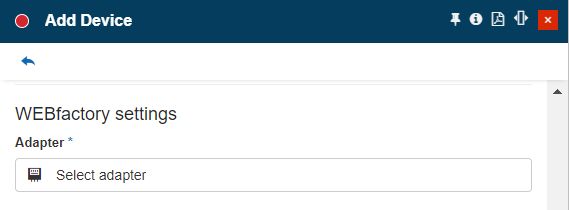
The Add WEBfactory Device panel
The WEBfactory devices follow the same workflow as all available devices when creating them in the WEBfactory portal. Besides the standard device setup, the WEBfactory devices require an additional setting to be able to connect to the WEBfactory Server. By clicking on the Select WEBfactory Adapter name field a new panel is opened. In this view, the user can select an existing WEBfactory adapter or add a new one.
Note
Only users with the Manage adapters permission enabled can add and edit Adapters.
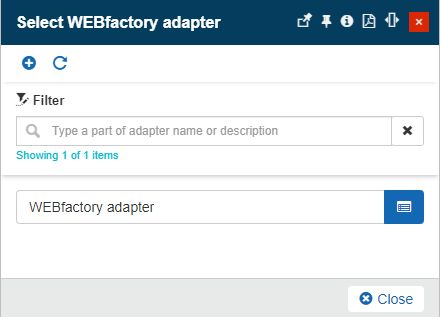
The Select WEBfactory Adapter panel
In the Add WEBfactory Adapter panel, the user can define the following settings:
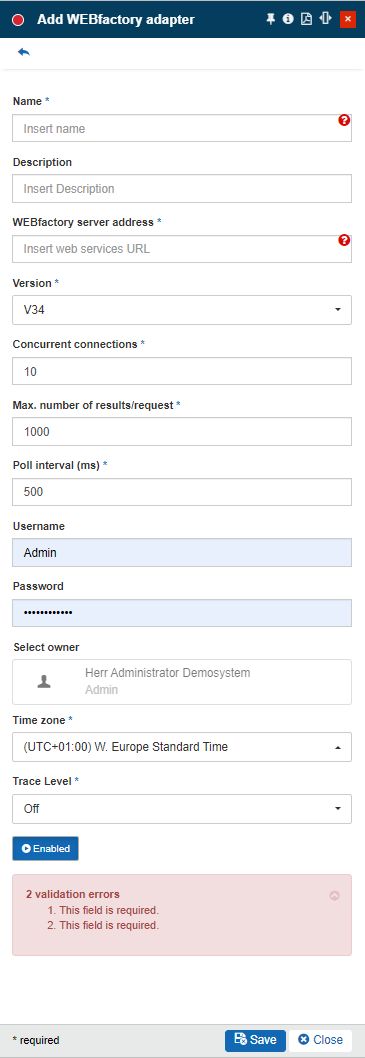
The Add WEBfactory Adapter panel
Name - the name of the new WEBfactory Adapter.
Description - the user-friendly description of the WEBfactory Adapter.
WEBfactory server address - The URL address of the web services that will handle the communication with the WEBfactory server.
Version - The version of the WEBfactory server to which the device needs to connect. There are three available options:
V34 - Version 3.4
V35 - Version 3.5
V36 - Version 3.6
Concurrent connections - The number of simultaneous connections allowed to this server.
Max. number of results/request - The maximum number of results to be returned in a single request
Poll interval (ms) - The time span, in milliseconds, between two consecutive server polls
Username - If required, only when using FTP or Local address. The user name required to access the directory.
Password - If required, only when using FTP or Local address. A password is required to access the directory.
Select owner - the name of the Adapter owner.

Adapter owner selector
By clicking on the owner selector, the Select Users panel is opened allowing the user to choose the Adapter's owner.
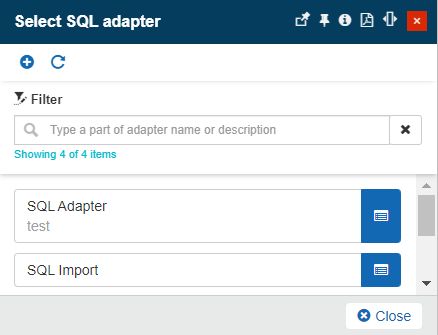
Select Users panel
Important
When adding a new Adapter the creator user is by default set as Adapter's owner. However, the owner can be changed after the Adapter was saved, by all users having at least the Manage adapters permission enabled.
Time zone - The time zone used by the new WEBfactory Adapter. By default, the Time Zone is predefined for the currently logged-in user.
Trace level - Trace levels determine which events the trace provider generates. The user can select the desired trace level from a drop-down list where the following predefined values are available: Trace, Debug, Info, Warn, Error, Fatal, and Off.
Enabled - If the setting is turned on, the Adapter is enabled and functional.
Tip
For more details about the WEBfactory Signal settings please also visit the dedicated article here.