Report definitions
Check out this description of the i4connected Report definitions and learn more about how to manage them.
Reports are generated using SQL Reporting services which need information from the i4connected application in order to choose the right data for the report. Hence, the users having the appropriate permissions can manually fill in static report definitions.
Viewing the list of Report definitions
The Reports panel lists all the Report definitions to which the currently logged-in user has access.
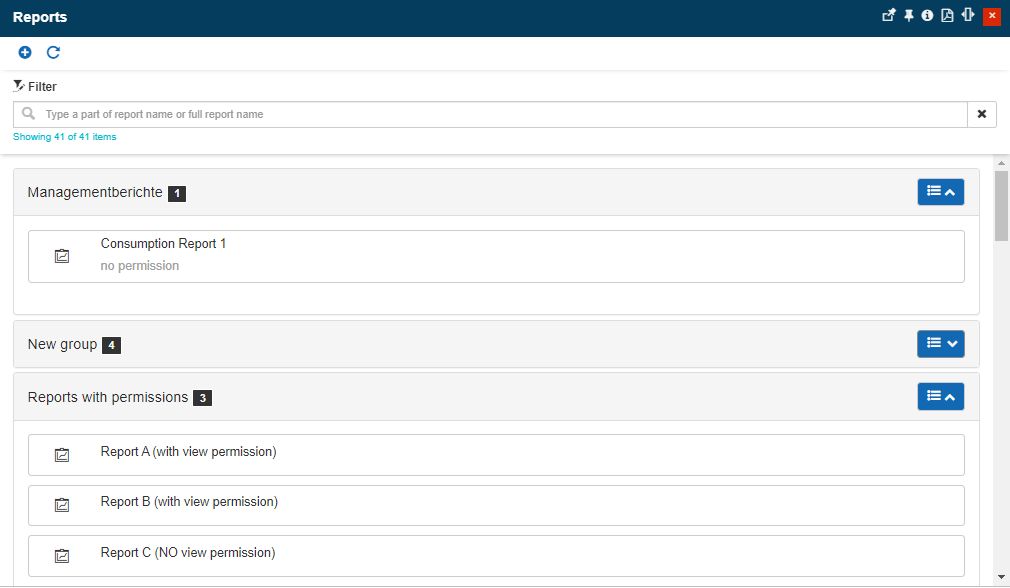
The Reports list panel
In this view, Reports visibility is granted on basis of the following prerequisites:
User needs to have the Manage report definitions permission globally enabled and the View report definitions permission hierarchically enabled, for a particular Report.
Hence, the user will only be allowed to see and access those reports that he/she has been explicitly assigned.
Tip
For more details about the Entity role assignments feature, please also visit the dedicated article here.
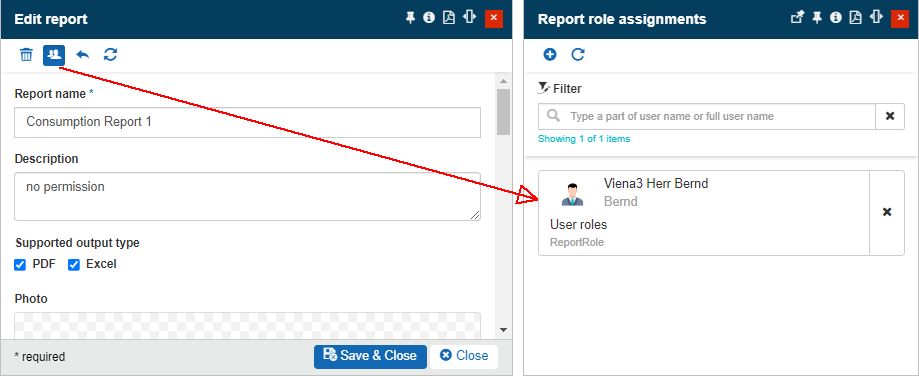
Example of user assigned to a Report
The user needs to have the Manage report definitions permission globally enabled and be the owner of a particular Report.
Hence, the user will be allowed to see and access those reports that he/ she owns.
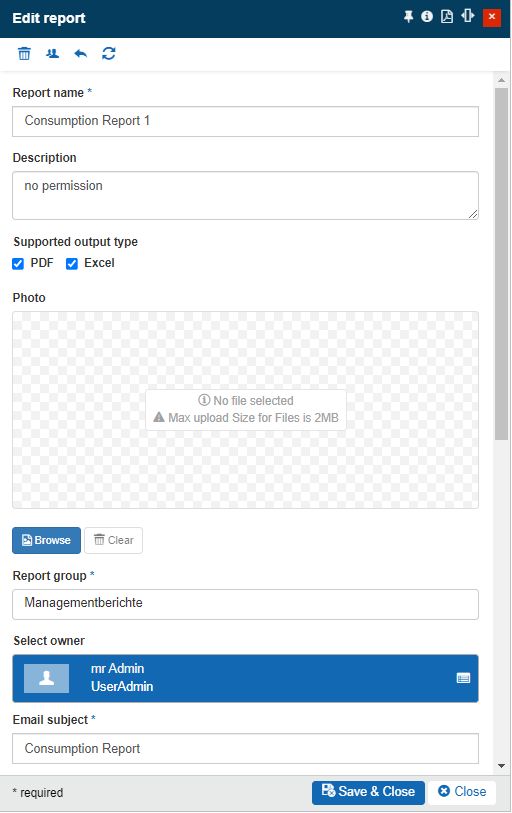
Example of Report Owner
The list of Reports can be filtered by typing in the search field the report name or part of the report name. The list will be filtered to display only the corresponding results.
Tip
For more details about the Simple filtering mechanism please also visit the dedicated article here.
By clicking the Refresh toolbar button the user can update the list of Reports.
Adding Report definitions
The top menu of the Reports panel provides the option to add new reports in the i4connected system, for users having the Manage report definitions permission enabled.
By clicking the Add button, the Add report panel is opened, allowing the user to set up a new i4connected report based on an existing Reporting Service report.
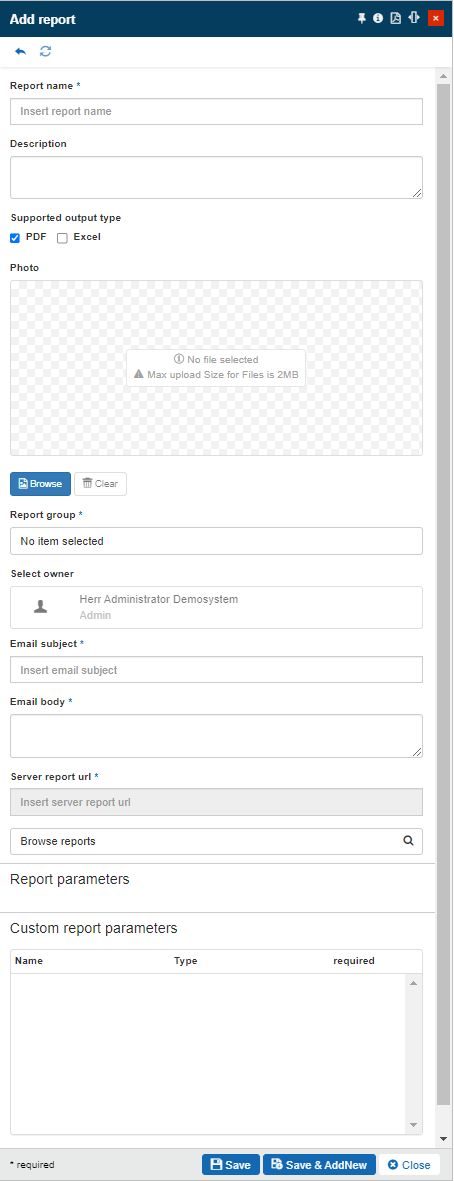
Add report panel
The following Report properties and parameters can be added by the user, in the Report panel:
Report name (mandatory) - the name of the i4connected report. This name will be listed in the Reports panel as well as anywhere else in the i4connected portal.
Description - the optional description of the report.
Supported output type - the format in which the report can be generated for delivery. The user can select the desired format, by marking the respective checkbox:
PDF

Excel

both

Photo - the photo displayed in the i4connected portal, next to the report's name and description.
Report group (mandatory) - the report group to which the report belongs.
Select owner - the name of the new Report owner.
Note
When adding a new Report the creator user is by default set as Report owner.
The Owner can be changed in Edit report mode, by all the users having access to the Report.
Email subject (mandatory) - the subject of the Report email that will be sent to the user.
Email body (mandatory) - the body of the Report email sent to the user.
Server report URL (mandatory) - the path to the appropriate directory in Reporting Service, which contains the targeted report. The Server report URL can be either manually typed in the designated field or can be selected from the list of reported addresses, by clicking the Browse reports button.
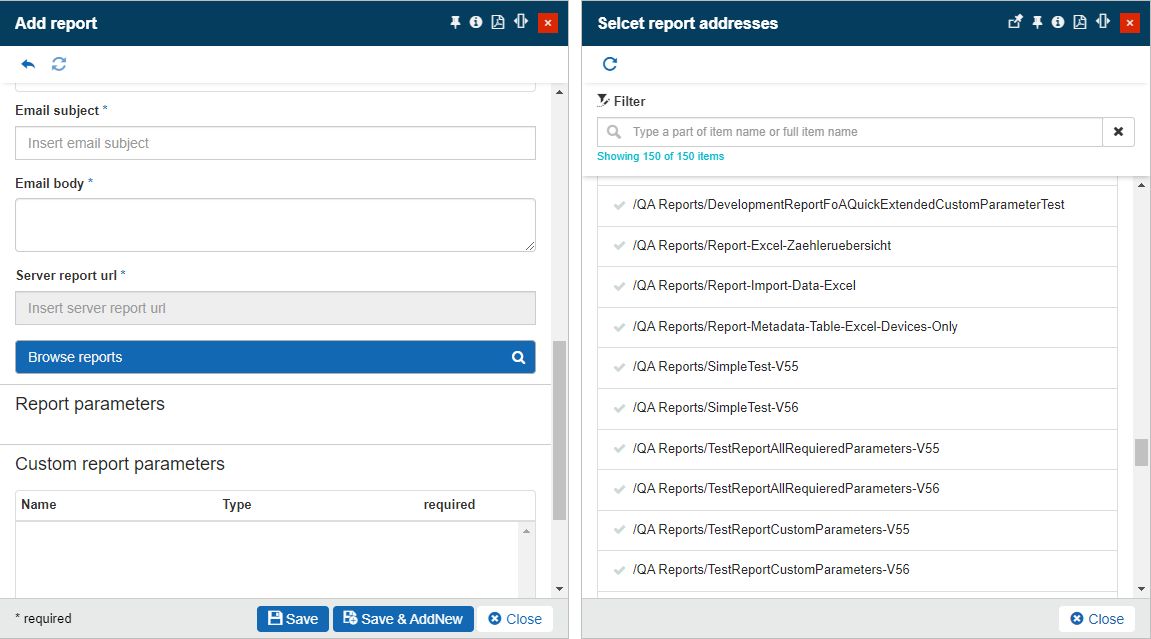
The Select report addresses panel
Note
This URL path must exclude the path to the server and Reporting Service, as this path should be already existing in the i4connected portal's configuration files. The Server report URL must start with a forward slash /.
Report parameters - displays the report parameters, that can be evaluated when scheduling the i4connected report. A report can have one, multiple, or no report parameters.
The table below reflects the read-only parameters, that can be exposed in this area:
Report Parameter Alias
Report Parameter Name
Required
Description
Organizational Units
HasOrgUnitsParam
No
The user can add one or more Organizational Units when scheduling the report.
Sites
HasSitesParam
No
The user can add one or more Sites when scheduling the report.
Areas
HasAreasParam
No
The user can add one or more Areas when scheduling the report.
Devices
HasDevicesParam
No
The user can add one or more Devices when scheduling the report.
Site Types
HasSiteTypeParam
No
The user can add one or more Site Types when scheduling the report.
Events
HasEventsParam
No
The user can add one or more Events when scheduling the report.
Event Types
HasEventTypesParam
No
The user can add one or more Event Types when scheduling the report.
Event Groups
HasEventGroupsParam
No
The user can add one or more Event Groups when scheduling the report.
Tip
Regardless of the currently logged-in user's permissions level, the Add / Edit report panel does not allow the possibility to manage the report parameters.
Even though while creating a Report definition, the user cannot interact with the exposed parameters, the user will be required to evaluate them, when scheduling the Report.
Custom report parameters - displays the custom parameters used by the currently selected report.
There are two types of Custom Parameters that can be exposed for a Report, in this area:
Name convention parameters - these are fixed parameters, recognized by their name. One report can have multiple parameters of the same type if they are properly numbered (e.g. SiteMetadataSelections1, SiteMetadataSelections2, etc).
Warning
If the name convention of these parameters is incorrectly written in the reporting service environment, they will be interpreted by the Ewon by HMS Networks as string type parameters and will be excluded from the Name convention parameters category.
Parameter name
Custom Parameter Type
Description
DeviceFilterIds [1-n]
DeviceFilter
Name convention parameter, recognized by its name.
At the report scheduling step, this parameter features a selector button that opens the Object Filters panel, where advanced filtering options are available, besides the Site / Area / OrgUnit / Device filtering (e.g. entity metadata filtering).
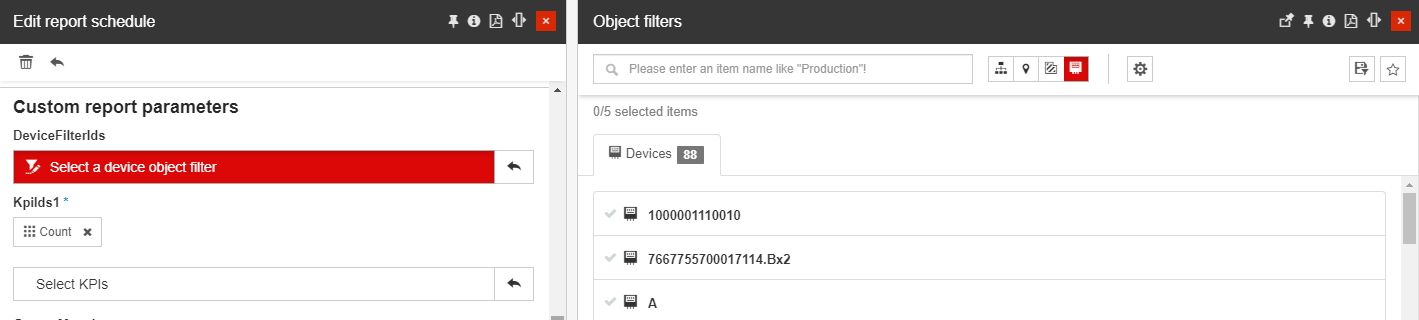
Applying this parameter to a report will ensure that all devices that satisfy the applied filter, will be included in the report.
Tip
Hence, the user can, for example, specify that all devices having their maintenance date older than January 2020, should be included in the report.
SiteMetadataSelections[1-n]
SiteMetadataSelection
Name convention parameter, recognized by its name.
At the report scheduling step, this parameter features the complete list of Custom field definitions available for Sites. The user can select the desired Custom field definitions, to be applied to the report, by marking the corresponding check-box.
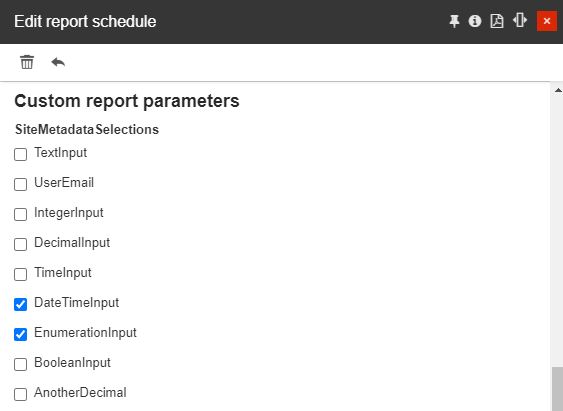
AreaMetadataSelections [1-n]
AreaMetadataSelection
Name convention parameter, recognized by its name.
At the report scheduling step, this parameter features the complete list of Custom field definitions available for Areas. The user can select the desired Custom field definitions, to be applied to the report, by marking the corresponding check-box.
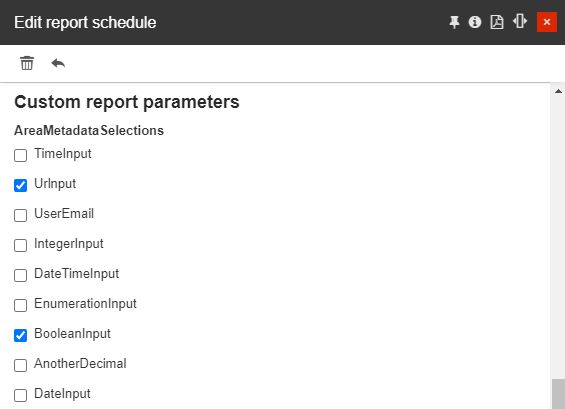
OrgUnitMetadataSelections [1-n]
OrgUnitMetadataSelection
Name convention parameter, recognized by its name.
At the report scheduling step, this parameter features the complete list of Custom field definitions available for Organizational Units. The user can select the desired Custom field definitions, to be applied to the report, by marking the corresponding check-box.
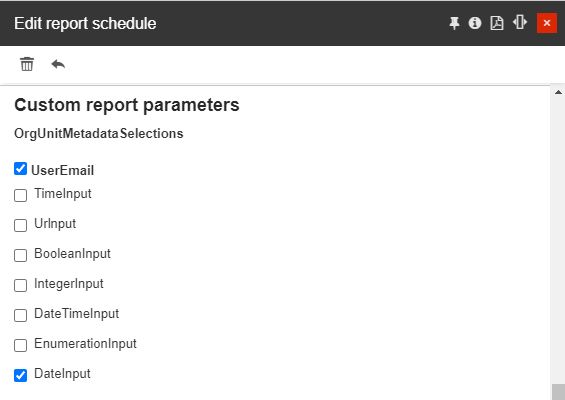
DeviceMetadataSelections [1-n]
DeviceMetadataSelection
Name convention parameter, recognized by its name.
At the report scheduling step, this parameter features the complete list of Custom field definitions available for Devices. The user can select the desired Custom field definitions, to be applied to the report, by marking the corresponding check-box.
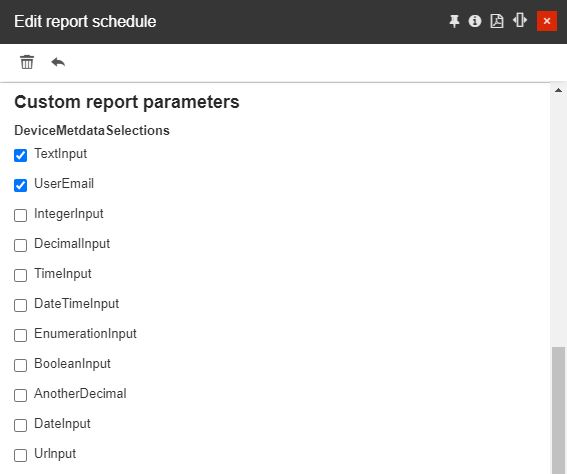
TimeResolution [1-n]
TimeResolution
Name convention parameter, recognized by its name.
At the report scheduling step, this parameter features a generic time resolution selector, allowing the user to choose from the following options: 15 minutes, hourly, daily, weekly, monthly or yearly.
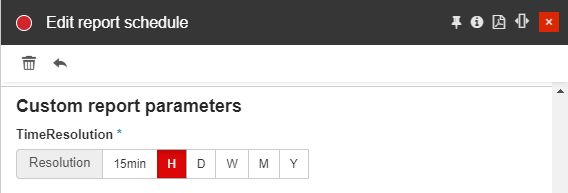
Tip
In the context of report scheduling, the time resolution parameter is used in conjunction with a start and an end date (most probably by using a preexisting parameter) and should include the device's counter values.
KpiIds [1-n]
Kpi
Name convention parameter, recognized by its name.
At the report scheduling step, this parameter features a selector button that opens the list of KPIs, allowing the user to apply one or multiple KPIs.
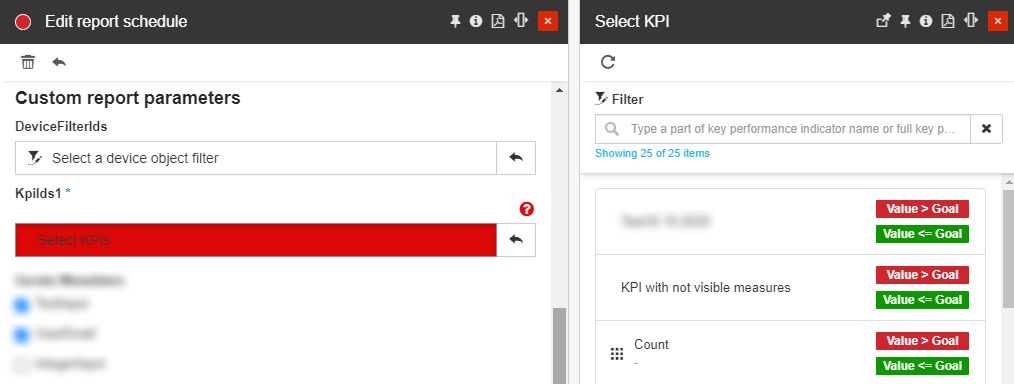
Type convention parameters - these are fully customizable parameters, that are recognized by the system on basis of their type. The report creator can define as many type convention parameters as necessary, using the following Report Custom Parameter Types:
Custom Parameter Type
Description
String
Expects a textual value (e.g. "day").
Number
Expects a numerical value (e.g. "1").
Boolean
Expects a Boolean value (the user can select between values "Yes" and "No").
DateTime
Expects a date (the user can select the date and time from a calendar view).
StringArray
Expects a range of textual values (e.g. "day", "month", etc).
NumberArray
Expects a range of numerical values (e.g. "1", "2", "3", etc)
Important
Both, name and type convention parameters can be required or optional, when scheduling the i4connected report.
The actual valuation of the custom parameters occurs only at the report scheduling step.
Tip
Regardless of the currently logged-in user's permissions level, the Add / Edit report panel does not allow the possibility to manage the report parameters.
Editing Report definitions
Changing a Report's parameters and general settings can be done in the Edit report panel, by users having the Manage report definitions permission enabled.
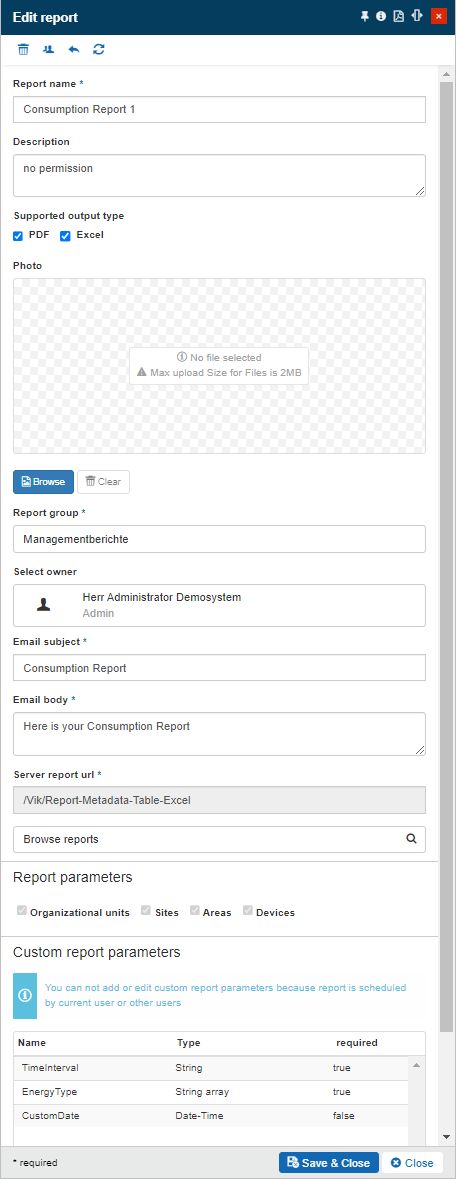
The Edit report panel
In this view, users will find all the properties and parameters described under Adding report definitions article.
Note
The Reports that have been previously scheduled or archived, will no longer allow the user to organize changes at the level of Custom parameters. An information message is displayed: "You can not add or edit custom report parameters because the report is scheduled by the current users or other users."
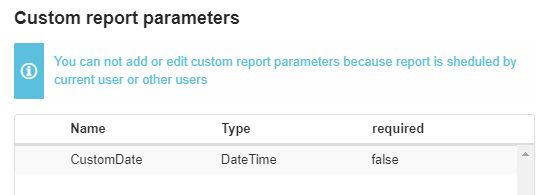
Custom report parameters locked
The Users button opens the Report role assignments panel, where the list of users and their roles can be managed.
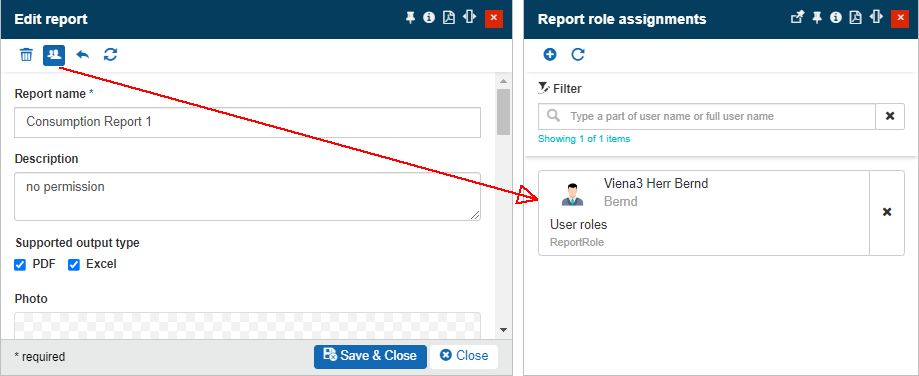
The Report role assignments panel
Tip
For more details about the Entity role assignments feature, please also visit the dedicated article here.
By clicking the Reset button, all the organized, but unsaved, changes can be reset.
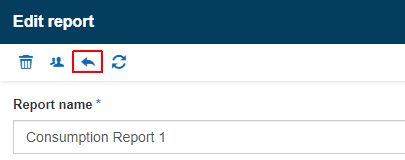
Reset button
Further on, the toolbar of the Edit report panel, allows the user to update the list of parameters, by clicking the Refresh report parameters button.
Tip
In case any changes occurred at the level of the Report parameters or the Custom report parameters , the user can refresh them, by means of the Refresh report parameters button.
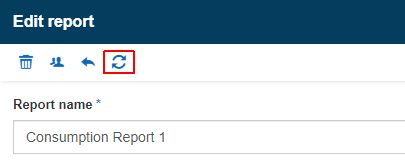
The Refresh report parameters
The Edit Report panel provides the user with two save options:
Save and Close button will preserve the changes and close the Edit report panel.
Close button will not preserve the changes and the Edit report panel will be closed.
Delete Report definitions
Users having at least the Manage report definitions permission enabled can remove redundant Report definitions by clicking the Delete toolbar button of the Edit report panel.
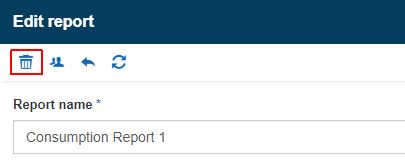
Reset button
The Delete Report panel asks for the confirmation code in order to delete the Report. Once deleted, the report will no longer be visible in the Reports list.
Warning
When deleting a Report definition all its associated Report schedules will be deleted as well.
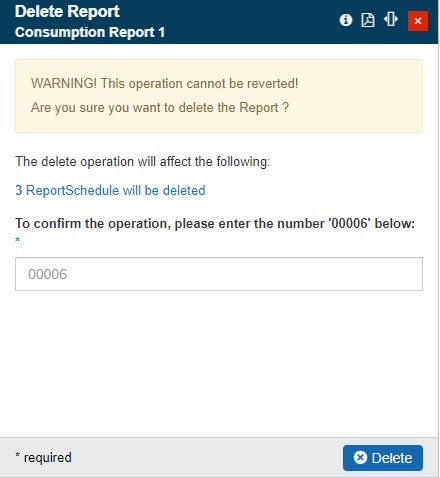
Delete Report panel