Manual Events
The manual event-triggering functionality allows the users to pick an event from a subset of events and to manually create an occurrence of that event.
The Manual Events tile opens the Select Manual Events panel. In this view, all the events that have been enabled as Manual Events are listed. The list of Manual Events is available, in view mode, for all system users, regardless of their permissions set.
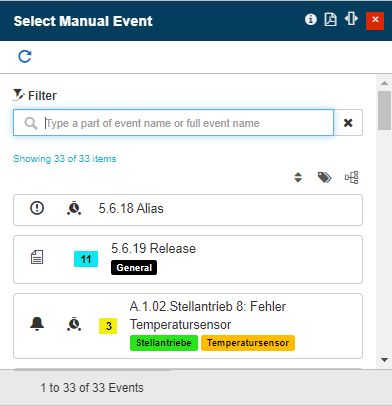
The list of Manual Events
The Manual Events panel lists only the events having the manual event option set to true. In this view, the Manual Events are displayed as cards in a scrollable list. The Manual Events cards display the event Name / Alias, Group, Type, Priority, and scheduling intervals.
The user is also provided with a complex filtering mechanism where the user can apply the following filters:
Basic filter - the user can search for Manual Event textual information contained in the Event Name and/or Alias.
Advanced filter - the user can search for Manual Event Group, Priority, and Type.
Tip
For more details regarding the advanced filters, please also visit the Event filter article.
Further on, the Refresh toolbar button allows the user the possibility to manually update/reload the list of Manual Events.
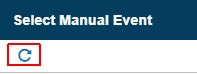
The Refresh button
Warning
The same event can not have multiple occurrences. In order for an occurrence to be triggered for the same event, the previous occurrence should be closed.
Managing Events
Users having the Manage events permission enabled can also manage Events, by clicking the Manage toolbar button.
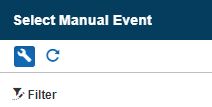
The Manage Manual Events button
The Events panel is opened, allowing the user to add new Events and edit or delete the existing ones.
Tip
For more details regarding the Events panel, please visit the previous article.
Publishing Manual Events
The manual event publishing functionality allows the i4connected users to manually trigger an event occurrence. Manual events can be published only in the context of a Site, an Area, an Organizational Unit, or a Device. Therefore, the visibility of the Publish Manual Events button is guarded by the following permissions:

The Publish Manual Events button
By clicking the Publish manual event toolbar button of a hierarchical entity, the Select Manual Event panel is opened. In this view, the user can select a listed Manual Event to open the Publish Manual Events panel.
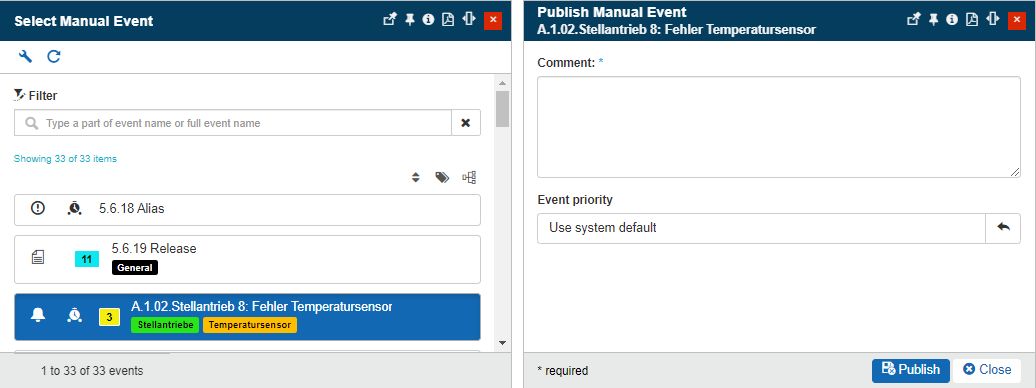
The Publish Manual Event panel
Before publishing a manual event, the user needs to fill in the following publishing parameters:
The Comment - it is mandatory that the user enters a comment to be associated with the newly created occurrence.
The Priority - the "Use system default" option is initially set, but a custom priority can be selected using the Priorities panel.
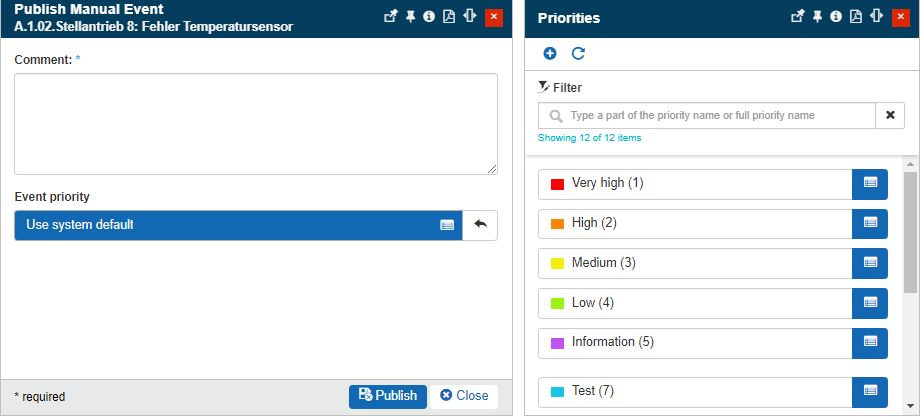
The Priorities panel
Note
The "Use system default" setting ensures that the priority applied to the triggered event is the initial event priority.
If the published event has no priority defined, and the event is triggered with the "Use system default" option set, the event occurrence will have no priority.
If the event is triggered in the context of a Device having a priority selected as "Overwrite event priority", the "Use system default" option will apply the overwrite priority.
Important
When selecting a priority at the Publish Manual Alarm step, all other event priority settings will be overwritten.
To trigger the event occurrence, the user can click the Publish button. Consequently, the Alarms icon from the global menu bar is updated to reflect the new online alarm.
Note
You will recognize that the Alarms icon color can vary, as it is inherited from the priority of the most recent alarm.

The Alarms icon (colored in red)

Priorities listed in the status bar